-
Notifications
You must be signed in to change notification settings - Fork 680
Configuration
You may override the default configuration by creating a config folder with the following two files in it: path-config.json and task-config.js. These files will be created by any of the -- init tasks, or you can generate only the config files with the following command:
yarn run blendid -- init-config
By default, Blendid expects these files to live in a ./config a the root of your project. You may specify an alternative relative location by setting an environment variable:
// package.json
"scripts": {
"blendid": "BLENDID_CONFIG_PATH='./some/location' blendid"
}
// command line
yarn run blendid
The files must be named path-config.json and task-config.js.
path-config.json
File structure is configured through a config/path-config.json file. This file is JSON so that other platforms like Ruby or PHP can easily read it in and use it to build asset path helpers for replacing hashed filenames in production.
This file specifies the src and dest root directories, and src and dest for each task, relative to the configured root.
A minimal setup might look something like this:
{
"src": "./src",
"dest": "./public",
"javascripts": {
"src": "javascripts",
"dest": "javascripts"
},
"stylesheets": {
"src": "stylesheets",
"dest": "stylesheets"
},
"images": {
"src": "images",
"dest": "images"
}
}That's saying that your source files live at ./src, and the root of where you want your files to be output is at ./public. So for example, ./src/stylesheets/app.scss would get compiled to ./public/stylesheets/app.css.
task-config.js
Specific task configuration is done through a config/task-config.js file. Depending on your project and platform, you may want to disable some tasks, or customize others. This file exposes per-task configuration and overrides. At minimum, you just need to set the task to true to enable the task with its default configuration. If you wish to configure a task, provide a configuration object instead.
A minimal setup might look something like this:
module.exports = {
html : false,
fonts : false,
static : false,
svgSprite : false,
ghPages : false,
images : true,
stylesheets : true,
javascripts: {
entry: {
// files paths are relative to
// javascripts.dest in path-config.json
app: ["./app.js"]
}
},
browserSync: {
server: {
// should match `dest` in
// path-config.json
baseDir: 'public'
}
}
}- Any task may be disabled by setting the value to
false. For example, if your project has its own handling HTML and templating (Rails, Craft, Django, etc), you'll want to sethtmltofalsein your task-config. - All asset tasks have an
extensionsoption that can be used to overwrite the that are processed and watched. - The
htmlandstylesheetstasks may be replaced via theiralternateTaskoptions
See task config defaults for a closer look. All configuration objects will be merged with these defaults. Note that array options are replaced rather than merged or concatenated.
Options to pass to Browsersync.
If you're using Nunjucks (built in) to compile a static site, you'll want to use the server and tell it which server to serve up via the baseDir option.
browserSync: {
server: {
baseDir: "public"
}
}If you're running your own server, you'll want to use the proxy option, along with files to tell browserSync to watch additional files (like your templates).
browserSync: {
proxy: {
target: "my-rails-project.dev:3000"
},
files: ["app/views"]
}If you need to turn on polling within webpack-dev-middleware, specify watchOptions within this section, too.
browserSync: {
watchOptions: {
poll: true,
aggregateTimeout: 300
}
}If you need to add extra middlewares, specify extraMiddlewares within the server subsection of this section.
browserSync: {
server: {
extraMiddlewares: [historyApiFallbackMiddleware],
},
},If you need to override completely all server's middleware, specify middleware within the server subsection of this section.
browserSync: {
server: {
middleware: [/* On your own! Note that default 'webpack-dev-middleware' will not be enabled using this option */],
},
}Under the hood, JS is compiled with webpack 3 with a heavily customized webpack file to get you up and running with little to no configuration. An API for configuring some of the most commonly accessed options are exposed, along with some other helpers for scoping to environment. Additionally, you can get full access to modify Blendid's webpackConfig via the customizeWebpackConfig option.
Discrete js bundle entry points. A js file will be bundled for each item. Paths are relative to the javascripts folder. This maps directly to webpackConfig.entry.
The public path to your assets on your server. Only needed if this differs from the result of path.join(PATH_CONFIG.dest, PATH_CONFIG.javascripts.dest). Maps directly to webpackConfig.publicPath
Sets the webpack devtool option in development mode. Defaults to eval-cheap-module-source-map, one of the fastest source map options. To enable sourcemaps in production builds, use customizeWebpackConfig](#customizeWebpackConfig).
Object to overwrite the default Babel loader config object. This defaults to { presets: [["es2015", { "modules": false }], 'stage-1'] }. Same format as a .babelrc file. See #380.
Object to extend the default config for entire Babel loader object. See webpack loader documentation for details.
Key value list of variables that should be provided for modules to resolve dependencies on import using webpack.ProvidePlugin. A common example is making jQuery available to all modules (jQuery plugins need this). In that scenario, with jquery installed via yarn, add this to your javascripts config:
provide: {
$: "jquery",
jQuery: "jquery"
}Under the hood, this gets passed directly to webpack.ProvidePlugin in the webpack config.
plugins: [
new webpack.ProvidePlugin({
$: "jquery",
jQuery: "jquery"
})
]Define additional webpack plugins that should be used in all environments
Define additional webpack loaders that should be used in all environments. Adds to webpackConfig.module.rules
Specify additional environment specific configuration to be merged in with Blendid's defaults
Production Only:
Note that if devtool is set in production, Blendid will automaticallyset to uglifyJsPlugin.sourceMap to true.
Example:
production: {
devtool: 'hidden-source-map',
uglifyJsPlugin: {
extractComments: true
},
definePlugin: {
SOME_API_KEY: 'abcdefg'
},
plugins: (webpack) => { return [ new webpack.IgnorePlugin(/jsdom$/) ] },
loaders: [] // Adds to `webpackConfig.module.rules`
}By default, the env will be "development" when running yarn run blendid, and "production" when running yarn run blendid -- build.
By default, webpack HMR will simply will do a full browser refresh when your js files change. If your code takes advantage of hot module replacement methods, modules will be hot loaded.
Defaults to:
hot: {
enabled: true,
reload: true,
quiet: true,
react: false
}If you're using React yarn add react-hot-loader@next and set react: true to enable react-hot-loader 3. Follow the docs and update your React app to take advantage.
In the event that an option you need is not exposed, you may access, modify and return a further customized webpackConfig by providing this option as a function. The function will receive the Blendid webpackConfig, env and webpack as params. The env value will be either development (yarn run blendid) or production (yarn run blendid -- build).
customizeWebpackConfig: function (webpackConfig, env, webpack) {
if(env === 'production') {
webpackConfig.devtool = "nosources-source-map"
}
return webpackConfig
}CAUTION! Avoid overwriting webpackConfig.entry or webpackConfig.plugins via this function, and rely on the entry and plugins options above to avoid breaking Blendid's hot-loading and file revisioning setup (view source).
You're welcome to use straight CSS, but Blendid will also compile Sass (.scss and .sass) for you automatically.
Your Sass gets run through Autoprefixer, so don't prefix! Use this option to pass configuration. Defaults to { browsers: ["last 3 versions"].
Options to pass to node-sass.
Defaults to { includePaths: ["./node_modules"]} so you can @import files installed to node_modules.
If you're not a Sass fan, or for whatever reason, want to use your own task for compiling your stylesheets, you may use the alternateTask option to return an alternate function to run as the stylesheets task.
stylesheets: {
alternateTask: function(gulp, PATH_CONFIG, TASK_CONFIG) {
// PostCSS task instead of Sass
return function() {
const plugins = [
autoprefixer({browsers: ['last 1 version']}),
cssnano()
]
return gulp.src('./src/*.css')
.pipe(postcss(plugins))
.pipe(gulp.dest('./dest'))
}
}
}Note: If you are on a platform that's already handing compiling html (Wordpress, Craft, Rails, etc.), set html: false or delete the configuration object completely from task-config.js. If that's the case, don't forget to use the Browsersync files option in the browserSync config object to start watching your templates folder.
Blendid can work with straight HTML, but it will also compile Nunjucks, a Jinja/Django-like templating language similar to Twig (used by Craft and Synfony), Liquid (used by Shopify), and the no longer maintained Swig.
Pass options directly to gulp-nunjucks-render. For example, you can add custom Nunjucks filters via the manageEnv option.
html: {
nunjucksRender: {
manageEnv: function(env) {
env.addFilter('excited', function(input) {
return (input + '!')
})
}
}
}gulp-data dataFunction used provide data to templates. Defaults to reading a in a global JSON, specified by the dataFile option.
A path to a JSON file containing data to use in your Nunjucks templates via gulp-data.
Options to pass to gulp-htmlmin.
You'll want to exclude some folders from being compiled directly. This defaults to: ["layouts", "shared", "macros", "data"]
If you're not a nunjucks fan, or for whatever reason, want to use your own task for compiling your html, you may use the alternateTask option to return an alternate function to run as the html task.
html: {
alternateTask: function(gulp, PATH_CONFIG, TASK_CONFIG) {
// Jade task instead of Nunjucks
return function() {
gulp
.src('./lib/*.jade')
.pipe(jade())
.pipe(gulp.dest('./dist/')) }
}
}There are some files that belong in your root destination directory that you won't want to process or revision in production. Things like favicons, app icons, etc. should go in src/static, and will get copied over to public as a last step (after revisioning in production). Nothing should ever go directly in public, since it gets completely trashed and re-built when running the default or production tasks.
Options passed to gulp.src. See gulp documentation for details. Defaults to:
static: {
srcOptions: {
dot: true // include dotfiles
}
}These tasks simply copy files from src to dest configured in path-config.json. Nothing to configure here other than specifying extensions or disabling the task.
The image task previously ran through image-min, but due to the size of the package and the fact it doesn't need to be run every time - it was removed. The current recommendation is to install imagemin-cli globally and running it on your source files periodically. If you prefer GUIs, you can try ImageOptim instead.
You can deploy the contents your dest directly to a remote branch (gh-pages by default) with yarn run blendid -- ghPages. Options specified here will get passed directly to gulp-gh-pages.
Generates an SVG Sprite from svg files in src/icons! You can either include the created SVG directly on the page and reference the icon by id like this:
<svg viewBox="0 0 1 1"><use xlink:href='#my-icon'></use></svg>or reference the image remotely.
<svg viewBox="0 0 1 1"><use xlink:href='images/spritesheets/sprites.svg#my-icon'></use></svg>If you reference the sprite remotely, be sure to include something like inline-svg-sprite or svg4everybody to ensure external loading works on Internet Explorer.
Blendid includes a helper which generates the required svg markup in src/html/macros/helpers.html, so you can just do:
{{ sprite('my-icon') }}which spits out:
<span class='sprite -my-icon'>
<svg viewBox="0 0 1 1"><use xlink:href='images/spritesheets/sprites.svg#my-icon'></use></svg>
</span>This particular setup allows styling 2 different colors from your CSS. You can have unlimited colors hard coded into your svg.
In the following example, the first path will be red, the second will be white, and the third will be blue. Paths without a fill attribute will inherit the fill property from CSS. Paths with fill="currentColor" will inherit the current CSS color value, and hard-coded fills will not be overwritten, since inline styles trump CSS values.
.sprite
fill: red
color: white <svg xmlns="http://www.w3.org/2000/svg">
<path d="..."/>
<path fill="currentColor" d="..."/>
<path fill="blue" d="..."/>
</svg>I recommend setting up your SVGs on a 500 x 500 canvas, centering your artwork, and expanding/combining any shapes of the same color. This last step is important. Read more on SVG optimization here!
clean: {
patterns: [
path.resolve(process.env.PWD, 'dist/assets'),
path.resolve(process.env.PWD, 'dist/templates')
]
}
By default, the entire `dest` directory is deleted before each build. By setting the `clean.patterns` option, you can specify which directory or directories (using globbing syntax) should be deleted instead. Use this if you have subdirectories within the `dest` directory that should be left alone (media uploaded through a CMS, say).
### production
By default, filenames are revisioned when running the production `build` task. If you want to disable this behavior, you can set `rev` to false.
```js
production: {
rev: false
}If you wish to define additional gulp tasks, and have them run at a certain point in the build process, you may use this configuration to do so via the following config object:
additionalTasks: {
initialize(gulp, PATH_CONFIG, TASK_CONFIG) {
// Add gulp tasks here
},
development: {
prebuild: [],
postbuild: []
},
production: {
prebuild: [],
postbuild: []
}
}Blendid will call initialize, passing in gulp, along with the path and task configs. Use this method to define or require additional gulp tasks. You can specify when and in what order your custom tasks should run in the production and development prebuild and postbuild options.
For example, say you had a sprite task you wanted to run before your css compiled, and in production, you wanted to run an image compression task you had after all assets had been compiled. Your configuration might look something like this:
additionalTasks: {
initialize(gulp, PATH_CONFIG, TASK_CONFIG) {
gulp.task('createPngSprite', function() {
// do stuff
})
gulp.task('compressImages', function() {
// compress all the things
})
},
development: {
prebuild: ['createPngSprite'],
postbuild: []
},
production: {
prebuild: ['createPngSprite'],
postbuild: ['compressImages']
}
}
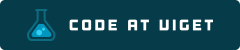
Visit code.viget.com to see more projects from Viget.