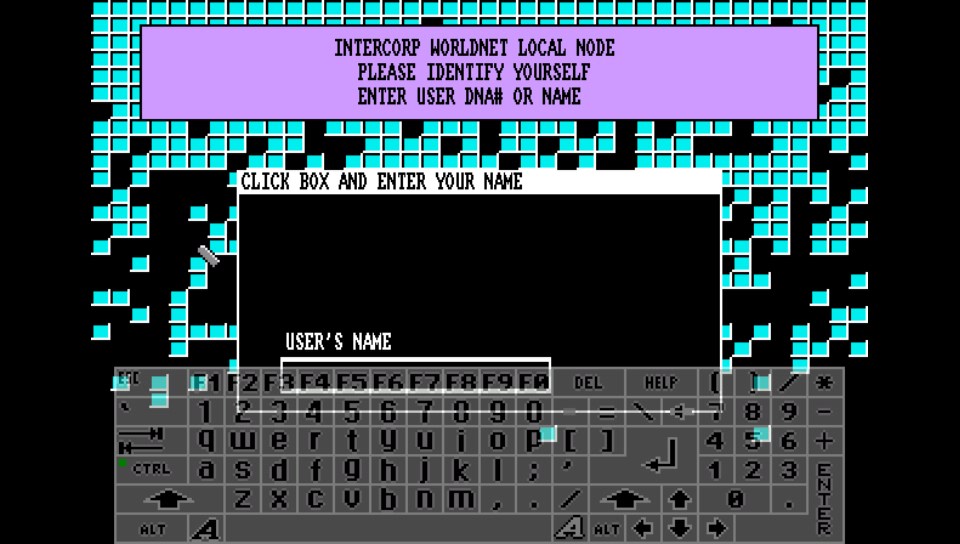Releases: rsn8887/uae4all2
Uae4All2 mod v1.73 for Vita and Switch
Changes in this Version
1.73 (Switch only)
- Fix savestates on Switch
Description
Use4All2 Mod is an Amiga emulator for Vita and Switch. This is my mod of this great Amiga emulator that was originally ported to the Vita by Cpasjuste. Depending on when you read this, this mod might be ahead or behind his version.
Thanks to Cpasjuste for the original port and for jumping in and adding shader support and making the assembler optimizations work.
Thanks to ScHlAuChi for extensive testing, ideas, and for contributing the new larger virtual keyboard images.
Thanks to the original authors Chui, john4p, TomB, notaz, Bernd Schneider, Toni Wilen, Pickle, smoku, AnotherGuest, Anonymous engineer, finkel, Lubomyr, pelya and many more.
Thanks to my supporters on Patreon: Andyways, CountDuckula, Matthew Machnee, and RadicalR.
Installation
-
Vita:
- Install .vpk
- Obtain and copy BIOS files "kick13.rom", "kick20.rom" and "kick31.rom" to "ux0:/data/uae4all/kickstarts"
-
Switch:
- Download and unzip
uae4all2_switch.zip - Copy the resulting folder
uae4all2to/switch/onto your SDCard, ensure none of the "archive" flags is set. - You should now have the executable
/switch/uae4all2/uae4all2.nroand a folder/switch/uae4all2/data/with the keyboard icons and other data files on your SDCard. - Obtain and copy BIOS files
kick13.rom(size: 262,144 bytes),kick20.rom(size: 524,288 bytes) andkick31.rom(size: 524,288 bytes) to your SDCard into/switch/uae4all2/kickstarts/ - Use your favorite Homebrew Launcher or Homebrew Loader to start Uaeall2
- Download and unzip
Vita/Switch-exclusive Features
- Full speed emulation of most Amiga games with zero frameskip
- Large, complete virtual keyboard with adjustable position and adjustable transparency
- Three fully mappable custom control sets: map Vita buttons to any Amiga joystick or key input, three custom control sets supported
- Multiple hard-file support: up to 4 hdf files (size <2GB each) can be mounted simultaneously
- Multiple controller support on Vita TV: up to four paired controllers can be fully mapped
- Analog mouse control: control the mouse using the analog stick with adjustable sensitivity
- Custom autofire: any mapped Vita button can have autofire with adjustable rate
- Savestate with hard-file support: state can be saved even when hard-files are used
- Additional emulator settings: sprite-sprite collisions can be enabled, blitter settings can be changed
- Adjustable stereo separation
- A button can be mapped to "slow mouse" in custom controls. When custom controls are on and that button is held down, the mouse pointer speed is greatly reduced. This is useful for precisely positioning the cursor.
- Sticky virtual keyboard modifiers: allows keyboard combos like CTRL-C to be entered easily
- Touchpad style pointer controls using the touchscreen
- Parallel port joystick adapter support for multiplayer games with up to 4 joysticks.
- Additional savestate slot called auto, for automatic savestate loading
Vita-exclusive Features
- Shader support: default "sharp_bilinear_simple" uses integer pre-scale for sharp, undistorted pixels with minimum blur, even if game is zoomed to fill the full Vita screen.
- Bluetooth keyboard and mouse support
- Supports loading files from ux0: or uma0: partition
- Rear touch panel can be enabled for mouse pointer control
Switch-exclusive Features
- On the Switch, there's no shader support yet. But the Switch resolution is high enough for perfect integer scaling with factor 3x if displayed lines is not larger than 240 and width is not larger than 426. Filtering can be set to "Bilinear" or "None". When "Bilinear" is selected, the screen is scaled to fill the Vita display, keeping aspect ratio. No black bars on top and bottom appear. The image can be quickly zoomed using "R+Start+left/right" and vertically adjusted using "R+Start+up/down" to center it. When "None" is selected, only a perfect integer scaling is applied. Depending on the chosen Amiga screenmode, the integer scaling will be a 1x, 2x, 3x, or in principle even 4x, depending on whether the scaled Amiga screen fits. In most cases, this results in black bars on top and bottom as well as left and right.
Notes
- Bios: Please put kickstart files in
ux0:/data/uae4all/kickstartson Vita and in/switch/uae4all2/kickstartsdirectory on Switch. Files must be named as kick13.rom, kick20.rom, kick31.rom - Speed: Most games run full speed. Some slow Amiga 1200 and WHDLoad games actually run faster if the CPU speed is reduced from 14 MHz to 7 MHz, because they rely more on custom chips than CPU. Some graphics glitches in Lionheart WHDLoad inside the caves are fixed by this.
- Config File: If you have problems with settings not saving etc, please delete or rename your config file in the folder
ux0:/data/uae4all(Vita) or/switch/uae4all2/conf/and restart the emu. I heard this can fix many problems when you are replacing an older version of this emulator with a newer version. Lots of things are changing in the config file between releases. - Display on Vita: On the Vita, the sharp_bilinear_simple shader, on by default, creates a sharp pixel image with minimal blurring. It applies a maximum integer pre-scale first. Then it scales only the small remainder using the builtin bilinear filter, keeping the aspect ratio intact.
- Display on Switch: On Switch, there is no shader support yet. But the 720p resolution on Switch allows 3* integer scaling as long as the displayed lines are <=240 and width is <426. This can be selected in the display menu under
shader. There are two settings:None (perfect integer scaling)with black bars on top and bottom, orbilinear (a little blurry), without black bars on top and bottom. - Screen settings: Many Amiga games fit the screen very nicely. For example, take Chaos Engine with a screen setting of 320*200 and sharp_bilinear_simple shader enabled (or bilinear on Switch). The picture can be zoomed using R+Start+Dpad left/right, and moved vertically using R+Start+Dpad up/down to center it on the screen. Once this is done, the picture fills almost the whole screen and looks amazing with no artifacts and, on Vita, almost no blurriness. The game runs smooth with zero frameskip.
Selecting a 'Preset Width' of 320, 352 or 384 (max overscan) results in lo-res screen emulation, good for most games, while 640, 704, or 768 results in hi-res screen emulation, good for use with Workbench or some text-based games. - Blitter: The blitter settings can help with graphics glitches in some games. Since it seems to work best, "immediate" is the default. But some games require setting blitter to "normal" and re-booting to remove graphics glitches, for example PP Hammer, Spindizzy Worlds, and Shufflepuck Cafe.
- WHDLoad: If you have problems with a WHDLoad .hdf game, maybe try an .adf version of the same game. Rock'n Roll is one of a few games that work on UAE4All2 only using .adf files. It has graphics glitches and runs too fast in WHDLoad with .hdf. To make it work correctly, I loaded the "Rock'n Roll.adf" from Gamebase Amiga, chose the preset A500 config, and changed the Blitter setting to Normal.
- Sprite Collisions: Some games require sprite-to-sprite collisions. Sprite collisions can be turned on in the "more options" menu. The only game I know of that requires this is SpaceTaxi 3.
- Savestates: Four regular savestates can be saved per game. There's also a slot for an automatic savestate, labeled "auto". If it exists, this will be loaded immediately when the .adf is inserted. To prevent this, delete the auto savestate by selecting it and choosing "delete savestate".
- Multiplayer: Up to four controllers on Vita TV are supported and can be fully mapped. The mouse can be switched off because it interferes with the other joystick that controls player 2 in most games. If you pair new controllers and they do not seem to work, scan for them in the "custom controls" menu by pressing L. At the bottom it will say how many controllers have been found. By default, parallel port Amiga joysticks 3 and 4 are controlled by VitaTV gamepads 3 and 4. They can also be mapped to other inputs using the custom controls screen.
- Sound: For use with headphones, a stereo separation setting of 50 sounds better than the default setting of 100. The original Amiga had completely disjoint left/right channels. This can sound quite jarring on headphones. Concerning sound frequency, on the Vita, the default of 44.1 kHz gives by far the best results. On the Switch, the best sound is obtained with 48 kHz, which is the only frequency supported on Switch.
Compiling
-
Dependencies: SDL2, SDL2_image, libpng, libjpeg, zlib
-
Clone repo into a folder somewhere
-
Vita:
- Install VitaSDK toolchain and all vdpm packages: http://vitasdk.org
- Compile and package:
mkdir build cd build ccmake "your uae4all2 repo folder" -DBUILD_PSP2=ON -DCMAKE_BUILD_TYPE=Release make uae4all2.vpk- Note: The Vita source depends on FrangarCJ's Vita2d fbo branch with shader support here: https://github.com/Cpasjuste/vita2dlib/tree/fbo
and FrangarCJ's vita-shader-collection gtu branch: https://github.com/frangarcj/vita-shader-collection/tree/gtu
Those are both included as binaries and linked automatically.
-
Switch:
- Install DevkitPro: https://devkitpro.org/wiki/devkitPro_pacman#Using_Pacman
- Install required libs:
sudo (dkp-)pacman -S switch-dev sudo -E dkp-pacman -S switch-sdl2 sudo -E dkp-pacman -S switch-sdl2_image sudo -E dkp-pacman -S switch-glm sudo -E dkp-pacman -S switch-glad sudo -E dkp-pacman -S switch-mesa sudo -E dkp-pacman -S switch-libpng sudo -E dkp-pacman -S switch-zlib...
Uae4All2 mod v1.72 for Vita and Switch
Changes in this Version
1.72switch
- Added Switch release
Description
Use4All2 Mod is an Amiga emulator for Vita and Switch. This is my mod of this great Amiga emulator that was originally ported to the Vita by Cpasjuste. Depending on when you read this, this mod might be ahead or behind his version.
Thanks to Cpasjuste for the original port and for jumping in and adding shader support and making the assembler optimizations work.
Thanks to ScHlAuChi for extensive testing, ideas, and for contributing the new larger virtual keyboard images.
Thanks to the original authors Chui, john4p, TomB, notaz, Bernd Schneider, Toni Wilen, Pickle, smoku, AnotherGuest, Anonymous engineer, finkel, Lubomyr, pelya and many more.
Thanks to my supporters on Patreon: Andyways, CountDuckula, Matthew Machnee, and Sean Ritzo.
Installation
-
Vita:
- Install .vpk
- Obtain and copy BIOS files "kick13.rom", "kick20.rom" and "kick31.rom" to "ux0:/data/uae4all/kickstarts"
-
Switch:
- Download and unzip
uae4all2_switch.zip - Copy the resulting folder
uae4all2to/switch/onto your SDCard, ensure none of the "archive" flags is set. - You should now have the executable
/switch/uae4all2/uae4all2.nroand a folder/switch/uae4all2/data/with the keyboard icons and other data files on your SDCard. - Obtain and copy BIOS files
kick13.rom(size: 262,144 bytes),kick20.rom(size: 524,288 bytes) andkick31.rom(size: 524,288 bytes) to your SDCard into/switch/uae4all2/kickstarts/ - Use your favorite Homebrew Launcher or Homebrew Loader to start Uaeall2
- Download and unzip
Vita/Switch-exclusive Features
- Full speed emulation of most Amiga games with zero frameskip
- Large, complete virtual keyboard with adjustable position and adjustable transparency
- Three fully mappable custom control sets: map Vita buttons to any Amiga joystick or key input, three custom control sets supported
- Multiple hard-file support: up to 4 hdf files (size <2GB each) can be mounted simultaneously
- Multiple controller support on Vita TV: up to four paired controllers can be fully mapped
- Analog mouse control: control the mouse using the analog stick with adjustable sensitivity
- Custom autofire: any mapped Vita button can have autofire with adjustable rate
- Savestate with hard-file support: state can be saved even when hard-files are used
- Additional emulator settings: sprite-sprite collisions can be enabled, blitter settings can be changed
- Adjustable stereo separation
- A button can be mapped to "slow mouse" in custom controls. When custom controls are on and that button is held down, the mouse pointer speed is greatly reduced. This is useful for precisely positioning the cursor.
- Sticky virtual keyboard modifiers: allows keyboard combos like CTRL-C to be entered easily
- Touchpad style pointer controls using the touchscreen
- Parallel port joystick adapter support for multiplayer games with up to 4 joysticks.
- Additional savestate slot called auto, for automatic savestate loading
Vita-exclusive Features
- Shader support: default "sharp_bilinear_simple" uses integer pre-scale for sharp, undistorted pixels with minimum blur, even if game is zoomed to fill the full Vita screen.
- Bluetooth keyboard and mouse support
- Supports loading files from ux0: or uma0: partition
- Rear touch panel can be enabled for mouse pointer control
Switch-exclusive Features
- On the Switch, there's no shader support yet. But the Switch resolution is high enough for perfect integer scaling with factor 3x if displayed lines is not larger than 240 and width is not larger than 426. Filtering can be set to "Bilinear" or "None". When "Bilinear" is selected, the screen is scaled to fill the Vita display, keeping aspect ratio. No black bars on top and bottom appear. The image can be quickly zoomed using "R+Start+left/right" and vertically adjusted using "R+Start+up/down" to center it. When "None" is selected, only a perfect integer scaling is applied. Depending on the chosen Amiga screenmode, the integer scaling will be a 1x, 2x, 3x, or in principle even 4x, depending on whether the scaled Amiga screen fits. In most cases, this results in black bars on top and bottom as well as left and right.
Notes
- Bios: Please put kickstart files in
ux0:/data/uae4all/kickstartson Vita and in/switch/uae4all2/kickstartsdirectory on Switch. Files must be named as kick13.rom, kick20.rom, kick31.rom - Speed: Most games run full speed. Some slow Amiga 1200 and WHDLoad games actually run faster if the CPU speed is reduced from 14 MHz to 7 MHz, because they rely more on custom chips than CPU. Some graphics glitches in Lionheart WHDLoad inside the caves are fixed by this.
- Config File: If you have problems with settings not saving etc, please delete or rename your config file in the folder
ux0:/data/uae4all(Vita) or/switch/uae4all2/conf/and restart the emu. I heard this can fix many problems when you are replacing an older version of this emulator with a newer version. Lots of things are changing in the config file between releases. - Display on Vita: On the Vita, the sharp_bilinear_simple shader, on by default, creates a sharp pixel image with minimal blurring. It applies a maximum integer pre-scale first. Then it scales only the small remainder using the builtin bilinear filter, keeping the aspect ratio intact.
- Display on Switch: On Switch, there is no shader support yet. But the 720p resolution on Switch allows 3* integer scaling as long as the displayed lines are <=240 and width is <426. This can be selected in the display menu under
shader. There are two settings:None (perfect integer scaling)with black bars on top and bottom, orbilinear (a little blurry), without black bars on top and bottom. - Screen settings: * Many Amiga games fit the screen very nicely. For example, take Chaos Engine with a screen setting of 320200 and sharp_bilinear_simple shader enabled (or bilinear on Switch). The picture can be zoomed using R+Start+Dpad left/right, and moved vertically using R+Start+Dpad up/down to center it on the screen. Once this is done, the picture fills almost the whole screen and looks amazing with no artifacts and, on Vita, almost no blurriness. The game runs smooth with zero frameskip.
Selecting a 'Preset Width' of 320, 352 or 384 (max overscan) results in lo-res screen emulation, good for most games, while 640, 704, or 768 results in hi-res screen emulation, good for use with Workbench or some text-based games. - Blitter: The blitter settings can help with graphics glitches in some games. Since it seems to work best, "immediate" is the default. But some games require setting blitter to "normal" and re-booting to remove graphics glitches, for example PP Hammer, Spindizzy Worlds, and Shufflepuck Cafe.
- WHDLoad: If you have problems with a WHDLoad .hdf game, maybe try an .adf version of the same game. Rock'n Roll is one of a few games that work on UAE4All2 only using .adf files. It has graphics glitches and runs too fast in WHDLoad with .hdf. To make it work correctly, I loaded the "Rock'n Roll.adf" from Gamebase Amiga, chose the preset A500 config, and changed the Blitter setting to Normal.
- Sprite Collisions: Some games require sprite-to-sprite collisions. Sprite collisions can be turned on in the "more options" menu. The only game I know of that requires this is SpaceTaxi 3.
- Savestates: Four regular savestates can be saved per game. There's also a slot for an automatic savestate, labeled "auto". If it exists, this will be loaded immediately when the .adf is inserted. To prevent this, delete the auto savestate by selecting it and choosing "delete savestate".
- Multiplayer: Up to four controllers on Vita TV are supported and can be fully mapped. The mouse can be switched off because it interferes with the other joystick that controls player 2 in most games. If you pair new controllers and they do not seem to work, scan for them in the "custom controls" menu by pressing L. At the bottom it will say how many controllers have been found. By default, parallel port Amiga joysticks 3 and 4 are controlled by VitaTV gamepads 3 and 4. They can also be mapped to other inputs using the custom controls screen.
- Sound: For use with headphones, a stereo separation setting of 50 sounds better than the default setting of 100. The original Amiga had completely disjoint left/right channels. This can sound quite jarring on headphones. Concerning sound frequency, on the Vita, the default of 44.1 kHz gives by far the best results. On the Switch, the best sound is obtained with 48 kHz, which is the only frequency supported on Switch.
Compiling
-
Dependencies: SDL2, SDL2_image, libpng, libjpeg, zlib
-
Clone repo into a folder somewhere
-
Vita:
- Install VitaSDK toolchain and all vdpm packages: http://vitasdk.org
- Compile and package:
mkdir build cd build ccmake "your uae4all2 repo folder" -DBUILD_PSP2=ON -DCMAKE_BUILD_TYPE=Release make uae4all2.vpk- Note: The Vita source depends on FrangarCJ's Vita2d fbo branch with shader support here: https://github.com/Cpasjuste/vita2dlib/tree/fbo
and FrangarCJ's vita-shader-collection gtu branch: https://github.com/frangarcj/vita-shader-collection/tree/gtu
Those are both included as binaries and linked automatically.
-
Switch:
- Install DevkitPro: https://devkitpro.org/wiki/devkitPro_pacman#Using_Pacman
- Install required libs:
sudo (dkp-)pacman -S switch-dev sudo -E dkp-pacman -S switch-sdl2 sudo -E dkp-pacman -S switch-sdl2_image sudo -E dkp-pacman -S switch-glm sudo -E dkp-pacman -S switch-glad sudo -E dkp-pacman -S switch-mesa sudo -E dkp-pacman -S switch-libpng sudo -E dkp-pacman -S switch-zlib sudo ...
Uae4All2 Vita_mod v1.72
Changes in this Version
1.72
-
Savestate location can now be changed in the menu
-
Savestates can now be deleted from the menu
-
Implemented an automatic savestate. There's a new savestate slot called auto. If it exists, this savestate will be loaded immediately when inserting the .adf.
1.71
- Fix hd settings not saving, and displayline settings not loading in certain situations
Description
Use4All2 Mod is an Amiga emulator for Vita. This is my mod of the latest Vita version of this great Amiga emulator that was ported by Cpasjuste. Depending on when you read this, this mod might be ahead or behind his version.
Thanks to Cpasjuste for the original port and for jumping in and adding shader support and making the assembler optimizations work.
Thanks to ScHlAuChi for extensive testing, ideas, and for contributing the new larger virtual keyboard images.
Thanks to the original authors Chui, john4p, TomB, notaz, Bernd Schneider, Toni Wilen, Pickle, smoku, AnotherGuest, Anonymous engineer, finkel, Lubomyr, pelya and many more.
Thanks to my supporters on Patreon: Andyways, CountDuckula, Matthew Machnee, and Sean Ritzo.
Vita-exclusive Features
- Full speed emulation of most Amiga games with zero frameskip
- Large, complete virtual keyboard with adjustable position and adjustable transparency
- Three fully mappable custom control sets: map Vita buttons to any Amiga joystick or key input, three custom control sets supported
- Multiple hard-file support: up to 4 hdf files (size <2GB each) can be mounted simultaneously
- Multiple controller support on Vita TV: up to four paired controllers can be fully mapped
- Analog mouse control: control the mouse using the analog stick with adjustable sensitivity
- Shader support: default "sharp_bilinear_simple" uses integer pre-scale for sharp, undistorted pixels with minimum blur, even if game is zoomed to fill the full Vita screen
- Custom autofire: any mapped Vita button can have autofire with adjustable rate
- Savestate with hard-file support: state can be saved even when hard-files are used
- Additional emulator settings: sprite-sprite collisions can be enabled, blitter settings can be changed
- Adjustable stereo separation
- A button can be mapped to "slow mouse" in custom controls. When custom controls are on and that button is held down, the mouse pointer speed is greatly reduced. This is useful for precisely positioning the cursor.
- Bluetooth keyboard and mouse support
- Sticky virtual keyboard modifiers: allows keyboard combos like CTRL-C to be entered easily
- Touchpad style pointer controls using the front touch panel and (optional) the rear touch panel
- Supports loading files from ux0: or uma0: partition
- Parallel port joystick adapter support for multiplayer games with up to 4 joysticks.
- Additional savestate slot called auto, for automatic savestate loading
Notes
-
Bios: Please put kickstart files in "ux0:/data/uae4all/kickstarts" directory. Files must be named as kick13.rom, kick20.rom, kick31.rom
-
Speed: Most games run full speed. Some slow Amiga 1200 and WHDLoad games actually run faster if the CPU speed is reduced from 14 MHz to 7 MHz, because they rely more on custom chips than CPU. Some graphics glitches in Lionheart WHDLoad inside the caves are fixed by this.
-
Config File: If you have problems with settings not saving etc, please delete or rename your config file in the folder "ux0:/data/uae4all" and restart the emu. I heard this can fix many problems when you are replacing an older version of this emulator with a newer version. Lots of things are changing in the config file between releases.
-
Display: The sharp_bilinear_simple shader, on by default, creates a sharp pixel image with minimal blurring. It applies a maximum integer pre-scale first. Then it scales only the small remainder using the builtin bilinear filter, keeping the aspect ratio intact.
Many Amiga games fit the Vita screen very nicely. For example, take Chaos Engine with a screen setting of 320*200 and sharp_bilinear_simple shader enabled. The picture can be zoomed using R+Start+Dpad left/right, and moved vertically using R+Start+Dpad up/down to center it on the Vita screen. Once this is done, the picture fills almost the whole screen and looks amazing with no artifacts or blurriness. The game runs smooth with zero frameskip.
Selecting a 'Preset Width' of 320, 352 or 384 (max overscan) results in lo-res screen emulation, good for most games, while 640, 704, or 768 results in hi-res screen emulation, good for use with Workbench or some text-based games. -
Blitter: The blitter settings can help with graphics glitches in some games. Since it seems to work best, "immediate" is the default. But some games require setting blitter to "normal" and re-booting to remove graphics glitches, for example PP Hammer, Spindizzy Worlds, and Shufflepuck Cafe.
-
WHDLoad: If you have problems with a WHDLoad .hdf game, maybe try an .adf version of the same game. Rock'n Roll is one of a few games that work on UAE4All2 only using .adf files. It has graphics glitches and runs too fast in WHDLoad with .hdf. To make it work correctly, I loaded the "Rock'n Roll.adf" from Gamebase Amiga, chose the preset A500 config, and changed the Blitter setting to Normal.
-
Sprite Collisions: Some games require sprite-to-sprite collisions. Sprite collisions can be turned on in the "more options" menu. The only game I know of that requires this is SpaceTaxi 3.
-
Savestates: Four regular savestates can be saved per game. There's also a slot for an automatic savestate, labeled "auto". If it exists, this will be loaded immediately when the .adf is inserted. To prevent this, delete the auto savestate by selecting it and choosing "delete savestate".
-
Multiplayer: Up to four controllers on Vita TV are supported and can be fully mapped. The mouse can be switched off because it interferes with the other joystick that controls player 2 in most games. If you pair new controllers and they do not seem to work, scan for them in the "custom controls" menu by pressing L. At the bottom it will say how many controllers have been found. By default, parallel port Amiga joysticks 3 and 4 are controlled by VitaTV gamepads 3 and 4. They can also be mapped to other inputs using the custom controls screen.
-
Sound: For use with headphones, a stereo separation setting of 50 sounds better than the default setting of 100. The original Amiga had completely disjoint left/right channels. This can sound quite jarring on headphones. Concerning sound frequency, on the Vita, the default of 44.1 kHz gives by far the best results.
-
Building from Source: The dependencies are
VitaSDK: http://vitasdk.org (toolchain and Vita system headers etc.)
SDL_ttf: https://github.com/Cpasjuste/SDL_ttf
SDL-Vita (v1.2 with 4 controller support and with Bluetooth support, from December 24, 2017 or later): https://github.com/rsn8887/SDL-Vita/tree/SDL12
SDL-Image: https://github.com/Cpasjuste/SDL_image-1.2.12
Install VitaSDK. Clone all the above repositories and install their libraries using "make -f Makefile.psp2 install" for each one. Cd into a separate build directory outside uae4all2 tree. Type "ccmake 'your uae4all2 dir' ". Then press c (configure). In the release type form field, type "Release" and enter. Then press c then g. Then type "make uae4all2.vpk".Note: The source depends on FrangarCJ's Vita2d fbo branch with shader support here: https://github.com/Cpasjuste/vita2dlib/tree/fbo
and FrangarCJ's vita-shader-collection gtu branch: https://github.com/frangarcj/vita-shader-collection/tree/gtu
Those are both included as binaries and linked automatically.
FAQ
- Kickstart rom files not found on startup? First, please ensure you are using the correct files. They should be "kick13.rom" (size: 262,144 bytes), "kick20.rom" (size: 524,288) and "kick31.rom" (size: 524,288). They should be placed in ""ux0:/data/uae4all/kickstarts" Second, please make sure your ux0:/data folder does NOT have the FAT attributes "hidden" or "system" set.
Controls
General
Select = Toggle menu
Start = Toggle virtual keyboard
R+Start+Dpad up/down = Move screen up/down
R+Start+Dpad left/right = Change screenmode (to zoom in on games with borders)
Right analog stick = Analog mouse (can switch this to left stick in menu)
Left analog stick = Amiga joystick directions
Dpad = Amiga joystick directions
When custom controls are off
L shoulder button = right mouse click
R shoulder button = left mouse click
(Shown below are control presets 1 (default) / 2 / 3 / 4)
Square = Autofire (default) / Fire / Autofire / Fire
Cross = Fire (default) / Autofire / Up (Jump) / Up (Jump)
Triangle = Space (default) / Space / Fire / Autofire
Circle = Secondary Fire (used only in a few games)
R+Square = Ctrl
R+Circle = Left Alt
R+Cross = Help
L+Square = Left mouse
L+Circle = Right mouse
R+Dpad = Arrow keys
When custom controls are on
L+Start = Toggle between custom control set number 1, 2, and 3
In this mode, Vita buttons can be mapped to any Amiga side keyboard key or joystick action. There's also a mapping option called "slow mouse." It will slow down the mouse pointer by a factor ten if that mapped button is held down. Up to four Vita controllers can be mapped (for multiplayer on VitaTV). Four Amiga-side joysticks are supported. Joystick 3 and 4 are on the emulated parallel port joystick adapter.
Virtual keyboard controls
Start = Toggle virtual keyboard
Right analog stick up/down = Move virtual keyboard up and down
Right analog stick left/right = Change virtual keyboard transparency
Cross = Press selected key
Square = Backspace
Triangle = Toggle shift
...
Uae4All2 Vita_mod v1.71
Changes in this Version
1.71
- Fix hd settings not saving, and displayline settings not loading in certain situations
Description
Use4All2 Mod is an Amiga emulator for Vita. This is my mod of the latest Vita version of this great Amiga emulator that was ported by Cpasjuste. Depending on when you read this, this mod might be ahead or behind his version.
Thanks to Cpasjuste for the original port and for jumping in and adding shader support and making the assembler optimizations work.
Thanks to ScHlAuChi for extensive testing, ideas, and for contributing the new larger virtual keyboard images.
Thanks to the original authors Chui, john4p, TomB, notaz, Bernd Schneider, Toni Wilen, Pickle, smoku, AnotherGuest, Anonymous engineer, finkel, Lubomyr, pelya and many more.
Thanks to my supporters on Patreon: Andyways, CountDuckula, Matthew Machnee, and Sean Ritzo.
Vita-exclusive Features
- Full speed emulation of most Amiga games with zero frameskip
- Large, complete virtual keyboard with adjustable position and adjustable transparency
- Three fully mappable custom control sets: map Vita buttons to any Amiga joystick or key input, three custom control sets supported
- Multiple hard-file support: up to 4 hdf files (size <2GB each) can be mounted simultaneously
- Multiple controller support on Vita TV: up to four paired controllers can be fully mapped
- Analog mouse control: control the mouse using the analog stick with adjustable sensitivity
- Shader support: default "sharp_bilinear_simple" uses integer pre-scale for sharp, undistorted pixels with minimum blur, even if game is zoomed to fill the full Vita screen
- Custom autofire: any mapped Vita button can have autofire with adjustable rate
- Savestate with hard-file support: state can be saved even when hard-files are used
- Additional emulator settings: sprite-sprite collisions can be enabled, blitter settings can be changed
- Adjustable stereo separation
- A button can be mapped to "slow mouse" in custom controls. When custom controls are on and that button is held down, the mouse pointer speed is greatly reduced. This is useful for precisely positioning the cursor.
- Bluetooth keyboard and mouse support
- Sticky virtual keyboard modifiers: allows keyboard combos like CTRL-C to be entered easily
- Touchpad style pointer controls using the front touch panel and (optional) the rear touch panel
- Supports loading files from ux0: or uma0: partition
- Parallel port joystick adapter support for multiplayer games with up to 4 joysticks.
Notes
-
Bios: Please put kickstart files in "ux0:/data/uae4all/kickstarts" directory. Files must be named as kick13.rom, kick20.rom, kick31.rom
-
Speed: Most games run full speed. Some slow Amiga 1200 and WHDLoad games actually run faster if the CPU speed is reduced from 14 MHz to 7 MHz, because they rely more on custom chips than CPU. Some graphics glitches in Lionheart WHDLoad inside the caves are fixed by this.
-
Config File: If you have problems with settings not saving etc, please delete or rename your config file in the folder "ux0:/data/uae4all" and restart the emu. I heard this can fix many problems when you are replacing an older version of this emulator with a newer version. Lots of things are changing in the config file between releases.
-
Display: The sharp_bilinear_simple shader, on by default, creates a sharp pixel image with minimal blurring. It applies a maximum integer pre-scale first. Then it scales only the small remainder using the builtin bilinear filter, keeping the aspect ratio intact.
Many Amiga games fit the Vita screen very nicely. For example, take Chaos Engine with a screen setting of 320*200 and sharp_bilinear_simple shader enabled. The picture can be zoomed using R+Start+Dpad left/right, and moved vertically using R+Start+Dpad up/down to center it on the Vita screen. Once this is done, the picture fills almost the whole screen and looks amazing with no artifacts or blurriness. The game runs smooth with zero frameskip.
Selecting a 'Preset Width' of 320, 352 or 384 (max overscan) results in lo-res screen emulation, good for most games, while 640, 704, or 768 results in hi-res screen emulation, good for use with Workbench or some text-based games. -
Blitter: The blitter settings can help with graphics glitches in some games. Since it seems to work best, "immediate" is the default. But some games require setting blitter to "normal" and re-booting to remove graphics glitches, for example PP Hammer, Spindizzy Worlds, and Shufflepuck Cafe.
-
WHDLoad: If you have problems with a WHDLoad .hdf game, maybe try an .adf version of the same game. Rock'n Roll is one of a few games that work on UAE4All2 only using .adf files. It has graphics glitches and runs too fast in WHDLoad with .hdf. To make it work correctly, I loaded the "Rock'n Roll.adf" from Gamebase Amiga, chose the preset A500 config, and changed the Blitter setting to Normal.
-
Sprite Collisions: Some games require sprite-to-sprite collisions. Sprite collisions can be turned on in the "more options" menu. The only game I know of that requires this is SpaceTaxi 3.
-
Multiplayer: Up to four controllers on Vita TV are supported and can be fully mapped. The mouse can be switched off because it interferes with the other joystick that controls player 2 in most games. If you pair new controllers and they do not seem to work, scan for them in the "custom controls" menu by pressing L. At the bottom it will say how many controllers have been found. By default, parallel port Amiga joysticks 3 and 4 are controlled by VitaTV gamepads 3 and 4. They can also be mapped to other inputs using the custom controls screen.
-
Sound: For use with headphones, a stereo separation setting of 50 sounds better than the default setting of 100. The original Amiga had completely disjoint left/right channels. This can sound quite jarring on headphones. Concerning sound frequency, on the Vita, the default of 44.1 kHz gives by far the best results.
-
Building from Source: The dependencies are
VitaSDK: http://vitasdk.org (toolchain and Vita system headers etc.)
SDL_ttf: https://github.com/Cpasjuste/SDL_ttf
SDL-Vita (v1.2 with 4 controller support and with Bluetooth support, from December 24, 2017 or later): https://github.com/rsn8887/SDL-Vita/tree/SDL12
SDL-Image: https://github.com/Cpasjuste/SDL_image-1.2.12
Install VitaSDK. Clone all the above repositories and install their libraries using "make -f Makefile.psp2 install" for each one. Cd into a separate build directory outside uae4all2 tree. Type "ccmake 'your uae4all2 dir' ". Then press c (configure). In the release type form field, type "Release" and enter. Then press c then g. Then type "make uae4all2.vpk".Note: The source depends on FrangarCJ's Vita2d fbo branch with shader support here: https://github.com/Cpasjuste/vita2dlib/tree/fbo
and FrangarCJ's vita-shader-collection gtu branch: https://github.com/frangarcj/vita-shader-collection/tree/gtu
Those are both included as binaries and linked automatically.
FAQ
- Kickstart rom files not found on startup? First, please ensure you are using the correct files. They should be "kick13.rom" (size: 262,144 bytes), "kick20.rom" (size: 524,288) and "kick31.rom" (size: 524,288). They should be placed in ""ux0:/data/uae4all/kickstarts" Second, please make sure your ux0:/data folder does NOT have the FAT attributes "hidden" or "system" set.
Controls
General
Select = Toggle menu
Start = Toggle virtual keyboard
R+Start+Dpad up/down = Move screen up/down
R+Start+Dpad left/right = Change screenmode (to zoom in on games with borders)
Right analog stick = Analog mouse (can switch this to left stick in menu)
Left analog stick = Amiga joystick directions
Dpad = Amiga joystick directions
When custom controls are off
L shoulder button = right mouse click
R shoulder button = left mouse click
(Shown below are control presets 1 (default) / 2 / 3 / 4)
Square = Autofire (default) / Fire / Autofire / Fire
Cross = Fire (default) / Autofire / Up (Jump) / Up (Jump)
Triangle = Space (default) / Space / Fire / Autofire
Circle = Secondary Fire (used only in a few games)
R+Square = Ctrl
R+Circle = Left Alt
R+Cross = Help
L+Square = Left mouse
L+Circle = Right mouse
R+Dpad = Arrow keys
When custom controls are on
L+Start = Toggle between custom control set number 1, 2, and 3
In this mode, Vita buttons can be mapped to any Amiga side keyboard key or joystick action. There's also a mapping option called "slow mouse." It will slow down the mouse pointer by a factor ten if that mapped button is held down. Up to four Vita controllers can be mapped (for multiplayer on VitaTV). Four Amiga-side joysticks are supported. Joystick 3 and 4 are on the emulated parallel port joystick adapter.
Virtual keyboard controls
Start = Toggle virtual keyboard
Right analog stick up/down = Move virtual keyboard up and down
Right analog stick left/right = Change virtual keyboard transparency
Cross = Press selected key
Square = Backspace
Triangle = Toggle shift
Circle = Turn off all sticky keys (ctrl, alt, amiga, and shift)
Touch controls
Note: for multi-touch gestures, the fingers have to be far enough apart from each other, so that the Vita will not erroneously recognize them as a single finger. Otherwise the pointer will jump around.
Single short tap = left mouse click
Single short tap while holding a second finger down = right mouse click
Single finger drag = move the mouse pointer, how far the pointer moves in response to finger motion depends on the Mouse Speed setting
Dual finger drag = drag'n'drop (left mouse button is held down)
Three finger drag = drag'n...
Uae4All2 Vita_mod v1.70
Changes in this Version
1.70
- Improve pointer response to diagonal stick directions
Description
Use4All2 Mod is an Amiga emulator for Vita. This is my mod of the latest Vita version of this great Amiga emulator that was ported by Cpasjuste. Depending on when you read this, this mod might be ahead or behind his version.
Thanks to Cpasjuste for the original port and for jumping in and adding shader support and making the assembler optimizations work.
Thanks to ScHlAuChi for extensive testing, ideas, and for contributing the new larger virtual keyboard images.
Thanks to the original authors Chui, john4p, TomB, notaz, Bernd Schneider, Toni Wilen, Pickle, smoku, AnotherGuest, Anonymous engineer, finkel, Lubomyr, pelya and many more.
Thanks to my supporters on Patreon: Andyways, CountDuckula, and Sean Ritzo.
Vita-exclusive Features
- Full speed emulation of most Amiga games with zero frameskip
- Large, complete virtual keyboard with adjustable position and adjustable transparency
- Three fully mappable custom control sets: map Vita buttons to any Amiga joystick or key input, three custom control sets supported
- Multiple hard-file support: up to 4 hdf files (size <2GB each) can be mounted simultaneously
- Multiple controller support on Vita TV: up to four paired controllers can be fully mapped
- Analog mouse control: control the mouse using the analog stick with adjustable sensitivity
- Shader support: default "sharp_bilinear_simple" uses integer pre-scale for sharp, undistorted pixels with minimum blur, even if game is zoomed to fill the full Vita screen
- Custom autofire: any mapped Vita button can have autofire with adjustable rate
- Savestate with hard-file support: state can be saved even when hard-files are used
- Additional emulator settings: sprite-sprite collisions can be enabled, blitter settings can be changed
- Adjustable stereo separation
- A button can be mapped to "slow mouse" in custom controls. When custom controls are on and that button is held down, the mouse pointer speed is greatly reduced. This is useful for precisely positioning the cursor.
- Bluetooth keyboard and mouse support
- Sticky virtual keyboard modifiers: allows keyboard combos like CTRL-C to be entered easily
- Touchpad style pointer controls using the front touch panel and (optional) the rear touch panel
- Supports loading files from ux0: or uma0: partition
- Parallel port joystick adapter support for multiplayer games with up to 4 joysticks.
Notes
-
Bios: Please put kickstart files in "ux0:/data/uae4all/kickstarts" directory. Files must be named as kick13.rom, kick20.rom, kick31.rom
-
Speed: Most games run full speed. Some slow Amiga 1200 and WHDLoad games actually run faster if the CPU speed is reduced from 14 MHz to 7 MHz, because they rely more on custom chips than CPU. Some graphics glitches in Lionheart WHDLoad inside the caves are fixed by this.
-
Config File: If you have problems with settings not saving etc, please delete or rename your config file in the folder "ux0:/data/uae4all" and restart the emu. I heard this can fix many problems when you are replacing an older version of this emulator with a newer version. Lots of things are changing in the config file between releases.
-
Display: The sharp_bilinear_simple shader, on by default, creates a sharp pixel image with minimal blurring. It applies a maximum integer pre-scale first. Then it scales only the small remainder using the builtin bilinear filter, keeping the aspect ratio intact.
Many Amiga games fit the Vita screen very nicely. For example, take Chaos Engine with a screen setting of 320*200 and sharp_bilinear_simple shader enabled. The picture can be zoomed using R+Start+Dpad left/right, and moved vertically using R+Start+Dpad up/down to center it on the Vita screen. Once this is done, the picture fills almost the whole screen and looks amazing with no artifacts or blurriness. The game runs smooth with zero frameskip.
Selecting a 'Preset Width' of 320, 352 or 384 (max overscan) results in lo-res screen emulation, good for most games, while 640, 704, or 768 results in hi-res screen emulation, good for use with Workbench or some text-based games. -
Blitter: The blitter settings can help with graphics glitches in some games. Since it seems to work best, "immediate" is the default. But some games require setting blitter to "normal" and re-booting to remove graphics glitches, for example PP Hammer, Spindizzy Worlds, and Shufflepuck Cafe.
-
Sprite Collisions: Some games require sprite-to-sprite collisions. Sprite collisions can be turned on in the "more options" menu. The only game I know of that requires this is SpaceTaxi 3.
-
Multiplayer: Up to four controllers on Vita TV are supported and can be fully mapped. The mouse can be switched off because it interferes with the other joystick that controls player 2 in most games. If you pair new controllers and they do not seem to work, scan for them in the "custom controls" menu by pressing L. At the bottom it will say how many controllers have been found. By default, parallel port Amiga joysticks 3 and 4 are controlled by VitaTV gamepads 3 and 4. They can also be mapped to other inputs using the custom controls screen.
-
Sound: For use with headphones, a stereo separation setting of 50 sounds better than the default setting of 100. The original Amiga had completely disjoint left/right channels. This can sound quite jarring on headphones. Concerning sound frequency, on the Vita, the default of 44.1 kHz gives by far the best results.
-
Building from Source: The dependencies are
VitaSDK: http://vitasdk.org (toolchain and Vita system headers etc.)
SDL_ttf: https://github.com/Cpasjuste/SDL_ttf
SDL-Vita (v1.2 with 4 controller support and with Bluetooth support, from December 24, 2017 or later): https://github.com/rsn8887/SDL-Vita/tree/SDL12
SDL-Image: https://github.com/Cpasjuste/SDL_image-1.2.12
Install VitaSDK. Clone all the above repositories and install their libraries using "make -f Makefile.psp2 install" for each one. Cd into a separate build directory outside uae4all2 tree. Type "ccmake 'your uae4all2 dir' ". Then press c (configure). In the release type form field, type "Release" and enter. Then press c then g. Then type "make uae4all2.vpk".Note: The source depends on FrangarCJ's Vita2d fbo branch with shader support here: https://github.com/Cpasjuste/vita2dlib/tree/fbo
and FrangarCJ's vita-shader-collection gtu branch: https://github.com/frangarcj/vita-shader-collection/tree/gtu
Those are both included as binaries and linked automatically.
FAQ
- Kickstart rom files not found on startup? First, please ensure you are using the correct files. They should be "kick13.rom" (size: 262,144 bytes), "kick20.rom" (size: 524,288) and "kick31.rom" (size: 524,288). They should be placed in ""ux0:/data/uae4all/kickstarts" Second, please make sure your ux0:/data folder does NOT have the FAT attributes "hidden" or "system" set.
Controls
General
Select = Toggle menu
Start = Toggle virtual keyboard
R+Start+Dpad up/down = Move screen up/down
R+Start+Dpad left/right = Change screenmode (to zoom in on games with borders)
Right analog stick = Analog mouse (can switch this to left stick in menu)
Left analog stick = Amiga joystick directions
Dpad = Amiga joystick directions
When custom controls are off
L shoulder button = right mouse click
R shoulder button = left mouse click
(Shown below are control presets 1 (default) / 2 / 3 / 4)
Square = Autofire (default) / Fire / Autofire / Fire
Cross = Fire (default) / Autofire / Up (Jump) / Up (Jump)
Triangle = Space (default) / Space / Fire / Autofire
Circle = Secondary Fire (used only in a few games)
R+Square = Ctrl
R+Circle = Left Alt
R+Cross = Help
L+Square = Left mouse
L+Circle = Right mouse
R+Dpad = Arrow keys
When custom controls are on
L+Start = Toggle between custom control set number 1, 2, and 3
In this mode, Vita buttons can be mapped to any Amiga side keyboard key or joystick action. There's also a mapping option called "slow mouse." It will slow down the mouse pointer by a factor ten if that mapped button is held down. Up to four Vita controllers can be mapped (for multiplayer on VitaTV). Four Amiga-side joysticks are supported. Joystick 3 and 4 are on the emulated parallel port joystick adapter.
Virtual keyboard controls
Start = Toggle virtual keyboard
Right analog stick up/down = Move virtual keyboard up and down
Right analog stick left/right = Change virtual keyboard transparency
Cross = Press selected key
Square = Backspace
Triangle = Toggle shift
Circle = Turn off all sticky keys (ctrl, alt, amiga, and shift)
Touch controls
Note: for multi-touch gestures, the fingers have to be far enough apart from each other, so that the Vita will not erroneously recognize them as a single finger. Otherwise the pointer will jump around.
Single short tap = left mouse click
Single short tap while holding a second finger down = right mouse click
Single finger drag = move the mouse pointer, how far the pointer moves in response to finger motion depends on the Mouse Speed setting
Dual finger drag = drag'n'drop (left mouse button is held down)
Three finger drag = drag'n'drop (right mouse button is held down)
Bluetooth Keyboard / Mouse controls
Mouse + keyboard tested working with the "Jelly Comb Mini Bluetooth Keyboard With Mouse Touchpad, ASIN:B06Y56BBYP," and with the "Jelly Comb Bluetooth Wireless Mouse ASIN:B075HBDWCF." The Amiga keys are mapped to Windows (GUI) keys as well as Page Up/Down. The Vita doesn't pair with all Bluetooth keyboards and mice. As a rule, if the keyboard works to highligh...
Uae4All2 Vita_mod v1.69
Changes in this Version
1.69
- Improve pointer response to slow finger motion
Description
Use4All2 Mod is an Amiga emulator for Vita. This is my mod of the latest Vita version of this great Amiga emulator that was ported by Cpasjuste. Depending on when you read this, this mod might be ahead or behind his version.
Thanks to Cpasjuste for the original port and for jumping in and adding shader support and making the assembler optimizations work.
Thanks to ScHlAuChi for extensive testing, ideas, and for contributing the new larger virtual keyboard images.
Thanks to the original authors Chui, john4p, TomB, notaz, Bernd Schneider, Toni Wilen, Pickle, smoku, AnotherGuest, Anonymous engineer, finkel, Lubomyr, pelya and many more.
Thanks to my supporters on Patreon: Andyways, CountDuckula, and Sean Ritzo.
Vita-exclusive Features
- Full speed emulation of most Amiga games with zero frameskip
- Large, complete virtual keyboard with adjustable position and adjustable transparency
- Three fully mappable custom control sets: map Vita buttons to any Amiga joystick or key input, three custom control sets supported
- Multiple hard-file support: up to 4 hdf files (size <2GB each) can be mounted simultaneously
- Multiple controller support on Vita TV: up to four paired controllers can be fully mapped
- Analog mouse control: control the mouse using the analog stick with adjustable sensitivity
- Shader support: default "sharp_bilinear_simple" uses integer pre-scale for sharp, undistorted pixels with minimum blur, even if game is zoomed to fill the full Vita screen
- Custom autofire: any mapped Vita button can have autofire with adjustable rate
- Savestate with hard-file support: state can be saved even when hard-files are used
- Additional emulator settings: sprite-sprite collisions can be enabled, blitter settings can be changed
- Adjustable stereo separation
- A button can be mapped to "slow mouse" in custom controls. When custom controls are on and that button is held down, the mouse pointer speed is greatly reduced. This is useful for precisely positioning the cursor.
- Bluetooth keyboard and mouse support
- Sticky virtual keyboard modifiers: allows keyboard combos like CTRL-C to be entered easily
- Touchpad style pointer controls using the front touch panel and (optional) the rear touch panel
- Supports loading files from ux0: or uma0: partition
- Parallel port joystick adapter support for multiplayer games with up to 4 joysticks.
Notes
-
Bios: Please put kickstart files in "ux0:/data/uae4all/kickstarts" directory. Files must be named as kick13.rom, kick20.rom, kick31.rom
-
Speed: Most games run full speed. Some slow Amiga 1200 and WHDLoad games actually run faster if the CPU speed is reduced from 14 MHz to 7 MHz, because they rely more on custom chips than CPU. Some graphics glitches in Lionheart WHDLoad inside the caves are fixed by this.
-
Config File: If you have problems with settings not saving etc, please delete or rename your config file in the folder "ux0:/data/uae4all" and restart the emu. I heard this can fix many problems when you are replacing an older version of this emulator with a newer version. Lots of things are changing in the config file between releases.
-
Display: The sharp_bilinear_simple shader, on by default, creates a sharp pixel image with minimal blurring. It applies a maximum integer pre-scale first. Then it scales only the small remainder using the builtin bilinear filter, keeping the aspect ratio intact.
Many Amiga games fit the Vita screen very nicely. For example, take Chaos Engine with a screen setting of 320*200 and sharp_bilinear_simple shader enabled. The picture can be zoomed using R+Start+Dpad left/right, and moved vertically using R+Start+Dpad up/down to center it on the Vita screen. Once this is done, the picture fills almost the whole screen and looks amazing with no artifacts or blurriness. The game runs smooth with zero frameskip.
Selecting a 'Preset Width' of 320, 352 or 384 (max overscan) results in lo-res screen emulation, good for most games, while 640, 704, or 768 results in hi-res screen emulation, good for use with Workbench or some text-based games. -
Blitter: The blitter settings can help with graphics glitches in some games. Since it seems to work best, "immediate" is the default. But some games require setting blitter to "normal" and re-booting to remove graphics glitches, for example PP Hammer, Spindizzy Worlds, and Shufflepuck Cafe.
-
Sprite Collisions: Some games require sprite-to-sprite collisions. Sprite collisions can be turned on in the "more options" menu. The only game I know of that requires this is SpaceTaxi 3.
-
Multiplayer: Up to four controllers on Vita TV are supported and can be fully mapped. The mouse can be switched off because it interferes with the other joystick that controls player 2 in most games. If you pair new controllers and they do not seem to work, scan for them in the "custom controls" menu by pressing L. At the bottom it will say how many controllers have been found. By default, parallel port Amiga joysticks 3 and 4 are controlled by VitaTV gamepads 3 and 4. They can also be mapped to other inputs using the custom controls screen.
-
Sound: For use with headphones, a stereo separation setting of 50 sounds better than the default setting of 100. The original Amiga had completely disjoint left/right channels. This can sound quite jarring on headphones. Concerning sound frequency, on the Vita, the default of 44.1 kHz gives by far the best results.
-
Building from Source: The dependencies are
VitaSDK: http://vitasdk.org (toolchain and Vita system headers etc.)
SDL_ttf: https://github.com/Cpasjuste/SDL_ttf
SDL-Vita (v1.2 with 4 controller support and with Bluetooth support, from December 24, 2017 or later): https://github.com/rsn8887/SDL-Vita/tree/SDL12
SDL-Image: https://github.com/Cpasjuste/SDL_image-1.2.12
Install VitaSDK. Clone all the above repositories and install their libraries using "make -f Makefile.psp2 install" for each one. Cd into a separate build directory outside uae4all2 tree. Type "ccmake 'your uae4all2 dir' ". Then press c (configure). In the release type form field, type "Release" and enter. Then press c then g. Then type "make uae4all2.vpk".Note: The source depends on FrangarCJ's Vita2d fbo branch with shader support here: https://github.com/Cpasjuste/vita2dlib/tree/fbo
and FrangarCJ's vita-shader-collection gtu branch: https://github.com/frangarcj/vita-shader-collection/tree/gtu
Those are both included as binaries and linked automatically.
FAQ
- Kickstart rom files not found on startup? First, please ensure you are using the correct files. They should be "kick13.rom" (size: 262,144 bytes), "kick20.rom" (size: 524,288) and "kick31.rom" (size: 524,288). They should be placed in ""ux0:/data/uae4all/kickstarts" Second, please make sure your ux0:/data folder does NOT have the FAT attributes "hidden" or "system" set.
Controls
General
Select = Toggle menu
Start = Toggle virtual keyboard
R+Start+Dpad up/down = Move screen up/down
R+Start+Dpad left/right = Change screenmode (to zoom in on games with borders)
Right analog stick = Analog mouse (can switch this to left stick in menu)
Left analog stick = Amiga joystick directions
Dpad = Amiga joystick directions
When custom controls are off
L shoulder button = right mouse click
R shoulder button = left mouse click
(Shown below are control presets 1 (default) / 2 / 3 / 4)
Square = Autofire (default) / Fire / Autofire / Fire
Cross = Fire (default) / Autofire / Up (Jump) / Up (Jump)
Triangle = Space (default) / Space / Fire / Autofire
Circle = Secondary Fire (used only in a few games)
R+Square = Ctrl
R+Circle = Left Alt
R+Cross = Help
L+Square = Left mouse
L+Circle = Right mouse
R+Dpad = Arrow keys
When custom controls are on
L+Start = Toggle between custom control set number 1, 2, and 3
In this mode, Vita buttons can be mapped to any Amiga side keyboard key or joystick action. There's also a mapping option called "slow mouse." It will slow down the mouse pointer by a factor ten if that mapped button is held down. Up to four Vita controllers can be mapped (for multiplayer on VitaTV). Four Amiga-side joysticks are supported. Joystick 3 and 4 are on the emulated parallel port joystick adapter.
Virtual keyboard controls
Start = Toggle virtual keyboard
Right analog stick up/down = Move virtual keyboard up and down
Right analog stick left/right = Change virtual keyboard transparency
Cross = Press selected key
Square = Backspace
Triangle = Toggle shift
Circle = Turn off all sticky keys (ctrl, alt, amiga, and shift)
Touch controls
Note: for multi-touch gestures, the fingers have to be far enough apart from each other, so that the Vita will not erroneously recognize them as a single finger. Otherwise the pointer will jump around.
Single short tap = left mouse click
Single short tap while holding a second finger down = right mouse click
Single finger drag = move the mouse pointer, how far the pointer moves in response to finger motion depends on the Mouse Speed setting
Dual finger drag = drag'n'drop (left mouse button is held down)
Three finger drag = drag'n'drop (right mouse button is held down)
Bluetooth Keyboard / Mouse controls
Mouse + keyboard tested working with the "Jelly Comb Mini Bluetooth Keyboard With Mouse Touchpad, ASIN:B06Y56BBYP," and with the "Jelly Comb Bluetooth Wireless Mouse ASIN:B075HBDWCF." The Amiga keys are mapped to Windows (GUI) keys as well as Page Up/Down. The Vita doesn't pair with all Bluetooth keyboards and mice. As a rule, if the keyboard works to highlight bubbl...
Uae4All2 Vita_mod v1.68fix
Changes in this Version
1.68fix
- Fix crash introduced by parallel joystick adapter support
1.68
- Parallel port joystick adapter support. By default, Amiga joysticks 3 and 4 are controlled by VitaTV gamepads 3 and 4. They can also be mapped to other inputs using the custom controls screen.
Description
Use4All2 Mod is an Amiga emulator for Vita. This is my mod of the latest Vita version of this great Amiga emulator that was ported by Cpasjuste. Depending on when you read this, this mod might be ahead or behind his version.
Thanks to Cpasjuste for the original port and for jumping in and adding shader support and making the assembler optimizations work.
Thanks to ScHlAuChi for extensive testing, ideas, and for contributing the new larger virtual keyboard images.
Thanks to the original authors Chui, john4p, TomB, notaz, Bernd Schneider, Toni Wilen, Pickle, smoku, AnotherGuest, Anonymous engineer, finkel, Lubomyr, pelya and many more.
Thanks to my supporters on Patreon: Andyways, CountDuckula, and Sean Ritzo.
Vita-exclusive Features
- Full speed emulation of most Amiga games with zero frameskip
- Large, complete virtual keyboard with adjustable position and adjustable transparency
- Three fully mappable custom control sets: map Vita buttons to any Amiga joystick or key input, three custom control sets supported
- Multiple hard-file support: up to 4 hdf files (size <2GB each) can be mounted simultaneously
- Multiple controller support on Vita TV: up to four paired controllers can be fully mapped
- Analog mouse control: control the mouse using the analog stick with adjustable sensitivity
- Shader support: default "sharp_bilinear_simple" uses integer pre-scale for sharp, undistorted pixels with minimum blur, even if game is zoomed to fill the full Vita screen
- Custom autofire: any mapped Vita button can have autofire with adjustable rate
- Savestate with hard-file support: state can be saved even when hard-files are used
- Additional emulator settings: sprite-sprite collisions can be enabled, blitter settings can be changed
- Adjustable stereo separation
- A button can be mapped to "slow mouse" in custom controls. When custom controls are on and that button is held down, the mouse pointer speed is greatly reduced. This is useful for precisely positioning the cursor.
- Bluetooth keyboard and mouse support
- Sticky virtual keyboard modifiers: allows keyboard combos like CTRL-C to be entered easily
- Touchpad style pointer controls using the front touch panel and (optional) the rear touch panel
- Supports loading files from ux0: or uma0: partition
- Parallel port joystick adapter support for multiplayer games with up to 4 joysticks.
Notes
-
Bios: Please put kickstart files in "ux0:/data/uae4all/kickstarts" directory. Files must be named as kick13.rom, kick20.rom, kick31.rom
-
Speed: Most games run full speed. Some slow Amiga 1200 and WHDLoad games actually run faster if the CPU speed is reduced from 14 MHz to 7 MHz, because they rely more on custom chips than CPU. Some graphics glitches in Lionheart WHDLoad inside the caves are fixed by this.
-
Config File: If you have problems with settings not saving etc, please delete or rename your config file in the folder "ux0:/data/uae4all" and restart the emu. I heard this can fix many problems when you are replacing an older version of this emulator with a newer version. Lots of things are changing in the config file between releases.
-
Display: The sharp_bilinear_simple shader, on by default, creates a sharp pixel image with minimal blurring. It applies a maximum integer pre-scale first. Then it scales only the small remainder using the builtin bilinear filter, keeping the aspect ratio intact.
Many Amiga games fit the Vita screen very nicely. I urge everyone to try Chaos Engine with a screen setting of 320*200 and the sharp_bilinear_simple shader. The picture almost fills the whole screen and is very pretty with no artifacts or blurriness. The picture can be moved using R+Start+Dpad to center it on the Vita screen. It runs smooth with zero frameskip.
Selecting a 'Preset Width' of 320, 352 or 384 (max overscan) results in lo-res screen emulation, good for most games, while 640, 704, or 768 results in hi-res screen emulation, good for use with Workbench or some text-based games. -
Blitter: The Blitter settings can help with graphics glitches in some games. For example, Rick Dangerous graphics are fixed by setting Blitter to "immediate" instead of "normal," and re-booting the game. Since it works much better, "immediate" is now the default. But some games require setting Blitter to "normal" and re-booting to remove graphics glitches for example PP Hammer and Spindizzy Worlds.
-
Sprite Collisions: Some games require sprite-to-sprite collisions. They can be turned on in the "more options" menu. The only game I know of that requires this is SpaceTaxi 3.
-
Multiplayer: Up to four controllers on Vita TV are supported and can be fully mapped. The mouse can be switched off because it interferes with the other joystick that controls player 2 in most games. If you pair new controllers and they do not seem to work, scan for them in the "custom controls" menu by pressing L. At the bottom it will say how many controllers have been found. By default, parallel port Amiga joysticks 3 and 4 are controlled by VitaTV gamepads 3 and 4. They can also be mapped to other inputs using the custom controls screen.
-
Sound: For use with headphones, a stereo separation setting of 50 sounds better than the default setting of 100. The original Amiga had completely disjoint left/right channels. This can sound quite jarring on headphones. Concerning sound frequency, on the Vita, the default of 44.1 kHz gives by far the best results.
-
Building from Source: The dependencies are
VitaSDK: http://vitasdk.org (toolchain and Vita system headers etc.)
SDL_ttf: https://github.com/Cpasjuste/SDL_ttf
SDL-Vita (v1.2 with 4 controller support and with Bluetooth support, from December 24, 2017 or later): https://github.com/rsn8887/SDL-Vita/tree/SDL12
SDL-Image: https://github.com/Cpasjuste/SDL_image-1.2.12
Install VitaSDK. Clone all the above repositories and install their libraries using "make -f Makefile.psp2 install" for each one. Cd into a separate build directory outside uae4all2 tree. Type "ccmake 'your uae4all2 dir' ". Then press c (configure). In the release type form field, type "Release" and enter. Then press c then g. Then type "make uae4all2.vpk".Note: The source depends on FrangarCJ's Vita2d fbo branch with shader support here: https://github.com/Cpasjuste/vita2dlib/tree/fbo
and FrangarCJ's vita-shader-collection gtu branch: https://github.com/frangarcj/vita-shader-collection/tree/gtu
Those are both included as binaries and linked automatically.
FAQ
- Kickstart rom files not found on startup? First, please ensure you are using the correct files. They should be "kick13.rom" (size: 262,144 bytes), "kick20.rom" (size: 524,288) and "kick31.rom" (size: 524,288). They should be placed in ""ux0:/data/uae4all/kickstarts" Second, please make sure your ux0:/data folder does NOT have the FAT attributes "hidden" or "system" set.
Controls
General
Select = Toggle menu
Start = Toggle virtual keyboard
R+Start+Dpad up/down = Move screen up/down
R+Start+Dpad left/right = Change screenmode (to zoom in on games with borders)
Right analog stick = Analog mouse (can switch this to left stick in menu)
Left analog stick = Amiga joystick directions
Dpad = Amiga joystick directions
When custom controls are off
L shoulder button = right mouse click
R shoulder button = left mouse click
(Shown below are control presets 1 (default) / 2 / 3 / 4)
Square = Autofire (default) / Fire / Autofire / Fire
Cross = Fire (default) / Autofire / Up (Jump) / Up (Jump)
Triangle = Space (default) / Space / Fire / Autofire
Circle = Secondary Fire (used only in a few games)
R+Square = Ctrl
R+Circle = Left Alt
R+Cross = Help
L+Square = Left mouse
L+Circle = Right mouse
R+Dpad = Arrow keys
When custom controls are on
L+Start = Toggle between custom control set number 1, 2, and 3
In this mode, Vita buttons can be mapped to any Amiga side keyboard key or joystick action. There's also a mapping option called "slow mouse." It will slow down the mouse pointer by a factor ten if that mapped button is held down. Up to four Vita controllers can be mapped (for multiplayer on VitaTV). Four Amiga-side joysticks are supported. Joystick 3 and 4 are on the emulated parallel port joystick adapter.
Virtual keyboard controls
Start = Toggle virtual keyboard
Right analog stick up/down = Move virtual keyboard up and down
Right analog stick left/right = Change virtual keyboard transparency
Cross = Press selected key
Square = Backspace
Triangle = Toggle shift
Circle = Turn off all sticky keys (ctrl, alt, amiga, and shift)
Touch controls
Note: for multi-touch gestures, the fingers have to be far enough apart from each other, so that the Vita will not erroneously recognize them as a single finger. Otherwise the pointer will jump around.
Single short tap = left mouse click
Single short tap while holding a second finger down = right mouse click
Single finger drag = move the mouse pointer, how far the pointer moves in response to finger motion depends on the Mouse Speed setting
Dual finger drag = drag'n'drop (left mouse button is held down)
Three finger drag = drag'n'drop (right mouse button is held down)
Bluetooth Keyboard / Mouse controls
Mouse + keyboard tested working with the "Jelly Comb Mini Bluetooth Keyboard With Mouse Touchpad, ASIN:B06Y56BBYP," and with the "Jelly ...
Uae4All2 Vita_mod v1.67
Changes in this Version
1.67
- Improve pointer controls with bluetooth mouse by re-compiling with latest SDL-Vita
Description
Use4All2 Mod is an Amiga emulator for Vita. This is my mod of the latest Vita version of this great Amiga emulator that was ported by Cpasjuste. Depending on when you read this, this mod might be ahead or behind his version.
Thanks to Cpasjuste for the original port and for jumping in and adding shader support and making the assembler optimizations work.
Thanks to ScHlAuChi for extensive testing, ideas, and for contributing the new larger virtual keyboard images.
Thanks to the original authors Chui, john4p, TomB, notaz, Bernd Schneider, Toni Wilen, Pickle, smoku, AnotherGuest, Anonymous engineer, finkel, Lubomyr, pelya and many more.
Thanks to my supporter(s) on Patreon: CountDuckula.
Vita-exclusive Features
- Full speed emulation of most Amiga games with zero frameskip
- Large, complete virtual keyboard with adjustable position and adjustable transparency
- Three fully mappable custom control sets: map Vita buttons to any Amiga joystick or key input, three custom control sets supported
- Multiple hard-file support: up to 4 hdf files (size <2GB each) can be mounted simultaneously
- Multiple controller support on Vita TV: up to four paired controllers can be fully mapped
- Analog mouse control: control the mouse using the analog stick with adjustable sensitivity
- Shader support: default "sharp_bilinear_simple" uses integer pre-scale for sharp, undistorted pixels with minimum blur, even if game is zoomed to fill the full Vita screen
- Custom autofire: any mapped Vita button can have autofire with adjustable rate
- Savestate with hard-file support: state can be saved even when hard-files are used
- Additional emulator settings: sprite-sprite collisions can be enabled, blitter settings can be changed
- Adjustable stereo separation
- A button can be mapped to "slow mouse" in custom controls. When custom controls are on and that button is held down, the mouse pointer speed is greatly reduced. This is useful for precisely positioning the cursor.
- Bluetooth keyboard and mouse support
- Sticky virtual keyboard modifiers: allows keyboard combos like CTRL-C to be entered easily
- Touchpad style pointer controls using the front touch panel and (optional) the rear touch panel
- Supports loading files from ux0: or uma0: partition
Notes
-
Bios: Please put kickstart files in "ux0:/data/uae4all/kickstarts" directory. Files must be named as kick13.rom, kick20.rom, kick31.rom
-
Speed: Most games run full speed. Some slow Amiga 1200 and WHDLoad games actually run faster if the CPU speed is reduced from 14 MHz to 7 MHz, because they rely more on custom chips than CPU. Some graphics glitches in Lionheart WHDLoad inside the caves are fixed by this.
-
Config File: If you have problems with settings not saving etc, please delete or rename your config file in the folder "ux0:/data/uae4all" and restart the emu. I heard this can fix many problems when you are replacing an older version of this emulator with a newer version. Lots of things are changing in the config file between releases.
-
Display: The sharp_bilinear_simple shader, on by default, creates a sharp pixel image with minimal blurring. It applies a maximum integer pre-scale first. Then it scales only the small remainder using the builtin bilinear filter, keeping the aspect ratio intact.
Many Amiga games fit the Vita screen very nicely. I urge everyone to try Chaos Engine with a screen setting of 320*200 and the sharp_bilinear_simple shader. The picture almost fills the whole screen and is very pretty with no artifacts or blurriness. The picture can be moved using R+Start+Dpad to center it on the Vita screen. It runs smooth with zero frameskip.
Selecting a 'Preset Width' of 320, 352 or 384 (max overscan) results in lo-res screen emulation, good for most games, while 640, 704, or 768 results in hi-res screen emulation, good for use with Workbench or some text-based games. -
Blitter: The Blitter settings can help with graphics glitches in some games. For example, Rick Dangerous graphics are fixed by setting Blitter to "immediate" instead of "normal," and re-booting the game. Since it works much better, "immediate" is now the default. But some games require setting Blitter to "normal" and re-booting to remove graphics glitches for example PP Hammer and Spindizzy Worlds.
-
Sprite Collisions: Some games require sprite-to-sprite collisions. They can be turned on in the "more options" menu. The only game I know of that requires this is SpaceTaxi 3.
-
Multiplayer: Up to four controllers on Vita TV are supported and can be fully mapped. The mouse can be switched off because it interferes with the other joystick that controls player 2 in most games. If you pair new controllers and they do not seem to work, scan for them in the "custom controls" menu by pressing L. At the bottom it will say how many controllers have been found.
-
Sound: For use with headphones, a stereo separation setting of 50 sounds better than the default setting of 100. The original Amiga had completely disjoint left/right channels. This can sound quite jarring on headphones. Concerning sound frequency, on the Vita, the default of 44.1 kHz gives by far the best results.
-
Building from Source: The dependencies are
VitaSDK: http://vitasdk.org (toolchain and Vita system headers etc.)
SDL_ttf: https://github.com/Cpasjuste/SDL_ttf
SDL-Vita (v1.2 with 4 controller support and with Bluetooth support, from December 24, 2017 or later): https://github.com/rsn8887/SDL-Vita/tree/SDL12
SDL-Image: https://github.com/Cpasjuste/SDL_image-1.2.12
Install VitaSDK. Clone all the above repositories and install their libraries using "make -f Makefile.psp2 install" for each one. Cd into a separate build directory outside uae4all2 tree. Type "ccmake 'your uae4all2 dir' ". Then press c (configure). In the release type form field, type "Release" and enter. Then press c then g. Then type "make uae4all2.vpk".Note: The source depends on FrangarCJ's Vita2d fbo branch with shader support here: https://github.com/Cpasjuste/vita2dlib/tree/fbo
and FrangarCJ's vita-shader-collection gtu branch: https://github.com/frangarcj/vita-shader-collection/tree/gtu
Those are both included as binaries and linked automatically.
FAQ
- Kickstart rom files not found on startup? First, please ensure you are using the correct files. They should be "kick13.rom" (size: 262,144 bytes), "kick20.rom" (size: 524,288) and "kick31.rom" (size: 524,288). Second, please make sure your ux0:/data folder does NOT have the FAT attributes "hidden" or "system" set.
Controls
General
Select = Toggle menu
Start = Toggle virtual keyboard
R+Start+Dpad up/down = Move screen up/down
R+Start+Dpad left/right = Change screenmode (to zoom in on games with borders)
Right analog stick = Analog mouse (can switch this to left stick in menu)
Left analog stick = Amiga joystick directions
Dpad = Amiga joystick directions
When custom controls are off
L shoulder button = right mouse click
R shoulder button = left mouse click
(Shown below are control presets 1 (default) / 2 / 3 / 4)
Square = Autofire (default) / Fire / Autofire / Fire
Cross = Fire (default) / Autofire / Up (Jump) / Up (Jump)
Triangle = Space (default) / Space / Fire / Autofire
Circle = Secondary Fire (used only in a few games)
R+Square = Ctrl
R+Circle = Left Alt
R+Cross = Help
L+Square = Left mouse
L+Circle = Right mouse
R+Dpad = Arrow keys
When custom controls are on
L+Start = Toggle between custom control set number 1, 2, and 3
In this mode, Vita buttons can be mapped to any Amiga side keyboard key or joystick action. There's also a mapping option called "slow mouse." It will slow down the mouse pointer by a factor ten if that mapped button is held down. Up to four controllers can be mapped (for multiplayer on VitaTV).
Virtual keyboard controls
Start = Toggle virtual keyboard
Right analog stick up/down = Move virtual keyboard up and down
Right analog stick left/right = Change virtual keyboard transparency
Cross = Press selected key
Square = Backspace
Triangle = Toggle shift
Circle = Turn off all sticky keys (ctrl, alt, amiga, and shift)
Touch controls
Note: for multi-touch gestures, the fingers have to be far enough apart from each other, so that the Vita will not erroneously recognize them as a single finger. Otherwise the pointer will jump around.
Single short tap = left mouse click
Single short tap while holding a second finger down = right mouse click
Single finger drag = move the mouse pointer, how far the pointer moves in response to finger motion depends on the Mouse Speed setting
Dual finger drag = drag'n'drop (left mouse button is held down)
Three finger drag = drag'n'drop (right mouse button is held down)
Bluetooth Keyboard / Mouse controls
Mouse + keyboard tested working with the "Jelly Comb Mini Bluetooth Keyboard With Mouse Touchpad, ASIN:B06Y56BBYP," and with the "Jelly Comb Bluetooth Wireless Mouse ASIN:B075HBDWCF." The Amiga keys are mapped to Windows (GUI) keys as well as Page Up/Down. The Vita doesn't pair with all Bluetooth keyboards and mice. As a rule, if the keyboard works to highlight bubbles with cursor keys, it should also work in UAE4All.
CHANGELOG
1.67
- Improve pointer controls with bluetooth mouse by re-compiling with latest SDL-Vita
1.66
- Prevent accidental clicks when moving pointer using touch
1.65
- eliminate transparent keyboard slowdown
- fix joystick port setting affecting custom controls unless set to 'port1'
1.64
- improved 'normal' blitter mode (fixes flicker in PP Hammer and Spindizzy Worlds)
...
Uae4All2 Vita_mod v1.66
Changes in this Version
1.66
- Prevent accidental clicks when moving pointer using touch
Description
Use4All2 Mod is an Amiga emulator for Vita. This is my mod of the latest Vita version of this great Amiga emulator that was ported by Cpasjuste. Depending on when you read this, this mod might be ahead or behind his version.
Thanks to Cpasjuste for the original port and for jumping in and adding shader support and making the assembler optimizations work.
Thanks to ScHlAuChi for extensive testing, ideas, and for contributing the new larger virtual keyboard images.
Thanks to the original authors Chui, john4p, TomB, notaz, Bernd Schneider, Toni Wilen, Pickle, smoku, AnotherGuest, Anonymous engineer, finkel, Lubomyr, pelya and many more.
Thanks to my supporter(s) on Patreon: CountDuckula.
Vita-exclusive Features
- Full speed emulation of most Amiga games with zero frameskip
- Large, complete virtual keyboard with adjustable position and adjustable transparency
- Three fully mappable custom control sets: map Vita buttons to any Amiga joystick or key input, three custom control sets supported
- Multiple hard-file support: up to 4 hdf files (size <2GB each) can be mounted simultaneously
- Multiple controller support on Vita TV: up to four paired controllers can be fully mapped
- Analog mouse control: control the mouse using the analog stick with adjustable sensitivity
- Shader support: default "sharp_bilinear_simple" uses integer pre-scale for sharp, undistorted pixels with minimum blur, even if game is zoomed to fill the full Vita screen
- Custom autofire: any mapped Vita button can have autofire with adjustable rate
- Savestate with hard-file support: state can be saved even when hard-files are used
- Additional emulator settings: sprite-sprite collisions can be enabled, blitter settings can be changed
- Adjustable stereo separation
- A button can be mapped to "slow mouse" in custom controls. When custom controls are on and that button is held down, the mouse pointer speed is greatly reduced. This is useful for precisely positioning the cursor.
- Bluetooth keyboard and mouse support
- Sticky virtual keyboard modifiers: allows keyboard combos like CTRL-C to be entered easily
- Touchpad style pointer controls using the front touch panel and (optional) the rear touch panel
- Supports loading files from ux0: or uma0: partition
Notes
-
Bios: Please put kickstart files in "ux0:/data/uae4all/kickstarts" directory. Files must be named as kick13.rom, kick20.rom, kick31.rom
-
Speed: Most games run full speed. Some slow Amiga 1200 and WHDLoad games actually run faster if the CPU speed is reduced from 14 MHz to 7 MHz, because they rely more on custom chips than CPU. Some graphics glitches in Lionheart WHDLoad inside the caves are fixed by this.
-
Config File: If you have problems with settings not saving etc, please delete or rename your config file in the folder "ux0:/data/uae4all" and restart the emu. I heard this can fix many problems when you are replacing an older version of this emulator with a newer version. Lots of things are changing in the config file between releases.
-
Display: The sharp_bilinear_simple shader, on by default, creates a sharp pixel image with minimal blurring. It applies a maximum integer pre-scale first. Then it scales only the small remainder using the builtin bilinear filter, keeping the aspect ratio intact.
Many Amiga games fit the Vita screen very nicely. I urge everyone to try Chaos Engine with a screen setting of 320*200 and the sharp_bilinear_simple shader. The picture almost fills the whole screen and is very pretty with no artifacts or blurriness. The picture can be moved using R+Start+Dpad to center it on the Vita screen. It runs smooth with zero frameskip.
Selecting a 'Preset Width' of 320, 352 or 384 (max overscan) results in lo-res screen emulation, good for most games, while 640, 704, or 768 results in hi-res screen emulation, good for use with Workbench or some text-based games. -
Blitter: The Blitter settings can help with graphics glitches in some games. For example, Rick Dangerous graphics are fixed by setting Blitter to "immediate" instead of "normal," and re-booting the game. Since it works much better, "immediate" is now the default. But some games require setting Blitter to "normal" and re-booting to remove graphics glitches for example PP Hammer and Spindizzy Worlds.
-
Sprite Collisions: Some games require sprite-to-sprite collisions. They can be turned on in the "more options" menu. The only game I know of that requires this is SpaceTaxi 3.
-
Multiplayer: Up to four controllers on Vita TV are supported and can be fully mapped. The mouse can be switched off because it interferes with the other joystick that controls player 2 in most games. If you pair new controllers and they do not seem to work, scan for them in the "custom controls" menu by pressing L. At the bottom it will say how many controllers have been found.
-
Sound: For use with headphones, a stereo separation setting of 50 sounds better than the default setting of 100. The original Amiga had completely disjoint left/right channels. This can sound quite jarring on headphones. Concerning sound frequency, on the Vita, the default of 44.1 kHz gives by far the best results.
-
Building from Source: The dependencies are
VitaSDK: http://vitasdk.org (toolchain and Vita system headers etc.)
SDL_ttf: https://github.com/Cpasjuste/SDL_ttf
SDL-Vita (v1.2 with 4 controller support and with Bluetooth support, from December 24, 2017 or later): https://github.com/rsn8887/SDL-Vita/tree/SDL12
SDL-Image: https://github.com/Cpasjuste/SDL_image-1.2.12
Install VitaSDK. Clone all the above repositories and install their libraries using "make -f Makefile.psp2 install" for each one. Cd into a separate build directory outside uae4all2 tree. Type "ccmake 'your uae4all2 dir' ". Then press c (configure). In the release type form field, type "Release" and enter. Then press c then g. Then type "make uae4all2.vpk".Note: The source depends on FrangarCJ's Vita2d fbo branch with shader support here: https://github.com/Cpasjuste/vita2dlib/tree/fbo
and FrangarCJ's vita-shader-collection gtu branch: https://github.com/frangarcj/vita-shader-collection/tree/gtu
Those are both included as binaries and linked automatically.
FAQ
- Kickstart rom files not found on startup? First, please ensure you are using the correct files. They should be "kick13.rom" (size: 262,144 bytes), "kick20.rom" (size: 524,288) and "kick31.rom" (size: 524,288). Second, please make sure your ux0:/data folder does NOT have the FAT attributes "hidden" or "system" set.
Controls
General
Select = Toggle menu
Start = Toggle virtual keyboard
R+Start+Dpad up/down = Move screen up/down
R+Start+Dpad left/right = Change screenmode (to zoom in on games with borders)
Right analog stick = Analog mouse (can switch this to left stick in menu)
Left analog stick = Amiga joystick directions
Dpad = Amiga joystick directions
When custom controls are off
L shoulder button = right mouse click
R shoulder button = left mouse click
(Shown below are control presets 1 (default) / 2 / 3 / 4)
Square = Autofire (default) / Fire / Autofire / Fire
Cross = Fire (default) / Autofire / Up (Jump) / Up (Jump)
Triangle = Space (default) / Space / Fire / Autofire
Circle = Secondary Fire (used only in a few games)
R+Square = Ctrl
R+Circle = Left Alt
R+Cross = Help
L+Square = Left mouse
L+Circle = Right mouse
R+Dpad = Arrow keys
When custom controls are on
L+Start = Toggle between custom control set number 1, 2, and 3
In this mode, Vita buttons can be mapped to any Amiga side keyboard key or joystick action. There's also a mapping option called "slow mouse." It will slow down the mouse pointer by a factor ten if that mapped button is held down. Up to four controllers can be mapped (for multiplayer on VitaTV).
Virtual keyboard controls
Start = Toggle virtual keyboard
Right analog stick up/down = Move virtual keyboard up and down
Right analog stick left/right = Change virtual keyboard transparency
Cross = Press selected key
Square = Backspace
Triangle = Toggle shift
Circle = Turn off all sticky keys (ctrl, alt, amiga, and shift)
Touch controls
Note: for multi-touch gestures, the fingers have to be far enough apart from each other, so that the Vita will not erroneously recognize them as a single finger. Otherwise the pointer will jump around.
Single short tap = left mouse click
Single short tap while holding a second finger down = right mouse click
Single finger drag = move the mouse pointer, how far the pointer moves in response to finger motion depends on the Mouse Speed setting
Dual finger drag = drag'n'drop (left mouse button is held down)
Three finger drag = drag'n'drop (right mouse button is held down)
Bluetooth Keyboard / Mouse controls
Mouse + keyboard tested working only with the "Jelly Comb Mini Bluetooth Keyboard With Mouse Touchpad, ASIN:B06Y56BBYP." The Amiga keys are mapped to Windows (GUI) keys as well as Page Up/Down. The Vita doesn't pair with all Bluetooth keyboard/mouse combos. As a rule, if the keyboard works to highlight bubbles with cursor keys, it should also work in UAE4All.
CHANGELOG
1.66
- Prevent accidental clicks when moving pointer using touch
1.65
- eliminate transparent keyboard slowdown
- fix joystick port setting affecting custom controls unless set to 'port1'
1.64
- improved 'normal' blitter mode (fixes flicker in PP Hammer and Spindizzy Worlds)
1.63
- implemented three-finger drag as right-button drag (useful to hold-down the right mouse button). Fingers have to be somewhat apart from each other, otherwise they are reco...
Uae4All2 Vita_mod v1.65
Changes in this Version
1.65
- eliminate transparent keyboard slowdown
- fix joystick port setting affecting custom controls unless set to 'port1'
Description
Use4All2 Mod is an Amiga emulator for Vita. This is my mod of the latest Vita version of this great Amiga emulator that was ported by Cpasjuste. Depending on when you read this, this mod might be ahead or behind his version.
Thanks to Cpasjuste for the original port and for jumping in and adding shader support and making the assembler optimizations work.
Thanks to ScHlAuChi for extensive testing, ideas, and for contributing the new larger virtual keyboard images.
Thanks to the original authors Chui, john4p, TomB, notaz, Bernd Schneider, Toni Wilen, Pickle, smoku, AnotherGuest, Anonymous engineer, finkel, Lubomyr, pelya and many more.
Vita-exclusive Features
- Full speed emulation of most Amiga games with zero frameskip
- Large, complete virtual keyboard with adjustable position and adjustable transparency
- Three fully mappable custom control sets: map Vita buttons to any Amiga joystick or key input, three custom control sets supported
- Multiple hard-file support: up to 4 hdf files (size <2GB each) can be mounted simultaneously
- Multiple controller support on Vita TV: up to four paired controllers can be fully mapped
- Analog mouse control: control the mouse using the analog stick with adjustable sensitivity
- Shader support: default "sharp_bilinear_simple" uses integer pre-scale for sharp, undistorted pixels with minimum blur, even if game is zoomed to fill the full Vita screen
- Custom autofire: any mapped Vita button can have autofire with adjustable rate
- Savestate with hard-file support: state can be saved even when hard-files are used
- Additional emulator settings: sprite-sprite collisions can be enabled, blitter settings can be changed
- Adjustable stereo separation
- A button can be mapped to "slow mouse" in custom controls. When custom controls are on and that button is held down, the mouse pointer speed is greatly reduced. This is useful for precisely positioning the cursor.
- Bluetooth keyboard and mouse support
- Sticky virtual keyboard modifiers: allows keyboard combos like CTRL-C to be entered easily
- Touchpad style pointer controls using the front touch panel and (optional) the rear touch panel
- Supports loading files from ux0: or uma0: partition
Notes
-
Bios: Please put kickstart files in "ux0:/data/uae4all/kickstarts" directory. Files must be named as kick13.rom, kick20.rom, kick31.rom
-
Speed: Most games run full speed. Some slow Amiga 1200 and WHDLoad games actually run faster if the CPU speed is reduced from 14 MHz to 7 MHz, because they rely more on custom chips than CPU. Some graphics glitches in Lionheart WHDLoad inside the caves are fixed by this.
-
Config File: If you have problems with settings not saving etc, please delete or rename your config file in the folder "ux0:/data/uae4all" and restart the emu. I heard this can fix many problems when you are replacing an older version of this emulator with a newer version. Lots of things are changing in the config file between releases.
-
Display: The sharp_bilinear_simple shader, on by default, creates a sharp pixel image with minimal blurring. It applies a maximum integer pre-scale first. Then it scales only the small remainder using the builtin bilinear filter, keeping the aspect ratio intact.
Many Amiga games fit the Vita screen very nicely. I urge everyone to try Chaos Engine with a screen setting of 320*200 and the sharp_bilinear_simple shader. The picture almost fills the whole screen and is very pretty with no artifacts or blurriness. The picture can be moved using R+Start+Dpad to center it on the Vita screen. It runs smooth with zero frameskip.
Selecting a 'Preset Width' of 320, 352 or 384 (max overscan) results in lo-res screen emulation, good for most games, while 640, 704, or 768 results in hi-res screen emulation, good for use with Workbench or some text-based games. -
Blitter: The Blitter settings can help with graphics glitches in some games. For example, Rick Dangerous graphics are fixed by setting Blitter to "immediate" instead of "normal," and re-booting the game. Since it works much better, "immediate" is now the default. But some games require setting Blitter to "normal" and re-booting to remove graphics glitches for example PP Hammer and Spindizzy Worlds.
-
Sprite Collisions: Some games require sprite-to-sprite collisions. They can be turned on in the "more options" menu. The only game I know of that requires this is SpaceTaxi 3.
-
Multiplayer: Up to four controllers on Vita TV are supported and can be fully mapped. The mouse can be switched off because it interferes with the other joystick that controls player 2 in most games. If you pair new controllers and they do not seem to work, scan for them in the "custom controls" menu by pressing L. At the bottom it will say how many controllers have been found.
-
Sound: For use with headphones, a stereo separation setting of 50 sounds better than the default setting of 100. The original Amiga had completely disjoint left/right channels. This can sound quite jarring on headphones. Concerning sound frequency, on the Vita, the default of 44.1 kHz gives by far the best results.
-
Building from Source: The dependencies are
VitaSDK: http://vitasdk.org (toolchain and Vita system headers etc.)
SDL_ttf: https://github.com/Cpasjuste/SDL_ttf
SDL-Vita (v1.2 with 4 controller support and with Bluetooth support, from December 24, 2017 or later): https://github.com/rsn8887/SDL-Vita/tree/SDL12
SDL-Image: https://github.com/Cpasjuste/SDL_image-1.2.12
Install VitaSDK. Clone all the above repositories and install their libraries using "make -f Makefile.psp2 install" for each one. Cd into a separate build directory outside uae4all2 tree. Type "ccmake 'your uae4all2 dir' ". Then press c (configure). In the release type form field, type "Release" and enter. Then press c then g. Then type "make uae4all2.vpk".Note: The source depends on FrangarCJ's Vita2d fbo branch with shader support here: https://github.com/Cpasjuste/vita2dlib/tree/fbo
and FrangarCJ's vita-shader-collection gtu branch: https://github.com/frangarcj/vita-shader-collection/tree/gtu
Those are both included as binaries and linked automatically.
FAQ
- Kickstart rom files not found on startup? First, please ensure you are using the correct files. They should be "kick13.rom" (size: 262,144 bytes), "kick20.rom" (size: 524,288) and "kick31.rom" (size: 524,288). Second, please make sure your ux0:/data folder does NOT have the FAT attributes "hidden" or "system" set.
Controls
General
Select = Toggle menu
Start = Toggle virtual keyboard
R+Start+Dpad up/down = Move screen up/down
R+Start+Dpad left/right = Change screenmode (to zoom in on games with borders)
Right analog stick = Analog mouse (can switch this to left stick in menu)
Left analog stick = Amiga joystick directions
Dpad = Amiga joystick directions
When custom controls are off
L/R shoulder buttons = Mousebuttons
(Shown below are control presets 1 (default) / 2 / 3 / 4)
Square = Autofire (default) / Fire / Autofire / Fire
Cross = Fire (default) / Autofire / Up (Jump) / Up (Jump)
Triangle = Space (default) / Space / Fire / Autofire
Circle = Secondary Fire (used only in a few games)
R+Square = Ctrl
R+Circle = Left Alt
R+Cross = Help
L+Square = Left mouse
L+Circle = Right mouse
R+Dpad = Arrow keys
When custom controls are on
L+Start = Toggle between custom control set number 1, 2, and 3
In this mode, Vita buttons can be mapped to any Amiga side keyboard key or joystick action. There's also a mapping option called "slow mouse." It will slow down the mouse pointer by a factor ten if that mapped button is held down. Up to four controllers can be mapped (for multiplayer on VitaTV).
Virtual keyboard controls
Start = Toggle virtual keyboard
Right analog stick up/down = Move virtual keyboard up and down
Right analog stick left/right = Change virtual keyboard transparency
Cross = Press selected key
Square = Backspace
Triangle = Toggle shift
Circle = Turn off all sticky keys (ctrl, alt, amiga, and shift)
Touch controls
Note: for multi-touch gestures, the fingers have to be far enough apart from each other, so that the Vita will not erroneously recognize them as a single finger. Otherwise the pointer will jump around.
Single short tap = left mouse click
Single short tap while holding a second finger down = right mouse click
Single finger drag = move the mouse pointer, how far the pointer moves in response to finger motion depends on the Mouse Speed setting
Dual finger drag = drag'n'drop (left mouse button is held down)
Three finger drag = drag'n'drop (right mouse button is held down)
CHANGELOG
1.65
- eliminate transparent keyboard slowdown
- fix joystick port setting affecting custom controls unless set to 'port1'
1.64
- improved 'normal' blitter mode (fixes flicker in PP Hammer and Spindizzy Worlds)
1.63
- implemented three-finger drag as right-button drag (useful to hold-down the right mouse button). Fingers have to be somewhat apart from each other, otherwise they are recognized as single or dual touch by the Vita.
1.62
- re-compiled in safe-mode
- fix empty directory listing of uma0:
1.61
- re-compiled in unsafe-mode
1.60
- support for uma0: added
- prevent suspend mode because it can corrupt hdf files
1.59
- implemented touchpad-style pointer controls. Touch controls are configured under 'More Options/Touch.' Choices are 'Touch Off', 'Front only', or 'Front and Back.' The default is to use only the front panel. Both panels work the same, using relative touch ...