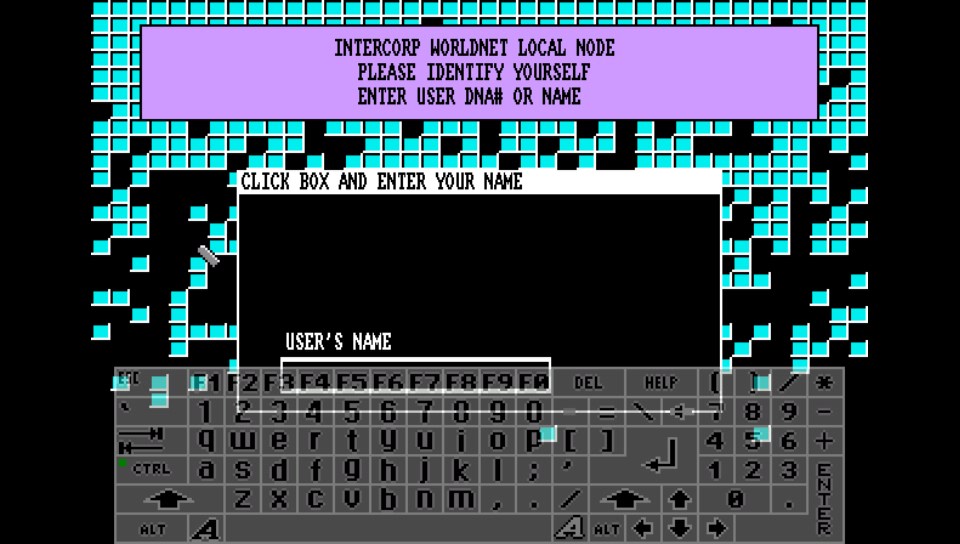Releases: rsn8887/uae4all2
Uae4All2 mod for Vita (v1.92) and for Switch (v1.93)
Important note to Switch users
On the Switch, since v1.84, please use nsp injection to start uae4all2, otherwise the config save as and savestate export options will not work. On SX OS, you can do this by holding down R while launching any installed game to make hbmenu appear.
Recent Changes
1.93 (Switch only)
- fix mouse pointer getting stuck sometimes when using USB mouse (fixed in SDL)
1.92
- add frameskip option back in
- on Vita, also use 48 kHz as default sound frequency (seems to work a bit better)
1.91
- widescreen menu
- physical keyboard and mouse support also on Switch. All keyboards I tried seem to work. Not many mice work. The Logitech M187 mouse seems to work fine.
- on Switch, no more slow-down when returning from sleep (thanks @Cpasjuste)
Description
Use4All2 Mod is an Amiga emulator for Vita and Switch. This is my mod of this great Amiga emulator that was originally ported to the Vita by Cpasjuste. Depending on when you read this, this mod might be ahead or behind his version.
Thanks to Cpasjuste for the original port, for jumping in and adding shader support, for making the assembler optimizations work, and for fixing audio playback on suspend/resume in SDL2 for Switch.
Thanks to ScHlAuChi for extensive testing, ideas, and for contributing the new larger virtual keyboard images.
Thanks to wronghands for the new, better-looking menu font, all the new keyboard styles, and many ideas.
Thanks to CrashMidnick for the French virtual keyboard.
Thanks to the original authors Chui, john4p, TomB, notaz, Bernd Schneider, Toni Wilen, Pickle, smoku, AnotherGuest, Anonymous engineer, finkel, Lubomyr, pelya and many more.
Thanks to my supporters on Patreon: Andyways, CountDuckula, Greg Gibson, Jesse Harlin, Özgür Karter, Matthew Machnee, and RadicalR.
Installation
-
Vita:
- Install .vpk
- Obtain and copy BIOS files
kick13.rom(Amiga 500), andkick31.rom(Amiga 1200) toux0:/data/uae4all/kickstarts. - Optional: copy over additional BIOS files
kick12.rom,kick20.rom,kickcustom.rom(for e.g. version 3.1.4 or any other user-supplied BIOS) to the same folder.
-
Switch:
- Download and unzip
uae4all2_switch.zip - Copy the resulting folder
uae4all2to/switch/onto your SDCard, ensure none of the "archive" flags is set. - You should now have the executable
/switch/uae4all2/uae4all2.nroand a folder/switch/uae4all2/data/with the keyboard icons and other data files on your SDCard. - Obtain and copy BIOS files
kick13.rom(Amiga 500), andkick31.rom(Amiga 1200) to your SDCard into/switch/uae4all2/kickstarts/. - Optional: copy over additional BIOS files
kick12.rom,kick20.rom,kickcustom.rom(for e.g. version 3.1.4 or any other user-supplied BIOS) to the same folder. - Use nsp injection to start uae4all2, otherwise the
config save asandsavestate exportoptions will not work. On SX OS, you can do this by holding down R while launching any installed game to make hbmenu appear.
- Download and unzip
-
MD5 of verified working kickstart rom files, you can test yours at onlinemd5:
kick12.rom (256 kB): (MD5) 85AD74194E87C08904327DE1A9443B7A
kick13.rom (256 kB): (MD5) 82A21C1890CAE844B3DF741F2762D48D
kick20.rom (512 kB): (MD5) FA4ACC75B49E880679FE02716AF24D71
kick31.rom (512 kB): (MD5) 646773759326FBAC3B2311FD8C8793EE
Other files might work, too.
- You can purchase legal bios roms from Amiga Forever. They work. But since they are encrypted, you have to copy over your .key file along with the roms.
Vita/Switch-exclusive Features
- Full speed emulation of most Amiga games with zero frameskip
- Large, complete virtual keyboard with adjustable position and adjustable transparency
- Six fully mappable custom control sets: map Vita/Switch buttons to any Amiga joystick or key input
- Multiple hard-file support: up to 4 hdf files (size <2GB each on Vita, size <4GB each on Switch) can be mounted simultaneously
- Multiple controller support on Vita TV/Switch: up to four (eight on Switch) paired controllers can be fully mapped
- Analog mouse control: control the mouse using the analog stick with adjustable sensitivity
- Shader support: default "sharp_bilinear_simple" uses integer pre-scale for sharp, undistorted pixels with minimum blur, even if game is zoomed to fill the full screen
- Custom autofire: any mapped Vita/Switch button can have autofire with adjustable rate
- Savestate with hard-file support: state can be saved even when hard-files are used
- Additional emulator settings: sprite-sprite collisions can be enabled, blitter settings can be changed
- Adjustable stereo separation
- A button can be mapped to "slow mouse" in custom controls. When custom controls are on and that button is held down, the mouse pointer speed is greatly reduced. This is useful for precisely positioning the cursor.
- Sticky virtual keyboard modifiers: allows keyboard combos like CTRL-C to be entered easily
- Touchpad style pointer controls using the touchscreen
- Parallel port joystick adapter support for multiplayer games with up to 4 joysticks.
- Additional savestate slot called auto, for automatic savestate loading
- Physical keyboard and mouse support (Bluetooth on Vita, USB on Switch)
- Supports loading files from ux0: or uma0: partition (Vita only)
- Rear touch panel can be enabled for mouse pointer control (Vita only)
- Split Joy-Con support (Switch only)
- A "fast mouse" custom button can be mapped to speed up the mouse
- Automatic full 1080p support in docked mode (Switch only)
- Savestate import/export to backup savestates
- Config file management (load, save as, etc.)
- Thumbnail previews for savestates
- Four different on-screen keyboard styles: original, warm, cool, and dark
Controls
General
(For Switch: Cross = B, Square = Y, Triangle = X, Circle = A, Select = Minus, Start = Plus)
Select = Toggle menu
Start = Toggle virtual keyboard
R+Start+Dpad up/down = Move screen up/down
R+Start+Dpad left/right = Change screenmode (to zoom in on games with borders)
Right analog stick = Analog mouse (can switch this to left stick in menu)
When custom controls are off
Up to four controllers are automatically mapped to players 1-4. Players 3 and 4 are on the emulated parallel port 4 player adapter.
Left analog stick = Amiga joystick directions
Dpad = Amiga joystick directions
L shoulder button = right mouse click (player 1 only)
R shoulder button = left mouse click (player 1 only)
(Shown below are control presets 1 (default) / 2 / 3 / 4)
Square = Autofire (default) / Fire / Autofire / Fire
Cross = Fire (default) / Autofire / Up (Jump) / Up (Jump)
Triangle = Space (default) / Space / Fire / Autofire
Circle = Secondary Fire (used only in a few games)
R+Square = Ctrl
R+Circle = Left Alt
R+Cross = Help
L+Square = Left mouse
L+Circle = Right mouse
R+Dpad = Arrow keys
When custom controls are on
L+Start = Toggle between custom control set number 1, 2, 3, 4 and 5
In this mode, Vita buttons can be mapped to any Amiga side keyboard key or joystick action. There's also a mapping option called "slow mouse." It will slow down the mouse pointer by a factor ten if that mapped button is held down. Up to four controllers can be mapped (for multiplayer on VitaTV and Switch). Four Amiga-side joysticks are supported. Joystick 3 and 4 are on the emulated parallel port joystick adapter.
Virtual keyboard controls
Start = Toggle virtual keyboard
Right analog stick up/down = Move virtual keyboard up and down
Right analog stick left/right = Change virtual keyboard transparency
Cross = Press selected key (on Switch, this can be changed from B to A)
Square = Backspace
Triangle = Toggle shift
Circle = Turn off all sticky keys (ctrl, alt, amiga, and shift) (on Switch, this can be changed from A to B)
Touch controls
Note: for multi-touch gestures, the fingers have to be far enough apart from each other, so that the Vita will not erroneously recognize them as a single finger. Otherwise the pointer will jump around.
Single short tap = left mouse click
Single short tap while holding a second finger down = right mouse click
Single finger drag = move the mouse pointer, how far the pointer moves in response to finger motion depends on the Mouse Speed setting
Dual finger drag = drag'n'drop (left mouse button is held down)
Three finger drag = drag'n'drop (right mouse button is held down)
Switch controls
The default OK button in menu and on-screen keyboard is B. This can be changed to A in "more options."
ZR button = slow-mouse (if custom controls are off)
ZL button = fast-mouse (if custom controls are off)
Split Joycon Mode: Split Joycon mode can be enabled/disabled in "more options." Upto four single Joycons are supported. Buttons can still be remapped. SL for player 1 is hardcoded to bring up the keyboard.
Split Joycon Controls:
Minus/Plus = Menu (player 1 only)
SL = on-screen keyboard (player 1 only)
Pressing stick while moving it = change keyboard transparency/position, control mouse pointer (player 1 only)
SR + SL + Stick directions = hotkey to quick-zoom image and center image vertically (player 1 only)
Physical Keyboard / Mouse controls
On Vita (Bluetooth): Mouse + keyboard tested working with the "Jelly Comb Mini Bluetooth Keyboard With Mouse Touchpad, ASIN:B06Y56BBYP," and with the "Jelly Comb Bluetooth Wireless Mouse ASIN:B075HBDWCF." The Amiga keys are mapped to Windows (GUI) keys as well as Page Up/Down. The Vita...
Uae4All2 mod v1.92 for Vita and Switch
Important note to Switch users
On the Switch, since v1.84, please use nsp injection to start uae4all2, otherwise the config save as and savestate export options will not work. On SX OS, you can do this by holding down R while launching any installed game to make hbmenu appear.
Recent Changes
1.92
- add frameskip option back in
- on Vita, also use 48 kHz as default sound frequency (seems to work a bit better)
1.91
- widescreen menu
- physical keyboard and mouse support also on Switch. All keyboards I tried seem to work. Not many mice work. The Logitech M187 mouse seems to work fine.
- on Switch, no more slow-down when returning from sleep (thanks @Cpasjuste)
Description
Use4All2 Mod is an Amiga emulator for Vita and Switch. This is my mod of this great Amiga emulator that was originally ported to the Vita by Cpasjuste. Depending on when you read this, this mod might be ahead or behind his version.
Thanks to Cpasjuste for the original port, for jumping in and adding shader support, for making the assembler optimizations work, and for fixing audio playback on suspend/resume in SDL2 for Switch.
Thanks to ScHlAuChi for extensive testing, ideas, and for contributing the new larger virtual keyboard images.
Thanks to wronghands for the new, better-looking menu font, all the new keyboard styles, and many ideas.
Thanks to CrashMidnick for the French virtual keyboard.
Thanks to the original authors Chui, john4p, TomB, notaz, Bernd Schneider, Toni Wilen, Pickle, smoku, AnotherGuest, Anonymous engineer, finkel, Lubomyr, pelya and many more.
Thanks to my supporters on Patreon: Andyways, CountDuckula, Greg Gibson, Jesse Harlin, Özgür Karter, Matthew Machnee, and RadicalR.
Installation
-
Vita:
- Install .vpk
- Obtain and copy BIOS files
kick13.rom(Amiga 500), andkick31.rom(Amiga 1200) toux0:/data/uae4all/kickstarts. - Optional: copy over additional BIOS files
kick12.rom,kick20.rom,kickcustom.rom(for e.g. version 3.1.4 or any other user-supplied BIOS) to the same folder.
-
Switch:
- Download and unzip
uae4all2_switch.zip - Copy the resulting folder
uae4all2to/switch/onto your SDCard, ensure none of the "archive" flags is set. - You should now have the executable
/switch/uae4all2/uae4all2.nroand a folder/switch/uae4all2/data/with the keyboard icons and other data files on your SDCard. - Obtain and copy BIOS files
kick13.rom(Amiga 500), andkick31.rom(Amiga 1200) to your SDCard into/switch/uae4all2/kickstarts/. - Optional: copy over additional BIOS files
kick12.rom,kick20.rom,kickcustom.rom(for e.g. version 3.1.4 or any other user-supplied BIOS) to the same folder. - Use nsp injection to start uae4all2, otherwise the
config save asandsavestate exportoptions will not work. On SX OS, you can do this by holding down R while launching any installed game to make hbmenu appear.
- Download and unzip
-
MD5 of verified working kickstart rom files, you can test yours at onlinemd5:
kick12.rom (256 kB): (MD5) 85AD74194E87C08904327DE1A9443B7A
kick13.rom (256 kB): (MD5) 82A21C1890CAE844B3DF741F2762D48D
kick20.rom (512 kB): (MD5) FA4ACC75B49E880679FE02716AF24D71
kick31.rom (512 kB): (MD5) 646773759326FBAC3B2311FD8C8793EE
Other files might work, too.
- You can purchase legal bios roms from Amiga Forever. They work. But since they are encrypted, you have to copy over your .key file along with the roms.
Vita/Switch-exclusive Features
- Full speed emulation of most Amiga games with zero frameskip
- Large, complete virtual keyboard with adjustable position and adjustable transparency
- Six fully mappable custom control sets: map Vita/Switch buttons to any Amiga joystick or key input
- Multiple hard-file support: up to 4 hdf files (size <2GB each on Vita, size <4GB each on Switch) can be mounted simultaneously
- Multiple controller support on Vita TV/Switch: up to four (eight on Switch) paired controllers can be fully mapped
- Analog mouse control: control the mouse using the analog stick with adjustable sensitivity
- Shader support: default "sharp_bilinear_simple" uses integer pre-scale for sharp, undistorted pixels with minimum blur, even if game is zoomed to fill the full screen
- Custom autofire: any mapped Vita/Switch button can have autofire with adjustable rate
- Savestate with hard-file support: state can be saved even when hard-files are used
- Additional emulator settings: sprite-sprite collisions can be enabled, blitter settings can be changed
- Adjustable stereo separation
- A button can be mapped to "slow mouse" in custom controls. When custom controls are on and that button is held down, the mouse pointer speed is greatly reduced. This is useful for precisely positioning the cursor.
- Sticky virtual keyboard modifiers: allows keyboard combos like CTRL-C to be entered easily
- Touchpad style pointer controls using the touchscreen
- Parallel port joystick adapter support for multiplayer games with up to 4 joysticks.
- Additional savestate slot called auto, for automatic savestate loading
- Physical keyboard and mouse support (Bluetooth on Vita, USB on Switch)
- Supports loading files from ux0: or uma0: partition (Vita only)
- Rear touch panel can be enabled for mouse pointer control (Vita only)
- Split Joy-Con support (Switch only)
- A "fast mouse" custom button can be mapped to speed up the mouse
- Automatic full 1080p support in docked mode (Switch only)
- Savestate import/export to backup savestates
- Config file management (load, save as, etc.)
- Thumbnail previews for savestates
- Four different on-screen keyboard styles: original, warm, cool, and dark
Controls
General
(For Switch: Cross = B, Square = Y, Triangle = X, Circle = A, Select = Minus, Start = Plus)
Select = Toggle menu
Start = Toggle virtual keyboard
R+Start+Dpad up/down = Move screen up/down
R+Start+Dpad left/right = Change screenmode (to zoom in on games with borders)
Right analog stick = Analog mouse (can switch this to left stick in menu)
When custom controls are off
Up to four controllers are automatically mapped to players 1-4. Players 3 and 4 are on the emulated parallel port 4 player adapter.
Left analog stick = Amiga joystick directions
Dpad = Amiga joystick directions
L shoulder button = right mouse click (player 1 only)
R shoulder button = left mouse click (player 1 only)
(Shown below are control presets 1 (default) / 2 / 3 / 4)
Square = Autofire (default) / Fire / Autofire / Fire
Cross = Fire (default) / Autofire / Up (Jump) / Up (Jump)
Triangle = Space (default) / Space / Fire / Autofire
Circle = Secondary Fire (used only in a few games)
R+Square = Ctrl
R+Circle = Left Alt
R+Cross = Help
L+Square = Left mouse
L+Circle = Right mouse
R+Dpad = Arrow keys
When custom controls are on
L+Start = Toggle between custom control set number 1, 2, 3, 4 and 5
In this mode, Vita buttons can be mapped to any Amiga side keyboard key or joystick action. There's also a mapping option called "slow mouse." It will slow down the mouse pointer by a factor ten if that mapped button is held down. Up to four controllers can be mapped (for multiplayer on VitaTV and Switch). Four Amiga-side joysticks are supported. Joystick 3 and 4 are on the emulated parallel port joystick adapter.
Virtual keyboard controls
Start = Toggle virtual keyboard
Right analog stick up/down = Move virtual keyboard up and down
Right analog stick left/right = Change virtual keyboard transparency
Cross = Press selected key (on Switch, this can be changed from B to A)
Square = Backspace
Triangle = Toggle shift
Circle = Turn off all sticky keys (ctrl, alt, amiga, and shift) (on Switch, this can be changed from A to B)
Touch controls
Note: for multi-touch gestures, the fingers have to be far enough apart from each other, so that the Vita will not erroneously recognize them as a single finger. Otherwise the pointer will jump around.
Single short tap = left mouse click
Single short tap while holding a second finger down = right mouse click
Single finger drag = move the mouse pointer, how far the pointer moves in response to finger motion depends on the Mouse Speed setting
Dual finger drag = drag'n'drop (left mouse button is held down)
Three finger drag = drag'n'drop (right mouse button is held down)
Switch controls
The default OK button in menu and on-screen keyboard is B. This can be changed to A in "more options."
ZR button = slow-mouse (if custom controls are off)
ZL button = fast-mouse (if custom controls are off)
Split Joycon Mode: Split Joycon mode can be enabled/disabled in "more options." Upto four single Joycons are supported. Buttons can still be remapped. SL for player 1 is hardcoded to bring up the keyboard.
Split Joycon Controls:
Minus/Plus = Menu (player 1 only)
SL = on-screen keyboard (player 1 only)
Pressing stick while moving it = change keyboard transparency/position, control mouse pointer (player 1 only)
SR + SL + Stick directions = hotkey to quick-zoom image and center image vertically (player 1 only)
Physical Keyboard / Mouse controls
On Vita (Bluetooth): Mouse + keyboard tested working with the "Jelly Comb Mini Bluetooth Keyboard With Mouse Touchpad, ASIN:B06Y56BBYP," and with the "Jelly Comb Bluetooth Wireless Mouse ASIN:B075HBDWCF." The Amiga keys are mapped to Windows (GUI) keys as well as Page Up/Down. The Vita doesn't pair with all Bluetooth keyboards and mice. As a rule, if the keyboard works to highlight bubble...
Uae4All2 mod v1.91 for Vita and Switch
Important note to Switch users
On the Switch, since v1.84, please use nsp injection to start uae4all2, otherwise the config save as and savestate export options will not work. On SX OS, you can do this by holding down R while launching any installed game to make hbmenu appear.
Changes in this version
1.91
- widescreen menu
- physical keyboard and mouse support also on Switch. All keyboards I tried seem to work. Not many mice work. The Logitech M187 mouse seems to work fine.
- on Switch, no more slow-down when returning from sleep (thanks @Cpasjuste)
Description
Use4All2 Mod is an Amiga emulator for Vita and Switch. This is my mod of this great Amiga emulator that was originally ported to the Vita by Cpasjuste. Depending on when you read this, this mod might be ahead or behind his version.
Thanks to Cpasjuste for the original port and for jumping in and adding shader support and making the assembler optimizations work.
Thanks to ScHlAuChi for extensive testing, ideas, and for contributing the new larger virtual keyboard images.
Thanks to wronghands for the new, better-looking menu font, all the new keyboard styles, and many ideas.
Thanks to CrashMidnick for the French virtual keyboard.
Thanks to the original authors Chui, john4p, TomB, notaz, Bernd Schneider, Toni Wilen, Pickle, smoku, AnotherGuest, Anonymous engineer, finkel, Lubomyr, pelya and many more.
Thanks to my supporters on Patreon: Andyways, CountDuckula, Greg Gibson, Jesse Harlin, Özgür Karter, Matthew Machnee, and RadicalR.
Installation
-
Vita:
- Install .vpk
- Obtain and copy BIOS files
kick13.rom(Amiga 500), andkick31.rom(Amiga 1200) toux0:/data/uae4all/kickstarts. - Optional: copy over additional BIOS files
kick12.rom,kick20.rom,kickcustom.rom(for e.g. version 3.1.4 or any other user-supplied BIOS) to the same folder.
-
Switch:
- Download and unzip
uae4all2_switch.zip - Copy the resulting folder
uae4all2to/switch/onto your SDCard, ensure none of the "archive" flags is set. - You should now have the executable
/switch/uae4all2/uae4all2.nroand a folder/switch/uae4all2/data/with the keyboard icons and other data files on your SDCard. - Obtain and copy BIOS files
kick13.rom(Amiga 500), andkick31.rom(Amiga 1200) to your SDCard into/switch/uae4all2/kickstarts/. - Optional: copy over additional BIOS files
kick12.rom,kick20.rom,kickcustom.rom(for e.g. version 3.1.4 or any other user-supplied BIOS) to the same folder. - Use nsp injection to start uae4all2, otherwise the
config save asandsavestate exportoptions will not work. On SX OS, you can do this by holding down R while launching any installed game to make hbmenu appear.
- Download and unzip
-
MD5 of verified working kickstart rom files, you can test yours at onlinemd5:
kick12.rom (256 kB): (MD5) 85AD74194E87C08904327DE1A9443B7A
kick13.rom (256 kB): (MD5) 82A21C1890CAE844B3DF741F2762D48D
kick20.rom (512 kB): (MD5) FA4ACC75B49E880679FE02716AF24D71
kick31.rom (512 kB): (MD5) 646773759326FBAC3B2311FD8C8793EE
Other files might work, too.
- You can purchase legal bios roms from Amiga Forever. They work. But since they are encrypted, you have to copy over your .key file along with the roms.
Vita/Switch-exclusive Features
- Full speed emulation of most Amiga games with zero frameskip
- Large, complete virtual keyboard with adjustable position and adjustable transparency
- Six fully mappable custom control sets: map Vita/Switch buttons to any Amiga joystick or key input
- Multiple hard-file support: up to 4 hdf files (size <2GB each on Vita, size <4GB each on Switch) can be mounted simultaneously
- Multiple controller support on Vita TV/Switch: up to four (eight on Switch) paired controllers can be fully mapped
- Analog mouse control: control the mouse using the analog stick with adjustable sensitivity
- Shader support: default "sharp_bilinear_simple" uses integer pre-scale for sharp, undistorted pixels with minimum blur, even if game is zoomed to fill the full screen
- Custom autofire: any mapped Vita/Switch button can have autofire with adjustable rate
- Savestate with hard-file support: state can be saved even when hard-files are used
- Additional emulator settings: sprite-sprite collisions can be enabled, blitter settings can be changed
- Adjustable stereo separation
- A button can be mapped to "slow mouse" in custom controls. When custom controls are on and that button is held down, the mouse pointer speed is greatly reduced. This is useful for precisely positioning the cursor.
- Sticky virtual keyboard modifiers: allows keyboard combos like CTRL-C to be entered easily
- Touchpad style pointer controls using the touchscreen
- Parallel port joystick adapter support for multiplayer games with up to 4 joysticks.
- Additional savestate slot called auto, for automatic savestate loading
- Physical keyboard and mouse support (Bluetooth on Vita, USB on Switch)
- Supports loading files from ux0: or uma0: partition (Vita only)
- Rear touch panel can be enabled for mouse pointer control (Vita only)
- Split Joy-Con support (Switch only)
- A "fast mouse" custom button can be mapped to speed up the mouse
- Automatic full 1080p support in docked mode (Switch only)
- Savestate import/export to backup savestates
- Config file management (load, save as, etc.)
- Thumbnail previews for savestates
- Four different on-screen keyboard styles: original, warm, cool, and dark
Controls
General
(For Switch: Cross = B, Square = Y, Triangle = X, Circle = A, Select = Minus, Start = Plus)
Select = Toggle menu
Start = Toggle virtual keyboard
R+Start+Dpad up/down = Move screen up/down
R+Start+Dpad left/right = Change screenmode (to zoom in on games with borders)
Right analog stick = Analog mouse (can switch this to left stick in menu)
When custom controls are off
Up to four controllers are automatically mapped to players 1-4. Players 3 and 4 are on the emulated parallel port 4 player adapter.
Left analog stick = Amiga joystick directions
Dpad = Amiga joystick directions
L shoulder button = right mouse click (player 1 only)
R shoulder button = left mouse click (player 1 only)
(Shown below are control presets 1 (default) / 2 / 3 / 4)
Square = Autofire (default) / Fire / Autofire / Fire
Cross = Fire (default) / Autofire / Up (Jump) / Up (Jump)
Triangle = Space (default) / Space / Fire / Autofire
Circle = Secondary Fire (used only in a few games)
R+Square = Ctrl
R+Circle = Left Alt
R+Cross = Help
L+Square = Left mouse
L+Circle = Right mouse
R+Dpad = Arrow keys
When custom controls are on
L+Start = Toggle between custom control set number 1, 2, 3, 4 and 5
In this mode, Vita buttons can be mapped to any Amiga side keyboard key or joystick action. There's also a mapping option called "slow mouse." It will slow down the mouse pointer by a factor ten if that mapped button is held down. Up to four controllers can be mapped (for multiplayer on VitaTV and Switch). Four Amiga-side joysticks are supported. Joystick 3 and 4 are on the emulated parallel port joystick adapter.
Virtual keyboard controls
Start = Toggle virtual keyboard
Right analog stick up/down = Move virtual keyboard up and down
Right analog stick left/right = Change virtual keyboard transparency
Cross = Press selected key (on Switch, this can be changed from B to A)
Square = Backspace
Triangle = Toggle shift
Circle = Turn off all sticky keys (ctrl, alt, amiga, and shift) (on Switch, this can be changed from A to B)
Touch controls
Note: for multi-touch gestures, the fingers have to be far enough apart from each other, so that the Vita will not erroneously recognize them as a single finger. Otherwise the pointer will jump around.
Single short tap = left mouse click
Single short tap while holding a second finger down = right mouse click
Single finger drag = move the mouse pointer, how far the pointer moves in response to finger motion depends on the Mouse Speed setting
Dual finger drag = drag'n'drop (left mouse button is held down)
Three finger drag = drag'n'drop (right mouse button is held down)
Switch controls
The default OK button in menu and on-screen keyboard is B. This can be changed to A in "more options."
ZR button = slow-mouse (if custom controls are off)
ZL button = fast-mouse (if custom controls are off)
Split Joycon Mode: Split Joycon mode can be enabled/disabled in "more options." Upto four single Joycons are supported. Buttons can still be remapped. SL for player 1 is hardcoded to bring up the keyboard.
Split Joycon Controls:
Minus/Plus = Menu (player 1 only)
SL = on-screen keyboard (player 1 only)
Pressing stick while moving it = change keyboard transparency/position, control mouse pointer (player 1 only)
SR + SL + Stick directions = hotkey to quick-zoom image and center image vertically (player 1 only)
Physical Keyboard / Mouse controls
On Vita (Bluetooth): Mouse + keyboard tested working with the "Jelly Comb Mini Bluetooth Keyboard With Mouse Touchpad, ASIN:B06Y56BBYP," and with the "Jelly Comb Bluetooth Wireless Mouse ASIN:B075HBDWCF." The Amiga keys are mapped to Windows (GUI) keys as well as Page Up/Down. The Vita doesn't pair with all Bluetooth keyboards and mice. As a rule, if the keyboard works to highlight bubbles with cursor keys, it should also work in UAE4All.
On Switch (USB): All keyboards seem to work. Not all mice seem to work. A tested working mouse is the Logitech M187.
Notes
...
Uae4All2 mod v1.90 for Vita and Switch
Important note to Switch users
On the Switch, since v1.84, please use nsp injection to start uae4all2, otherwise the config save as and savestate export options will not work. On SX OS, you can do this by holding down R while launching any installed game to make hbmenu appear.
Changes in this version
1.90
- Add keyboard style option with many choices: original, warm, cool, dark (thanks @wronghands)
- On Switch, quit gracefully when using home button to exit
- Speed up rendering of savestate menu when thumbnails are displayed
Description
Use4All2 Mod is an Amiga emulator for Vita and Switch. This is my mod of this great Amiga emulator that was originally ported to the Vita by Cpasjuste. Depending on when you read this, this mod might be ahead or behind his version.
Thanks to Cpasjuste for the original port and for jumping in and adding shader support and making the assembler optimizations work.
Thanks to ScHlAuChi for extensive testing, ideas, and for contributing the new larger virtual keyboard images.
Thanks to wronghands for the new, better-looking menu font, all the new keyboard styles, and many ideas.
Thanks to CrashMidnick for the French virtual keyboard.
Thanks to the original authors Chui, john4p, TomB, notaz, Bernd Schneider, Toni Wilen, Pickle, smoku, AnotherGuest, Anonymous engineer, finkel, Lubomyr, pelya and many more.
Thanks to my supporters on Patreon: Andyways, CountDuckula, Greg Gibson, Jesse Harlin, Özgür Karter, Matthew Machnee, and RadicalR.
Installation
-
Vita:
- Install .vpk
- Obtain and copy BIOS files
kick13.rom(Amiga 500), andkick31.rom(Amiga 1200) toux0:/data/uae4all/kickstarts. - Optional: copy over additional BIOS files
kick12.rom,kick20.rom,kickcustom.rom(for e.g. version 3.1.4 or any other user-supplied BIOS) to the same folder.
-
Switch:
- Download and unzip
uae4all2_switch.zip - Copy the resulting folder
uae4all2to/switch/onto your SDCard, ensure none of the "archive" flags is set. - You should now have the executable
/switch/uae4all2/uae4all2.nroand a folder/switch/uae4all2/data/with the keyboard icons and other data files on your SDCard. - Obtain and copy BIOS files
kick13.rom(Amiga 500), andkick31.rom(Amiga 1200) to your SDCard into/switch/uae4all2/kickstarts/. - Optional: copy over additional BIOS files
kick12.rom,kick20.rom,kickcustom.rom(for e.g. version 3.1.4 or any other user-supplied BIOS) to the same folder. - Use nsp injection to start uae4all2, otherwise the
config save asandsavestate exportoptions will not work. On SX OS, you can do this by holding down R while launching any installed game to make hbmenu appear.
- Download and unzip
-
MD5 of verified working kickstart rom files, you can test yours at onlinemd5:
kick12.rom (256 kB): (MD5) 85AD74194E87C08904327DE1A9443B7A
kick13.rom (256 kB): (MD5) 82A21C1890CAE844B3DF741F2762D48D
kick20.rom (512 kB): (MD5) FA4ACC75B49E880679FE02716AF24D71
kick31.rom (512 kB): (MD5) 646773759326FBAC3B2311FD8C8793EE
Other files might work, too.
- You can purchase legal bios roms from Amiga Forever. They work. But since they are encrypted, you have to copy over your .key file along with the roms.
Vita/Switch-exclusive Features
- Full speed emulation of most Amiga games with zero frameskip
- Large, complete virtual keyboard with adjustable position and adjustable transparency
- Six fully mappable custom control sets: map Vita/Switch buttons to any Amiga joystick or key input
- Multiple hard-file support: up to 4 hdf files (size <2GB each on Vita, size <4GB each on Switch) can be mounted simultaneously
- Multiple controller support on Vita TV/Switch: up to four (eight on Switch) paired controllers can be fully mapped
- Analog mouse control: control the mouse using the analog stick with adjustable sensitivity
- Shader support: default "sharp_bilinear_simple" uses integer pre-scale for sharp, undistorted pixels with minimum blur, even if game is zoomed to fill the full screen
- Custom autofire: any mapped Vita/Switch button can have autofire with adjustable rate
- Savestate with hard-file support: state can be saved even when hard-files are used
- Additional emulator settings: sprite-sprite collisions can be enabled, blitter settings can be changed
- Adjustable stereo separation
- A button can be mapped to "slow mouse" in custom controls. When custom controls are on and that button is held down, the mouse pointer speed is greatly reduced. This is useful for precisely positioning the cursor.
- Sticky virtual keyboard modifiers: allows keyboard combos like CTRL-C to be entered easily
- Touchpad style pointer controls using the touchscreen
- Parallel port joystick adapter support for multiplayer games with up to 4 joysticks.
- Additional savestate slot called auto, for automatic savestate loading
- Bluetooth keyboard and mouse support (Vita only)
- Supports loading files from ux0: or uma0: partition (Vita only)
- Rear touch panel can be enabled for mouse pointer control (Vita only)
- Split Joy-Con support (Switch only)
- A "fast mouse" custom button can be mapped to speed up the mouse
- Automatic full 1080p support in docked mode (Switch only)
- Savestate import/export to backup savestates
- Config file management (load, save as, etc.)
- Thumbnail previews for savestates
- Four different on-screen keyboard styles: original, warm, cool, and dark
Controls
General
(For Switch: Cross = B, Square = Y, Triangle = X, Circle = A, Select = Minus, Start = Plus)
Select = Toggle menu
Start = Toggle virtual keyboard
R+Start+Dpad up/down = Move screen up/down
R+Start+Dpad left/right = Change screenmode (to zoom in on games with borders)
Right analog stick = Analog mouse (can switch this to left stick in menu)
When custom controls are off
Up to four controllers are automatically mapped to players 1-4. Players 3 and 4 are on the emulated parallel port 4 player adapter.
Left analog stick = Amiga joystick directions
Dpad = Amiga joystick directions
L shoulder button = right mouse click (player 1 only)
R shoulder button = left mouse click (player 1 only)
(Shown below are control presets 1 (default) / 2 / 3 / 4)
Square = Autofire (default) / Fire / Autofire / Fire
Cross = Fire (default) / Autofire / Up (Jump) / Up (Jump)
Triangle = Space (default) / Space / Fire / Autofire
Circle = Secondary Fire (used only in a few games)
R+Square = Ctrl
R+Circle = Left Alt
R+Cross = Help
L+Square = Left mouse
L+Circle = Right mouse
R+Dpad = Arrow keys
When custom controls are on
L+Start = Toggle between custom control set number 1, 2, 3, 4 and 5
In this mode, Vita buttons can be mapped to any Amiga side keyboard key or joystick action. There's also a mapping option called "slow mouse." It will slow down the mouse pointer by a factor ten if that mapped button is held down. Up to four controllers can be mapped (for multiplayer on VitaTV and Switch). Four Amiga-side joysticks are supported. Joystick 3 and 4 are on the emulated parallel port joystick adapter.
Virtual keyboard controls
Start = Toggle virtual keyboard
Right analog stick up/down = Move virtual keyboard up and down
Right analog stick left/right = Change virtual keyboard transparency
Cross = Press selected key (on Switch, this can be changed from B to A)
Square = Backspace
Triangle = Toggle shift
Circle = Turn off all sticky keys (ctrl, alt, amiga, and shift) (on Switch, this can be changed from A to B)
Touch controls
Note: for multi-touch gestures, the fingers have to be far enough apart from each other, so that the Vita will not erroneously recognize them as a single finger. Otherwise the pointer will jump around.
Single short tap = left mouse click
Single short tap while holding a second finger down = right mouse click
Single finger drag = move the mouse pointer, how far the pointer moves in response to finger motion depends on the Mouse Speed setting
Dual finger drag = drag'n'drop (left mouse button is held down)
Three finger drag = drag'n'drop (right mouse button is held down)
Switch controls
The default OK button in menu and on-screen keyboard is B. This can be changed to A in "more options."
ZR button = slow-mouse (if custom controls are off)
ZL button = fast-mouse (if custom controls are off)
Split Joycon Mode: Split Joycon mode can be enabled/disabled in "more options." Upto four single Joycons are supported. Buttons can still be remapped. SL for player 1 is hardcoded to bring up the keyboard.
Split Joycon Controls:
Minus/Plus = Menu (player 1 only)
SL = on-screen keyboard (player 1 only)
Pressing stick while moving it = change keyboard transparency/position, control mouse pointer (player 1 only)
SR + SL + Stick directions = hotkey to quick-zoom image and center image vertically (player 1 only)
Bluetooth Keyboard / Mouse controls (Vita only)
Mouse + keyboard tested working with the "Jelly Comb Mini Bluetooth Keyboard With Mouse Touchpad, ASIN:B06Y56BBYP," and with the "Jelly Comb Bluetooth Wireless Mouse ASIN:B075HBDWCF." The Amiga keys are mapped to Windows (GUI) keys as well as Page Up/Down. The Vita doesn't pair with all Bluetooth keyboards and mice. As a rule, if the keyboard works to highlight bubbles with cursor keys, it should also work in UAE4All.
Notes
- Bios: Please put kickstart files in
ux0:/data/uae4all/kickstartson Vita and in/switch/uae4all2/kickstartsdirectory on Switch. Files must be named as `kick13...
Uae4All2 mod v1.88 for Vita and v1.89 for Switch
Important note to Switch users
On the Switch, since v1.84, please use nsp injection to start uae4all2, otherwise the config save as and savestate export options will not work. On SX OS, you can do this by holding down R while launching any installed game to make hbmenu appear.
Changes in this version
1.89 (Switch only)
- On Switch, fix scaling artifacts when sharp_bilinear_simple was selected. Pixels are even sharper now!
Description
Use4All2 Mod is an Amiga emulator for Vita and Switch. This is my mod of this great Amiga emulator that was originally ported to the Vita by Cpasjuste. Depending on when you read this, this mod might be ahead or behind his version.
Thanks to Cpasjuste for the original port and for jumping in and adding shader support and making the assembler optimizations work.
Thanks to ScHlAuChi for extensive testing, ideas, and for contributing the new larger virtual keyboard images.
Thanks to wronghands for the new, better-looking menu font, and many ideas.
Thanks to CrashMidnick for the French virtual keyboard
Thanks to the original authors Chui, john4p, TomB, notaz, Bernd Schneider, Toni Wilen, Pickle, smoku, AnotherGuest, Anonymous engineer, finkel, Lubomyr, pelya and many more.
Thanks to my supporters on Patreon: Andyways, CountDuckula, Greg Gibson, Jesse Harlin, Özgür Karter, Matthew Machnee, and RadicalR.
Installation
-
Vita:
- Install .vpk
- Obtain and copy BIOS files
kick13.rom(Amiga 500), andkick31.rom(Amiga 1200) toux0:/data/uae4all/kickstarts. - Optional: copy over additional BIOS files
kick12.rom,kick20.rom,kickcustom.rom(for e.g. version 3.1.4 or any other user-supplied BIOS) to the same folder.
-
Switch:
- Download and unzip
uae4all2_switch.zip - Copy the resulting folder
uae4all2to/switch/onto your SDCard, ensure none of the "archive" flags is set. - You should now have the executable
/switch/uae4all2/uae4all2.nroand a folder/switch/uae4all2/data/with the keyboard icons and other data files on your SDCard. - Obtain and copy BIOS files
kick13.rom(Amiga 500), andkick31.rom(Amiga 1200) to your SDCard into/switch/uae4all2/kickstarts/. - Optional: copy over additional BIOS files
kick12.rom,kick20.rom,kickcustom.rom(for e.g. version 3.1.4 or any other user-supplied BIOS) to the same folder. - Use nsp injection to start uae4all2, otherwise the
config save asandsavestate exportoptions will not work. On SX OS, you can do this by holding down R while launching any installed game to make hbmenu appear.
- Download and unzip
-
MD5 of verified working kickstart rom files, you can test yours at onlinemd5:
kick12.rom (256 kB): (MD5) 85AD74194E87C08904327DE1A9443B7A
kick13.rom (256 kB): (MD5) 82A21C1890CAE844B3DF741F2762D48D
kick20.rom (512 kB): (MD5) FA4ACC75B49E880679FE02716AF24D71
kick31.rom (512 kB): (MD5) 646773759326FBAC3B2311FD8C8793EE
Other files might work, too.
- You can purchase legal bios roms from Amiga Forever. They work. But since they are encrypted, you have to copy over your .key file along with the roms.
Vita/Switch-exclusive Features
- Full speed emulation of most Amiga games with zero frameskip
- Large, complete virtual keyboard with adjustable position and adjustable transparency
- Six fully mappable custom control sets: map Vita/Switch buttons to any Amiga joystick or key input
- Multiple hard-file support: up to 4 hdf files (size <2GB each on Vita, size <4GB each on Switch) can be mounted simultaneously
- Multiple controller support on Vita TV/Switch: up to four (eight on Switch) paired controllers can be fully mapped
- Analog mouse control: control the mouse using the analog stick with adjustable sensitivity
- Shader support: default "sharp_bilinear_simple" uses integer pre-scale for sharp, undistorted pixels with minimum blur, even if game is zoomed to fill the full screen
- Custom autofire: any mapped Vita/Switch button can have autofire with adjustable rate
- Savestate with hard-file support: state can be saved even when hard-files are used
- Additional emulator settings: sprite-sprite collisions can be enabled, blitter settings can be changed
- Adjustable stereo separation
- A button can be mapped to "slow mouse" in custom controls. When custom controls are on and that button is held down, the mouse pointer speed is greatly reduced. This is useful for precisely positioning the cursor.
- Sticky virtual keyboard modifiers: allows keyboard combos like CTRL-C to be entered easily
- Touchpad style pointer controls using the touchscreen
- Parallel port joystick adapter support for multiplayer games with up to 4 joysticks.
- Additional savestate slot called auto, for automatic savestate loading
- Bluetooth keyboard and mouse support (Vita only)
- Supports loading files from ux0: or uma0: partition (Vita only)
- Rear touch panel can be enabled for mouse pointer control (Vita only)
- Split Joy-Con support (Switch only)
- A "fast mouse" custom button can be mapped to speed up the mouse
- Automatic full 1080p support in docked mode (Switch only)
- Savestate import/export to backup savestates
- Config file management (load, save as, etc.)
- Thumbnail previews for savestates
Controls
General
(For Switch: Cross = B, Square = Y, Triangle = X, Circle = A, Select = Minus, Start = Plus)
Select = Toggle menu
Start = Toggle virtual keyboard
R+Start+Dpad up/down = Move screen up/down
R+Start+Dpad left/right = Change screenmode (to zoom in on games with borders)
Right analog stick = Analog mouse (can switch this to left stick in menu)
When custom controls are off
Up to four controllers are automatically mapped to players 1-4. Players 3 and 4 are on the emulated parallel port 4 player adapter.
Left analog stick = Amiga joystick directions
Dpad = Amiga joystick directions
L shoulder button = right mouse click (player 1 only)
R shoulder button = left mouse click (player 1 only)
(Shown below are control presets 1 (default) / 2 / 3 / 4)
Square = Autofire (default) / Fire / Autofire / Fire
Cross = Fire (default) / Autofire / Up (Jump) / Up (Jump)
Triangle = Space (default) / Space / Fire / Autofire
Circle = Secondary Fire (used only in a few games)
R+Square = Ctrl
R+Circle = Left Alt
R+Cross = Help
L+Square = Left mouse
L+Circle = Right mouse
R+Dpad = Arrow keys
When custom controls are on
L+Start = Toggle between custom control set number 1, 2, 3, 4 and 5
In this mode, Vita buttons can be mapped to any Amiga side keyboard key or joystick action. There's also a mapping option called "slow mouse." It will slow down the mouse pointer by a factor ten if that mapped button is held down. Up to four controllers can be mapped (for multiplayer on VitaTV and Switch). Four Amiga-side joysticks are supported. Joystick 3 and 4 are on the emulated parallel port joystick adapter.
Virtual keyboard controls
Start = Toggle virtual keyboard
Right analog stick up/down = Move virtual keyboard up and down
Right analog stick left/right = Change virtual keyboard transparency
Cross = Press selected key (on Switch, this can be changed from B to A)
Square = Backspace
Triangle = Toggle shift
Circle = Turn off all sticky keys (ctrl, alt, amiga, and shift) (on Switch, this can be changed from A to B)
Touch controls
Note: for multi-touch gestures, the fingers have to be far enough apart from each other, so that the Vita will not erroneously recognize them as a single finger. Otherwise the pointer will jump around.
Single short tap = left mouse click
Single short tap while holding a second finger down = right mouse click
Single finger drag = move the mouse pointer, how far the pointer moves in response to finger motion depends on the Mouse Speed setting
Dual finger drag = drag'n'drop (left mouse button is held down)
Three finger drag = drag'n'drop (right mouse button is held down)
Switch controls
The default OK button in menu and on-screen keyboard is B. This can be changed to A in "more options."
ZR button = slow-mouse (if custom controls are off)
ZL button = fast-mouse (if custom controls are off)
Split Joycon Mode: Split Joycon mode can be enabled/disabled in "more options." Upto four single Joycons are supported. Buttons can still be remapped. SL for player 1 is hardcoded to bring up the keyboard.
Split Joycon Controls:
Minus/Plus = Menu (player 1 only)
SL = on-screen keyboard (player 1 only)
Pressing stick while moving it = change keyboard transparency/position, control mouse pointer (player 1 only)
SR + SL + Stick directions = hotkey to quick-zoom image and center image vertically (player 1 only)
Bluetooth Keyboard / Mouse controls (Vita only)
Mouse + keyboard tested working with the "Jelly Comb Mini Bluetooth Keyboard With Mouse Touchpad, ASIN:B06Y56BBYP," and with the "Jelly Comb Bluetooth Wireless Mouse ASIN:B075HBDWCF." The Amiga keys are mapped to Windows (GUI) keys as well as Page Up/Down. The Vita doesn't pair with all Bluetooth keyboards and mice. As a rule, if the keyboard works to highlight bubbles with cursor keys, it should also work in UAE4All.
Notes
- Bios: Please put kickstart files in
ux0:/data/uae4all/kickstartson Vita and in/switch/uae4all2/kickstartsdirectory on Switch. Files must be named askick13.rom(for Amiga 500), andkick31.rom(for Amiga 1200). Optionally,kick12.rom,kick20.rom, andkickcustom.rom(any user supplied file, e.g. version 3.1.4 or anything else), can also be supplied. - *Spee...
Uae4All2 mod v1.88 for Vita and Switch
Important note to Switch users
On the Switch, since v1.84, please use nsp injection to start uae4all2, otherwise the config save as and savestate export options will not work. On SX OS, you can do this by holding down R while launching any installed game to make hbmenu appear.
Changes in this version
1.88
- add French on-screen keyboard (thanks @CrashMidnick)
Description
Use4All2 Mod is an Amiga emulator for Vita and Switch. This is my mod of this great Amiga emulator that was originally ported to the Vita by Cpasjuste. Depending on when you read this, this mod might be ahead or behind his version.
Thanks to Cpasjuste for the original port and for jumping in and adding shader support and making the assembler optimizations work.
Thanks to ScHlAuChi for extensive testing, ideas, and for contributing the new larger virtual keyboard images.
Thanks to wronghands for the new, better-looking menu font, and many ideas.
Thanks to CrashMidnick for the French virtual keyboard.
Thanks to the original authors Chui, john4p, TomB, notaz, Bernd Schneider, Toni Wilen, Pickle, smoku, AnotherGuest, Anonymous engineer, finkel, Lubomyr, pelya and many more.
Thanks to my supporters on Patreon: Andyways, CountDuckula, Greg Gibson, Jesse Harlin, Özgür Karter, Matthew Machnee, and RadicalR.
Installation
-
Vita:
- Install .vpk
- Obtain and copy BIOS files
kick13.rom(Amiga 500), andkick31.rom(Amiga 1200) toux0:/data/uae4all/kickstarts. - Optional: copy over additional BIOS files
kick12.rom,kick20.rom,kickcustom.rom(for e.g. version 3.1.4 or any other user-supplied BIOS) to the same folder.
-
Switch:
- Download and unzip
uae4all2_switch.zip - Copy the resulting folder
uae4all2to/switch/onto your SDCard, ensure none of the "archive" flags is set. - You should now have the executable
/switch/uae4all2/uae4all2.nroand a folder/switch/uae4all2/data/with the keyboard icons and other data files on your SDCard. - Obtain and copy BIOS files
kick13.rom(Amiga 500), andkick31.rom(Amiga 1200) to your SDCard into/switch/uae4all2/kickstarts/. - Optional: copy over additional BIOS files
kick12.rom,kick20.rom,kickcustom.rom(for e.g. version 3.1.4 or any other user-supplied BIOS) to the same folder. - Use nsp injection to start uae4all2, otherwise the
config save asandsavestate exportoptions will not work. On SX OS, you can do this by holding down R while launching any installed game to make hbmenu appear.
- Download and unzip
-
MD5 of verified working kickstart rom files, you can test yours at onlinemd5:
kick12.rom (256 kB): (MD5) 85AD74194E87C08904327DE1A9443B7A
kick13.rom (256 kB): (MD5) 82A21C1890CAE844B3DF741F2762D48D
kick20.rom (512 kB): (MD5) FA4ACC75B49E880679FE02716AF24D71
kick31.rom (512 kB): (MD5) 646773759326FBAC3B2311FD8C8793EE
Other files might work, too.
- You can purchase legal bios roms from Amiga Forever. They work. But since they are encrypted, you have to copy over your .key file along with the roms.
Vita/Switch-exclusive Features
- Full speed emulation of most Amiga games with zero frameskip
- Large, complete virtual keyboard with adjustable position and adjustable transparency
- Six fully mappable custom control sets: map Vita/Switch buttons to any Amiga joystick or key input
- Multiple hard-file support: up to 4 hdf files (size <2GB each on Vita, size <4GB each on Switch) can be mounted simultaneously
- Multiple controller support on Vita TV/Switch: up to four (eight on Switch) paired controllers can be fully mapped
- Analog mouse control: control the mouse using the analog stick with adjustable sensitivity
- Shader support: default "sharp_bilinear_simple" uses integer pre-scale for sharp, undistorted pixels with minimum blur, even if game is zoomed to fill the full screen
- Custom autofire: any mapped Vita/Switch button can have autofire with adjustable rate
- Savestate with hard-file support: state can be saved even when hard-files are used
- Additional emulator settings: sprite-sprite collisions can be enabled, blitter settings can be changed
- Adjustable stereo separation
- A button can be mapped to "slow mouse" in custom controls. When custom controls are on and that button is held down, the mouse pointer speed is greatly reduced. This is useful for precisely positioning the cursor.
- Sticky virtual keyboard modifiers: allows keyboard combos like CTRL-C to be entered easily
- Touchpad style pointer controls using the touchscreen
- Parallel port joystick adapter support for multiplayer games with up to 4 joysticks.
- Additional savestate slot called auto, for automatic savestate loading
- Bluetooth keyboard and mouse support (Vita only)
- Supports loading files from ux0: or uma0: partition (Vita only)
- Rear touch panel can be enabled for mouse pointer control (Vita only)
- Split Joy-Con support (Switch only)
- A "fast mouse" custom button can be mapped to speed up the mouse
- Automatic full 1080p support in docked mode (Switch only)
- Savestate import/export to backup savestates
- Config file management (load, save as, etc.)
- Thumbnail previews for savestates
Controls
General
(For Switch: Cross = B, Square = Y, Triangle = X, Circle = A, Select = Minus, Start = Plus)
Select = Toggle menu
Start = Toggle virtual keyboard
R+Start+Dpad up/down = Move screen up/down
R+Start+Dpad left/right = Change screenmode (to zoom in on games with borders)
Right analog stick = Analog mouse (can switch this to left stick in menu)
When custom controls are off
Up to four controllers are automatically mapped to players 1-4. Players 3 and 4 are on the emulated parallel port 4 player adapter.
Left analog stick = Amiga joystick directions
Dpad = Amiga joystick directions
L shoulder button = right mouse click (player 1 only)
R shoulder button = left mouse click (player 1 only)
(Shown below are control presets 1 (default) / 2 / 3 / 4)
Square = Autofire (default) / Fire / Autofire / Fire
Cross = Fire (default) / Autofire / Up (Jump) / Up (Jump)
Triangle = Space (default) / Space / Fire / Autofire
Circle = Secondary Fire (used only in a few games)
R+Square = Ctrl
R+Circle = Left Alt
R+Cross = Help
L+Square = Left mouse
L+Circle = Right mouse
R+Dpad = Arrow keys
When custom controls are on
L+Start = Toggle between custom control set number 1, 2, 3, 4 and 5
In this mode, Vita buttons can be mapped to any Amiga side keyboard key or joystick action. There's also a mapping option called "slow mouse." It will slow down the mouse pointer by a factor ten if that mapped button is held down. Up to four controllers can be mapped (for multiplayer on VitaTV and Switch). Four Amiga-side joysticks are supported. Joystick 3 and 4 are on the emulated parallel port joystick adapter.
Virtual keyboard controls
Start = Toggle virtual keyboard
Right analog stick up/down = Move virtual keyboard up and down
Right analog stick left/right = Change virtual keyboard transparency
Cross = Press selected key (on Switch, this can be changed from B to A)
Square = Backspace
Triangle = Toggle shift
Circle = Turn off all sticky keys (ctrl, alt, amiga, and shift) (on Switch, this can be changed from A to B)
Touch controls
Note: for multi-touch gestures, the fingers have to be far enough apart from each other, so that the Vita will not erroneously recognize them as a single finger. Otherwise the pointer will jump around.
Single short tap = left mouse click
Single short tap while holding a second finger down = right mouse click
Single finger drag = move the mouse pointer, how far the pointer moves in response to finger motion depends on the Mouse Speed setting
Dual finger drag = drag'n'drop (left mouse button is held down)
Three finger drag = drag'n'drop (right mouse button is held down)
Switch controls
The default OK button in menu and on-screen keyboard is B. This can be changed to A in "more options."
ZR button = slow-mouse (if custom controls are off)
ZL button = fast-mouse (if custom controls are off)
Split Joycon Mode: Split Joycon mode can be enabled/disabled in "more options." Upto four single Joycons are supported. Buttons can still be remapped. SL for player 1 is hardcoded to bring up the keyboard.
Split Joycon Controls:
Minus/Plus = Menu (player 1 only)
SL = on-screen keyboard (player 1 only)
Pressing stick while moving it = change keyboard transparency/position, control mouse pointer (player 1 only)
SR + SL + Stick directions = hotkey to quick-zoom image and center image vertically (player 1 only)
Bluetooth Keyboard / Mouse controls (Vita only)
Mouse + keyboard tested working with the "Jelly Comb Mini Bluetooth Keyboard With Mouse Touchpad, ASIN:B06Y56BBYP," and with the "Jelly Comb Bluetooth Wireless Mouse ASIN:B075HBDWCF." The Amiga keys are mapped to Windows (GUI) keys as well as Page Up/Down. The Vita doesn't pair with all Bluetooth keyboards and mice. As a rule, if the keyboard works to highlight bubbles with cursor keys, it should also work in UAE4All.
Notes
- Bios: Please put kickstart files in
ux0:/data/uae4all/kickstartson Vita and in/switch/uae4all2/kickstartsdirectory on Switch. Files must be named askick13.rom(for Amiga 500), andkick31.rom(for Amiga 1200). Optionally,kick12.rom,kick20.rom, andkickcustom.rom(any user supplied file, e.g. version 3.1.4 or anything else), can also be supplied. - Speed: Most games run full speed. Some slow Amiga 1200 and WHDLoad ...
Uae4All2 mod v1.87 for Vita and Switch
Important note to Switch users
On the Switch, since v1.84, please use nsp injection to start uae4all2, otherwise the config save as and savestate export options will not work. On SX OS, you can do this by holding down R while launching any installed game to make hbmenu appear.
Changes in this version
1.87
- improve savestate thumbnail quality
- rename joystick port option to clarify what it means
Description
Use4All2 Mod is an Amiga emulator for Vita and Switch. This is my mod of this great Amiga emulator that was originally ported to the Vita by Cpasjuste. Depending on when you read this, this mod might be ahead or behind his version.
Thanks to Cpasjuste for the original port and for jumping in and adding shader support and making the assembler optimizations work.
Thanks to ScHlAuChi for extensive testing, ideas, and for contributing the new larger virtual keyboard images.
Thanks to wronghands for the new, better-looking menu font, and many ideas.
Thanks to the original authors Chui, john4p, TomB, notaz, Bernd Schneider, Toni Wilen, Pickle, smoku, AnotherGuest, Anonymous engineer, finkel, Lubomyr, pelya and many more.
Thanks to my supporters on Patreon: Andyways, CountDuckula, Greg Gibson, Jesse Harlin, Özgür Karter, Matthew Machnee, and RadicalR.
Installation
-
Vita:
- Install .vpk
- Obtain and copy BIOS files
kick13.rom(Amiga 500), andkick31.rom(Amiga 1200) toux0:/data/uae4all/kickstarts. - Optional: copy over additional BIOS files
kick12.rom,kick20.rom,kickcustom.rom(for e.g. version 3.1.4 or any other user-supplied BIOS) to the same folder.
-
Switch:
- Download and unzip
uae4all2_switch.zip - Copy the resulting folder
uae4all2to/switch/onto your SDCard, ensure none of the "archive" flags is set. - You should now have the executable
/switch/uae4all2/uae4all2.nroand a folder/switch/uae4all2/data/with the keyboard icons and other data files on your SDCard. - Obtain and copy BIOS files
kick13.rom(Amiga 500), andkick31.rom(Amiga 1200) to your SDCard into/switch/uae4all2/kickstarts/. - Optional: copy over additional BIOS files
kick12.rom,kick20.rom,kickcustom.rom(for e.g. version 3.1.4 or any other user-supplied BIOS) to the same folder. - Use nsp injection to start uae4all2, otherwise the
config save asandsavestate exportoptions will not work. On SX OS, you can do this by holding down R while launching any installed game to make hbmenu appear.
- Download and unzip
-
MD5 of verified working kickstart rom files, you can test yours at onlinemd5:
kick12.rom (256 kB): (MD5) 85AD74194E87C08904327DE1A9443B7A
kick13.rom (256 kB): (MD5) 82A21C1890CAE844B3DF741F2762D48D
kick20.rom (512 kB): (MD5) FA4ACC75B49E880679FE02716AF24D71
kick31.rom (512 kB): (MD5) 646773759326FBAC3B2311FD8C8793EE
Other files might work, too.
- You can purchase legal bios roms from Amiga Forever. They work. But since they are encrypted, you have to copy over your .key file along with the roms.
Vita/Switch-exclusive Features
- Full speed emulation of most Amiga games with zero frameskip
- Large, complete virtual keyboard with adjustable position and adjustable transparency
- Six fully mappable custom control sets: map Vita/Switch buttons to any Amiga joystick or key input
- Multiple hard-file support: up to 4 hdf files (size <2GB each on Vita, size <4GB each on Switch) can be mounted simultaneously
- Multiple controller support on Vita TV/Switch: up to four (eight on Switch) paired controllers can be fully mapped
- Analog mouse control: control the mouse using the analog stick with adjustable sensitivity
- Shader support: default "sharp_bilinear_simple" uses integer pre-scale for sharp, undistorted pixels with minimum blur, even if game is zoomed to fill the full screen
- Custom autofire: any mapped Vita/Switch button can have autofire with adjustable rate
- Savestate with hard-file support: state can be saved even when hard-files are used
- Additional emulator settings: sprite-sprite collisions can be enabled, blitter settings can be changed
- Adjustable stereo separation
- A button can be mapped to "slow mouse" in custom controls. When custom controls are on and that button is held down, the mouse pointer speed is greatly reduced. This is useful for precisely positioning the cursor.
- Sticky virtual keyboard modifiers: allows keyboard combos like CTRL-C to be entered easily
- Touchpad style pointer controls using the touchscreen
- Parallel port joystick adapter support for multiplayer games with up to 4 joysticks.
- Additional savestate slot called auto, for automatic savestate loading
- Bluetooth keyboard and mouse support (Vita only)
- Supports loading files from ux0: or uma0: partition (Vita only)
- Rear touch panel can be enabled for mouse pointer control (Vita only)
- Split Joy-Con support (Switch only)
- A "fast mouse" custom button can be mapped to speed up the mouse
- Automatic full 1080p support in docked mode (Switch only)
- Savestate import/export to backup savestates
- Config file management (load, save as, etc.)
- Thumbnail previews for savestates
Controls
General
(For Switch: Cross = B, Square = Y, Triangle = X, Circle = A, Select = Minus, Start = Plus)
Select = Toggle menu
Start = Toggle virtual keyboard
R+Start+Dpad up/down = Move screen up/down
R+Start+Dpad left/right = Change screenmode (to zoom in on games with borders)
Right analog stick = Analog mouse (can switch this to left stick in menu)
When custom controls are off
Up to four controllers are automatically mapped to players 1-4. Players 3 and 4 are on the emulated parallel port 4 player adapter.
Left analog stick = Amiga joystick directions
Dpad = Amiga joystick directions
L shoulder button = right mouse click (player 1 only)
R shoulder button = left mouse click (player 1 only)
(Shown below are control presets 1 (default) / 2 / 3 / 4)
Square = Autofire (default) / Fire / Autofire / Fire
Cross = Fire (default) / Autofire / Up (Jump) / Up (Jump)
Triangle = Space (default) / Space / Fire / Autofire
Circle = Secondary Fire (used only in a few games)
R+Square = Ctrl
R+Circle = Left Alt
R+Cross = Help
L+Square = Left mouse
L+Circle = Right mouse
R+Dpad = Arrow keys
When custom controls are on
L+Start = Toggle between custom control set number 1, 2, 3, 4 and 5
In this mode, Vita buttons can be mapped to any Amiga side keyboard key or joystick action. There's also a mapping option called "slow mouse." It will slow down the mouse pointer by a factor ten if that mapped button is held down. Up to four controllers can be mapped (for multiplayer on VitaTV and Switch). Four Amiga-side joysticks are supported. Joystick 3 and 4 are on the emulated parallel port joystick adapter.
Virtual keyboard controls
Start = Toggle virtual keyboard
Right analog stick up/down = Move virtual keyboard up and down
Right analog stick left/right = Change virtual keyboard transparency
Cross = Press selected key (on Switch, this can be changed from B to A)
Square = Backspace
Triangle = Toggle shift
Circle = Turn off all sticky keys (ctrl, alt, amiga, and shift) (on Switch, this can be changed from A to B)
Touch controls
Note: for multi-touch gestures, the fingers have to be far enough apart from each other, so that the Vita will not erroneously recognize them as a single finger. Otherwise the pointer will jump around.
Single short tap = left mouse click
Single short tap while holding a second finger down = right mouse click
Single finger drag = move the mouse pointer, how far the pointer moves in response to finger motion depends on the Mouse Speed setting
Dual finger drag = drag'n'drop (left mouse button is held down)
Three finger drag = drag'n'drop (right mouse button is held down)
Switch controls
The default OK button in menu and on-screen keyboard is B. This can be changed to A in "more options."
ZR button = slow-mouse (if custom controls are off)
ZL button = fast-mouse (if custom controls are off)
Split Joycon Mode: Split Joycon mode can be enabled/disabled in "more options." Upto four single Joycons are supported. Buttons can still be remapped. SL for player 1 is hardcoded to bring up the keyboard.
Split Joycon Controls:
Minus/Plus = Menu (player 1 only)
SL = on-screen keyboard (player 1 only)
Pressing stick while moving it = change keyboard transparency/position, control mouse pointer (player 1 only)
SR + SL + Stick directions = hotkey to quick-zoom image and center image vertically (player 1 only)
Bluetooth Keyboard / Mouse controls (Vita only)
Mouse + keyboard tested working with the "Jelly Comb Mini Bluetooth Keyboard With Mouse Touchpad, ASIN:B06Y56BBYP," and with the "Jelly Comb Bluetooth Wireless Mouse ASIN:B075HBDWCF." The Amiga keys are mapped to Windows (GUI) keys as well as Page Up/Down. The Vita doesn't pair with all Bluetooth keyboards and mice. As a rule, if the keyboard works to highlight bubbles with cursor keys, it should also work in UAE4All.
Notes
- Bios: Please put kickstart files in
ux0:/data/uae4all/kickstartson Vita and in/switch/uae4all2/kickstartsdirectory on Switch. Files must be named askick13.rom(for Amiga 500), andkick31.rom(for Amiga 1200). Optionally,kick12.rom,kick20.rom, andkickcustom.rom(any user supplied file, e.g. version 3.1.4 or anything else), can also be supplied. - Speed: Most games run full speed. Some slow Amiga 1200 and WHDLoad games actually run f...
Uae4All2 mod v1.86 for Vita and Switch
Important note to Switch users
On the Switch, since v1.84, please use nsp injection to start uae4all2, otherwise the config save as and savestate export options will not work. On SX OS, you can do this by holding down R while launching any installed game to make hbmenu appear.
Recent changes
1.86
- implement thumbnail previews for savestates
- savestates are now always stored in the saves folder, never in the rom folder
1.85
- make some notifications in menu more readable
- fix some visual inconsistencies in the menu
1.84
- implement config load with dialog, config save as, and config delete
- increase number of savestates per game to 12
- increase number of custom control sets to 6
- on Switch, fix some issues with vsync
- implement importing and exporting of savestates
- better menu font (thanks @wronghands)
- option to select menu font
- on Switch, automatically use 1080p resolution in docked mode
Description
Use4All2 Mod is an Amiga emulator for Vita and Switch. This is my mod of this great Amiga emulator that was originally ported to the Vita by Cpasjuste. Depending on when you read this, this mod might be ahead or behind his version.
Thanks to Cpasjuste for the original port and for jumping in and adding shader support and making the assembler optimizations work.
Thanks to ScHlAuChi for extensive testing, ideas, and for contributing the new larger virtual keyboard images.
Thanks to wronghands for the new, better-looking menu font, and many ideas.
Thanks to the original authors Chui, john4p, TomB, notaz, Bernd Schneider, Toni Wilen, Pickle, smoku, AnotherGuest, Anonymous engineer, finkel, Lubomyr, pelya and many more.
Thanks to my supporters on Patreon: Andyways, CountDuckula, Greg Gibson, Jesse Harlin, Özgür Karter, Matthew Machnee, and RadicalR.
Installation
-
Vita:
- Install .vpk
- Obtain and copy BIOS files
kick13.rom(Amiga 500), andkick31.rom(Amiga 1200) toux0:/data/uae4all/kickstarts. - Optional: copy over additional BIOS files
kick12.rom,kick20.rom,kickcustom.rom(for e.g. version 3.1.4 or any other user-supplied BIOS) to the same folder.
-
Switch:
- Download and unzip
uae4all2_switch.zip - Copy the resulting folder
uae4all2to/switch/onto your SDCard, ensure none of the "archive" flags is set. - You should now have the executable
/switch/uae4all2/uae4all2.nroand a folder/switch/uae4all2/data/with the keyboard icons and other data files on your SDCard. - Obtain and copy BIOS files
kick13.rom(Amiga 500), andkick31.rom(Amiga 1200) to your SDCard into/switch/uae4all2/kickstarts/. - Optional: copy over additional BIOS files
kick12.rom,kick20.rom,kickcustom.rom(for e.g. version 3.1.4 or any other user-supplied BIOS) to the same folder. - Use nsp injection to start uae4all2, otherwise the
config save asandsavestate exportoptions will not work. On SX OS, you can do this by holding down R while launching any installed game to make hbmenu appear.
- Download and unzip
-
MD5 of verified working kickstart rom files, you can test yours at onlinemd5:
kick12.rom (256 kB): (MD5) 85AD74194E87C08904327DE1A9443B7A
kick13.rom (256 kB): (MD5) 82A21C1890CAE844B3DF741F2762D48D
kick20.rom (512 kB): (MD5) FA4ACC75B49E880679FE02716AF24D71
kick31.rom (512 kB): (MD5) 646773759326FBAC3B2311FD8C8793EE
Other files might work, too.
- You can purchase legal bios roms from Amiga Forever. They work. But since they are encrypted, you have to copy over your .key file along with the roms.
Vita/Switch-exclusive Features
- Full speed emulation of most Amiga games with zero frameskip
- Large, complete virtual keyboard with adjustable position and adjustable transparency
- Six fully mappable custom control sets: map Vita/Switch buttons to any Amiga joystick or key input
- Multiple hard-file support: up to 4 hdf files (size <2GB each on Vita, size <4GB each on Switch) can be mounted simultaneously
- Multiple controller support on Vita TV/Switch: up to four (eight on Switch) paired controllers can be fully mapped
- Analog mouse control: control the mouse using the analog stick with adjustable sensitivity
- Shader support: default "sharp_bilinear_simple" uses integer pre-scale for sharp, undistorted pixels with minimum blur, even if game is zoomed to fill the full screen
- Custom autofire: any mapped Vita/Switch button can have autofire with adjustable rate
- Savestate with hard-file support: state can be saved even when hard-files are used
- Additional emulator settings: sprite-sprite collisions can be enabled, blitter settings can be changed
- Adjustable stereo separation
- A button can be mapped to "slow mouse" in custom controls. When custom controls are on and that button is held down, the mouse pointer speed is greatly reduced. This is useful for precisely positioning the cursor.
- Sticky virtual keyboard modifiers: allows keyboard combos like CTRL-C to be entered easily
- Touchpad style pointer controls using the touchscreen
- Parallel port joystick adapter support for multiplayer games with up to 4 joysticks.
- Additional savestate slot called auto, for automatic savestate loading
- Bluetooth keyboard and mouse support (Vita only)
- Supports loading files from ux0: or uma0: partition (Vita only)
- Rear touch panel can be enabled for mouse pointer control (Vita only)
- Split Joy-Con support (Switch only)
- A "fast mouse" custom button can be mapped to speed up the mouse
- Automatic full 1080p support in docked mode (Switch only)
- Savestate import/export to backup savestates
- Config file management (load, save as, etc.)
- Thumbnail previews for savestates
Controls
General
(For Switch: Cross = B, Square = Y, Triangle = X, Circle = A, Select = Minus, Start = Plus)
Select = Toggle menu
Start = Toggle virtual keyboard
R+Start+Dpad up/down = Move screen up/down
R+Start+Dpad left/right = Change screenmode (to zoom in on games with borders)
Right analog stick = Analog mouse (can switch this to left stick in menu)
When custom controls are off
Up to four controllers are automatically mapped to players 1-4. Players 3 and 4 are on the emulated parallel port 4 player adapter.
Left analog stick = Amiga joystick directions
Dpad = Amiga joystick directions
L shoulder button = right mouse click (player 1 only)
R shoulder button = left mouse click (player 1 only)
(Shown below are control presets 1 (default) / 2 / 3 / 4)
Square = Autofire (default) / Fire / Autofire / Fire
Cross = Fire (default) / Autofire / Up (Jump) / Up (Jump)
Triangle = Space (default) / Space / Fire / Autofire
Circle = Secondary Fire (used only in a few games)
R+Square = Ctrl
R+Circle = Left Alt
R+Cross = Help
L+Square = Left mouse
L+Circle = Right mouse
R+Dpad = Arrow keys
When custom controls are on
L+Start = Toggle between custom control set number 1, 2, 3, 4 and 5
In this mode, Vita buttons can be mapped to any Amiga side keyboard key or joystick action. There's also a mapping option called "slow mouse." It will slow down the mouse pointer by a factor ten if that mapped button is held down. Up to four controllers can be mapped (for multiplayer on VitaTV and Switch). Four Amiga-side joysticks are supported. Joystick 3 and 4 are on the emulated parallel port joystick adapter.
Virtual keyboard controls
Start = Toggle virtual keyboard
Right analog stick up/down = Move virtual keyboard up and down
Right analog stick left/right = Change virtual keyboard transparency
Cross = Press selected key (on Switch, this can be changed from B to A)
Square = Backspace
Triangle = Toggle shift
Circle = Turn off all sticky keys (ctrl, alt, amiga, and shift) (on Switch, this can be changed from A to B)
Touch controls
Note: for multi-touch gestures, the fingers have to be far enough apart from each other, so that the Vita will not erroneously recognize them as a single finger. Otherwise the pointer will jump around.
Single short tap = left mouse click
Single short tap while holding a second finger down = right mouse click
Single finger drag = move the mouse pointer, how far the pointer moves in response to finger motion depends on the Mouse Speed setting
Dual finger drag = drag'n'drop (left mouse button is held down)
Three finger drag = drag'n'drop (right mouse button is held down)
Switch controls
The default OK button in menu and on-screen keyboard is B. This can be changed to A in "more options."
ZR button = slow-mouse (if custom controls are off)
ZL button = fast-mouse (if custom controls are off)
Split Joycon Mode: Split Joycon mode can be enabled/disabled in "more options." Upto four single Joycons are supported. Buttons can still be remapped. SL for player 1 is hardcoded to bring up the keyboard.
Split Joycon Controls:
Minus/Plus = Menu (player 1 only)
SL = on-screen keyboard (player 1 only)
Pressing stick while moving it = change keyboard transparency/position, control mouse pointer (player 1 only)
SR + SL + Stick directions = hotkey to quick-zoom image and center image vertically (player 1 only)
Bluetooth Keyboard / Mouse controls (Vita only)
Mouse + keyboard tested working with the "Jelly Comb Mini Bluetooth Keyboard With Mouse Touchpad, ASIN:B06Y56BBYP," and with the "Jelly Comb Bluetooth Wireless Mouse ASIN:B075HBDWCF." The Amiga keys are mapped to Windows (GUI) keys as well as Page Up/Down. The Vita doesn't pair with all Bluetooth keyboards and mice. As a rule, if the keyboard works to highlight bubbl...
Uae4All2 mod v1.85 for Vita and Switch
Important note to Switch users
On the Switch, since v1.84, please use nsp injection to start uae4all2, otherwise the config save as and savestate export options will not work. On SX OS, you can do this by holding down R while launching any installed game to make hbmenu appear.
Recent changes
1.85
- make some notifications in menu more readable
- fix some visual inconsistencies in the menu
1.84
- implement config load with dialog, config save as, and config delete
- increase number of savestates per game to 12
- increase number of custom control sets to 6
- on Switch, fix some issues with vsync
- implement importing and exporting of savestates
- better menu font (thanks @wronghands)
- option to select menu font
- on Switch, automatically use 1080p resolution in docked mode
Description
Use4All2 Mod is an Amiga emulator for Vita and Switch. This is my mod of this great Amiga emulator that was originally ported to the Vita by Cpasjuste. Depending on when you read this, this mod might be ahead or behind his version.
Thanks to Cpasjuste for the original port and for jumping in and adding shader support and making the assembler optimizations work.
Thanks to ScHlAuChi for extensive testing, ideas, and for contributing the new larger virtual keyboard images.
Thanks to wronghands for the new, better-looking menu font, and many ideas.
Thanks to the original authors Chui, john4p, TomB, notaz, Bernd Schneider, Toni Wilen, Pickle, smoku, AnotherGuest, Anonymous engineer, finkel, Lubomyr, pelya and many more.
Thanks to my supporters on Patreon: Andyways, CountDuckula, Greg Gibson, Jesse Harlin, Özgür Karter, Matthew Machnee, and RadicalR.
Installation
-
Vita:
- Install .vpk
- Obtain and copy BIOS files
kick13.rom(Amiga 500), andkick31.rom(Amiga 1200) toux0:/data/uae4all/kickstarts. - Optional: copy over additional BIOS files
kick12.rom,kick20.rom,kickcustom.rom(for e.g. version 3.1.4 or any other user-supplied BIOS) to the same folder.
-
Switch:
- Download and unzip
uae4all2_switch.zip - Copy the resulting folder
uae4all2to/switch/onto your SDCard, ensure none of the "archive" flags is set. - You should now have the executable
/switch/uae4all2/uae4all2.nroand a folder/switch/uae4all2/data/with the keyboard icons and other data files on your SDCard. - Obtain and copy BIOS files
kick13.rom(Amiga 500), andkick31.rom(Amiga 1200) to your SDCard into/switch/uae4all2/kickstarts/. - Optional: copy over additional BIOS files
kick12.rom,kick20.rom,kickcustom.rom(for e.g. version 3.1.4 or any other user-supplied BIOS) to the same folder. - Use nsp injection to start uae4all2, otherwise the
config save asandsavestate exportoptions will not work. On SX OS, you can do this by holding down R while launching any installed game to make hbmenu appear.
- Download and unzip
-
MD5 of verified working kickstart rom files, you can test yours at onlinemd5:
kick12.rom (256 kB): (MD5) 85AD74194E87C08904327DE1A9443B7A
kick13.rom (256 kB): (MD5) 82A21C1890CAE844B3DF741F2762D48D
kick20.rom (512 kB): (MD5) FA4ACC75B49E880679FE02716AF24D71
kick31.rom (512 kB): (MD5) 646773759326FBAC3B2311FD8C8793EE
Other files might work, too.
- You can purchase legal bios roms from Amiga Forever. They work. But since they are encrypted, you have to copy over your .key file along with the roms.
Vita/Switch-exclusive Features
- Full speed emulation of most Amiga games with zero frameskip
- Large, complete virtual keyboard with adjustable position and adjustable transparency
- Six fully mappable custom control sets: map Vita/Switch buttons to any Amiga joystick or key input
- Multiple hard-file support: up to 4 hdf files (size <2GB each on Vita, size <4GB each on Switch) can be mounted simultaneously
- Multiple controller support on Vita TV/Switch: up to four (eight on Switch) paired controllers can be fully mapped
- Analog mouse control: control the mouse using the analog stick with adjustable sensitivity
- Shader support: default "sharp_bilinear_simple" uses integer pre-scale for sharp, undistorted pixels with minimum blur, even if game is zoomed to fill the full screen
- Custom autofire: any mapped Vita/Switch button can have autofire with adjustable rate
- Savestate with hard-file support: state can be saved even when hard-files are used
- Additional emulator settings: sprite-sprite collisions can be enabled, blitter settings can be changed
- Adjustable stereo separation
- A button can be mapped to "slow mouse" in custom controls. When custom controls are on and that button is held down, the mouse pointer speed is greatly reduced. This is useful for precisely positioning the cursor.
- Sticky virtual keyboard modifiers: allows keyboard combos like CTRL-C to be entered easily
- Touchpad style pointer controls using the touchscreen
- Parallel port joystick adapter support for multiplayer games with up to 4 joysticks.
- Additional savestate slot called auto, for automatic savestate loading
- Bluetooth keyboard and mouse support (Vita only)
- Supports loading files from ux0: or uma0: partition (Vita only)
- Rear touch panel can be enabled for mouse pointer control (Vita only)
- Split Joy-Con support (Switch only)
- A "fast mouse" custom button can be mapped to speed up the mouse
Controls
General
(For Switch: Cross = B, Square = Y, Triangle = X, Circle = A, Select = Minus, Start = Plus)
Select = Toggle menu
Start = Toggle virtual keyboard
R+Start+Dpad up/down = Move screen up/down
R+Start+Dpad left/right = Change screenmode (to zoom in on games with borders)
Right analog stick = Analog mouse (can switch this to left stick in menu)
When custom controls are off
Up to four controllers are automatically mapped to players 1-4. Players 3 and 4 are on the emulated parallel port 4 player adapter.
Left analog stick = Amiga joystick directions
Dpad = Amiga joystick directions
L shoulder button = right mouse click (player 1 only)
R shoulder button = left mouse click (player 1 only)
(Shown below are control presets 1 (default) / 2 / 3 / 4)
Square = Autofire (default) / Fire / Autofire / Fire
Cross = Fire (default) / Autofire / Up (Jump) / Up (Jump)
Triangle = Space (default) / Space / Fire / Autofire
Circle = Secondary Fire (used only in a few games)
R+Square = Ctrl
R+Circle = Left Alt
R+Cross = Help
L+Square = Left mouse
L+Circle = Right mouse
R+Dpad = Arrow keys
When custom controls are on
L+Start = Toggle between custom control set number 1, 2, 3, 4 and 5
In this mode, Vita buttons can be mapped to any Amiga side keyboard key or joystick action. There's also a mapping option called "slow mouse." It will slow down the mouse pointer by a factor ten if that mapped button is held down. Up to four controllers can be mapped (for multiplayer on VitaTV and Switch). Four Amiga-side joysticks are supported. Joystick 3 and 4 are on the emulated parallel port joystick adapter.
Virtual keyboard controls
Start = Toggle virtual keyboard
Right analog stick up/down = Move virtual keyboard up and down
Right analog stick left/right = Change virtual keyboard transparency
Cross = Press selected key (on Switch, this can be changed from B to A)
Square = Backspace
Triangle = Toggle shift
Circle = Turn off all sticky keys (ctrl, alt, amiga, and shift) (on Switch, this can be changed from A to B)
Touch controls
Note: for multi-touch gestures, the fingers have to be far enough apart from each other, so that the Vita will not erroneously recognize them as a single finger. Otherwise the pointer will jump around.
Single short tap = left mouse click
Single short tap while holding a second finger down = right mouse click
Single finger drag = move the mouse pointer, how far the pointer moves in response to finger motion depends on the Mouse Speed setting
Dual finger drag = drag'n'drop (left mouse button is held down)
Three finger drag = drag'n'drop (right mouse button is held down)
Switch controls
The default OK button in menu and on-screen keyboard is B. This can be changed to A in "more options."
ZR button = slow-mouse (if custom controls are off)
ZL button = fast-mouse (if custom controls are off)
Split Joycon Mode: Split Joycon mode can be enabled/disabled in "more options." Upto four single Joycons are supported. Buttons can still be remapped. SL for player 1 is hardcoded to bring up the keyboard.
Split Joycon Controls:
Minus/Plus = Menu (player 1 only)
SL = on-screen keyboard (player 1 only)
Pressing stick while moving it = change keyboard transparency/position, control mouse pointer (player 1 only)
SR + SL + Stick directions = hotkey to quick-zoom image and center image vertically (player 1 only)
Bluetooth Keyboard / Mouse controls (Vita only)
Mouse + keyboard tested working with the "Jelly Comb Mini Bluetooth Keyboard With Mouse Touchpad, ASIN:B06Y56BBYP," and with the "Jelly Comb Bluetooth Wireless Mouse ASIN:B075HBDWCF." The Amiga keys are mapped to Windows (GUI) keys as well as Page Up/Down. The Vita doesn't pair with all Bluetooth keyboards and mice. As a rule, if the keyboard works to highlight bubbles with cursor keys, it should also work in UAE4All.
Notes
- Bios: Please put kickstart files in
ux0:/data/uae4all/kickstartson Vita and in/switch/uae4all2/kickstartsdirectory on Switch. Files must be named askick13.rom(for Amiga 500), andkick31.rom(for Amiga 1200). Optionally,kick12.rom, `kick20.ro...
Uae4All2 mod v1.84 for Vita and Switch
Changes in this Version
1.84
- implement config load with dialog, config save as, and config delete
- increase number of savestates per game to 12
- increase number of custom control sets to 6
- on Switch, fix some issues with vsync
- implement importing and exporting of savestates
- better menu font (thanks @wronghands)
- option to select menu font
- on Switch, automatically use 1080p resolution in docked mode
Description
Use4All2 Mod is an Amiga emulator for Vita and Switch. This is my mod of this great Amiga emulator that was originally ported to the Vita by Cpasjuste. Depending on when you read this, this mod might be ahead or behind his version.
Thanks to Cpasjuste for the original port and for jumping in and adding shader support and making the assembler optimizations work.
Thanks to ScHlAuChi for extensive testing, ideas, and for contributing the new larger virtual keyboard images.
Thanks to wronghands for the new, better-looking menu font, and many ideas.
Thanks to the original authors Chui, john4p, TomB, notaz, Bernd Schneider, Toni Wilen, Pickle, smoku, AnotherGuest, Anonymous engineer, finkel, Lubomyr, pelya and many more.
Thanks to my supporters on Patreon: Andyways, CountDuckula, Greg Gibson, Jesse Harlin, Özgür Karter, Matthew Machnee, and RadicalR.
Installation
-
Vita:
- Install .vpk
- Obtain and copy BIOS files
kick13.rom(Amiga 500), andkick31.rom(Amiga 1200) toux0:/data/uae4all/kickstarts. - Optional: copy over additional BIOS files
kick12.rom,kick20.rom,kickcustom.rom(for e.g. version 3.1.4 or any other user-supplied BIOS) to the same folder.
-
Switch:
- Download and unzip
uae4all2_switch.zip - Copy the resulting folder
uae4all2to/switch/onto your SDCard, ensure none of the "archive" flags is set. - You should now have the executable
/switch/uae4all2/uae4all2.nroand a folder/switch/uae4all2/data/with the keyboard icons and other data files on your SDCard. - Obtain and copy BIOS files
kick13.rom(Amiga 500), andkick31.rom(Amiga 1200) to your SDCard into/switch/uae4all2/kickstarts/. - Optional: copy over additional BIOS files
kick12.rom,kick20.rom,kickcustom.rom(for e.g. version 3.1.4 or any other user-supplied BIOS) to the same folder. - Use nsp injection to start uae4all2, otherwise the
config save asandsavestate exportoptions will not work. On SX OS, you can do this by holding down R while launching any installed game to make hbmenu appear.
- Download and unzip
-
MD5 of verified working kickstart rom files, you can test yours at onlinemd5:
kick12.rom (256 kB): (MD5) 85AD74194E87C08904327DE1A9443B7A
kick13.rom (256 kB): (MD5) 82A21C1890CAE844B3DF741F2762D48D
kick20.rom (512 kB): (MD5) FA4ACC75B49E880679FE02716AF24D71
kick31.rom (512 kB): (MD5) 646773759326FBAC3B2311FD8C8793EE
Other files might work, too.
- You can purchase legal bios roms from Amiga Forever. They work. But since they are encrypted, you have to copy over your .key file along with the roms.
Vita/Switch-exclusive Features
- Full speed emulation of most Amiga games with zero frameskip
- Large, complete virtual keyboard with adjustable position and adjustable transparency
- Six fully mappable custom control sets: map Vita/Switch buttons to any Amiga joystick or key input
- Multiple hard-file support: up to 4 hdf files (size <2GB each on Vita, size <4GB each on Switch) can be mounted simultaneously
- Multiple controller support on Vita TV/Switch: up to four (eight on Switch) paired controllers can be fully mapped
- Analog mouse control: control the mouse using the analog stick with adjustable sensitivity
- Shader support: default "sharp_bilinear_simple" uses integer pre-scale for sharp, undistorted pixels with minimum blur, even if game is zoomed to fill the full screen
- Custom autofire: any mapped Vita/Switch button can have autofire with adjustable rate
- Savestate with hard-file support: state can be saved even when hard-files are used
- Additional emulator settings: sprite-sprite collisions can be enabled, blitter settings can be changed
- Adjustable stereo separation
- A button can be mapped to "slow mouse" in custom controls. When custom controls are on and that button is held down, the mouse pointer speed is greatly reduced. This is useful for precisely positioning the cursor.
- Sticky virtual keyboard modifiers: allows keyboard combos like CTRL-C to be entered easily
- Touchpad style pointer controls using the touchscreen
- Parallel port joystick adapter support for multiplayer games with up to 4 joysticks.
- Additional savestate slot called auto, for automatic savestate loading
- Bluetooth keyboard and mouse support (Vita only)
- Supports loading files from ux0: or uma0: partition (Vita only)
- Rear touch panel can be enabled for mouse pointer control (Vita only)
- Split Joy-Con support (Switch only)
- A "fast mouse" custom button can be mapped to speed up the mouse
Controls
General
(For Switch: Cross = B, Square = Y, Triangle = X, Circle = A, Select = Minus, Start = Plus)
Select = Toggle menu
Start = Toggle virtual keyboard
R+Start+Dpad up/down = Move screen up/down
R+Start+Dpad left/right = Change screenmode (to zoom in on games with borders)
Right analog stick = Analog mouse (can switch this to left stick in menu)
When custom controls are off
Up to four controllers are automatically mapped to players 1-4. Players 3 and 4 are on the emulated parallel port 4 player adapter.
Left analog stick = Amiga joystick directions
Dpad = Amiga joystick directions
L shoulder button = right mouse click (player 1 only)
R shoulder button = left mouse click (player 1 only)
(Shown below are control presets 1 (default) / 2 / 3 / 4)
Square = Autofire (default) / Fire / Autofire / Fire
Cross = Fire (default) / Autofire / Up (Jump) / Up (Jump)
Triangle = Space (default) / Space / Fire / Autofire
Circle = Secondary Fire (used only in a few games)
R+Square = Ctrl
R+Circle = Left Alt
R+Cross = Help
L+Square = Left mouse
L+Circle = Right mouse
R+Dpad = Arrow keys
When custom controls are on
L+Start = Toggle between custom control set number 1, 2, 3, 4 and 5
In this mode, Vita buttons can be mapped to any Amiga side keyboard key or joystick action. There's also a mapping option called "slow mouse." It will slow down the mouse pointer by a factor ten if that mapped button is held down. Up to four controllers can be mapped (for multiplayer on VitaTV and Switch). Four Amiga-side joysticks are supported. Joystick 3 and 4 are on the emulated parallel port joystick adapter.
Virtual keyboard controls
Start = Toggle virtual keyboard
Right analog stick up/down = Move virtual keyboard up and down
Right analog stick left/right = Change virtual keyboard transparency
Cross = Press selected key (on Switch, this can be changed from B to A)
Square = Backspace
Triangle = Toggle shift
Circle = Turn off all sticky keys (ctrl, alt, amiga, and shift) (on Switch, this can be changed from A to B)
Touch controls
Note: for multi-touch gestures, the fingers have to be far enough apart from each other, so that the Vita will not erroneously recognize them as a single finger. Otherwise the pointer will jump around.
Single short tap = left mouse click
Single short tap while holding a second finger down = right mouse click
Single finger drag = move the mouse pointer, how far the pointer moves in response to finger motion depends on the Mouse Speed setting
Dual finger drag = drag'n'drop (left mouse button is held down)
Three finger drag = drag'n'drop (right mouse button is held down)
Switch controls
The default OK button in menu and on-screen keyboard is B. This can be changed to A in "more options."
ZR button = slow-mouse (if custom controls are off)
ZL button = fast-mouse (if custom controls are off)
Split Joycon Mode: Split Joycon mode can be enabled/disabled in "more options." Upto four single Joycons are supported. Buttons can still be remapped. SL for player 1 is hardcoded to bring up the keyboard.
Split Joycon Controls:
Minus/Plus = Menu (player 1 only)
SL = on-screen keyboard (player 1 only)
Pressing stick while moving it = change keyboard transparency/position, control mouse pointer (player 1 only)
SR + SL + Stick directions = hotkey to quick-zoom image and center image vertically (player 1 only)
Bluetooth Keyboard / Mouse controls (Vita only)
Mouse + keyboard tested working with the "Jelly Comb Mini Bluetooth Keyboard With Mouse Touchpad, ASIN:B06Y56BBYP," and with the "Jelly Comb Bluetooth Wireless Mouse ASIN:B075HBDWCF." The Amiga keys are mapped to Windows (GUI) keys as well as Page Up/Down. The Vita doesn't pair with all Bluetooth keyboards and mice. As a rule, if the keyboard works to highlight bubbles with cursor keys, it should also work in UAE4All.
Notes
- Bios: Please put kickstart files in
ux0:/data/uae4all/kickstartson Vita and in/switch/uae4all2/kickstartsdirectory on Switch. Files must be named askick13.rom(for Amiga 500), andkick31.rom(for Amiga 1200). Optionally,kick12.rom,kick20.rom, andkickcustom.rom(any user supplied file, e.g. version 3.1.4 or anything else), can also be supplied. - Speed: Most games run full speed. Some slow Amiga 1200 and WHDLoad games actually run faster if the CPU speed is reduced from 14 MHz to 7 MHz, because they rely more on custom chips than CPU. Some graphics glitches in Lionheart WHDLoad inside the caves are fixed by this.
- *...