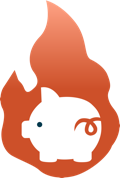Import your PayPal transactions into Firefly III
"Firefly III" is a (self-hosted) manager for your personal finances. It can help you keep track of your expenses and income, so you can spend less and save more. More info at the website.
This importer retrieves all your transactions via the PayPal API and loads them into your Firefly instance.
To start importing data you'll need a couple of things:
- A PayPal Business account. Read #10 and #16. Afaik there's no downside for switching to a business account. You don't need a business to have a business account.
- A PayPal
ClientIDandClientSecret. These can be generated at the PayPal Developer Dashboard. Make sure to generate a client for live transactions. UnderLIVE APP SETTINGSthe only requiredApp feature optionsisTransaction Search. - A Firefly Personal Access Token. Read more about this here.
- The ID of the asset account in Firefly. In Firefly, open
Accounts > Asset Accountsand click on your PayPal account (or make a PayPal account). In the account overview the ID of the account will be in the URL. Something like:http://firefly.box/accounts/show/xxx. Wherexxxwill be the account id.
You can run the importer in a docker container. This is the easiest and fastest way to get up and running. Don't forget to enter the correct env values.
docker run \
--volume=$PWD/data:/data \
--publish=8080:80 \
--env=FIREFLY_TOKEN= \
--env=FIREFLY_URI=firefly:8080 \
--env=FIREFLY_PAYPAL_ACCOUNT_ID=1 \
--env=PAYPAL_CLIENT_ID= \
--env=PAYPAL_CLIENT_SECRET= \
--env=CURRENCY=EUR \
--restart=always \
--detach=true \
--name=firefly-iii-paypal-importer \
robvankeilegom/firefly-iii-paypal-importer:latestSet the CURRENCY env variable to the default currency of your country. This should match the default currency in PayPal and Firefly.
Run the sync in the container (or you can wait until midnight).
docker exec firefly-iii-paypal-importer php artisan sync- Clone the repo
cdinto the new projecttouch database/database.sqlite: Creates an empty database file.cp .env.example .env: Creates the environment file with default values.- Edit the new
.envfile. - Run the sync command:
php artisan sync.
By default the application uses SQLite to store its local data. If you want to use MySQL set the following env variables:
- DB_CONNECTION: mysql
- DB_HOST: 127.0.0.1
- DB_PORT: 3306
- DB_DATABASE: ff_iii_pp_importer
- DB_USERNAME: ff_iii_pp_importer
- DB_PASSWORD: secret