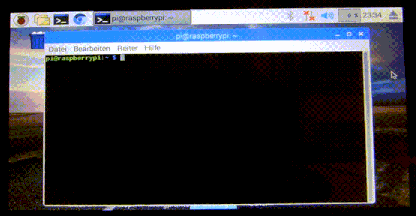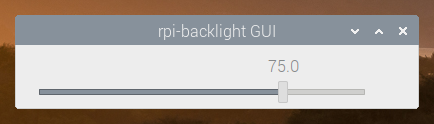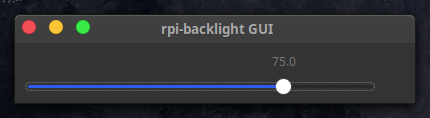A Python module for controlling power and brightness of the official Raspberry Pi 7" touch display.
Note: This GIF was created using the old v1 API, so please don't use it as API reference 🙂
- Set the display brightness smoothly or abrupt
- Set the display power on or off
- Get the current brightness
- Get the display power state (on/off)
- Command line interface
- Graphical user interface
- A Raspberry Pi or ASUS Tinker Board including a correctly assembled 7" touch display v1.1 or higher (look on the display's circuit board to see its version), or a Surface RT running a Linux-based OS
- Python 3.6+
- Optional: Raspberry Pi:
pygobjectfor the GUI, already installed on a recent Raspbian - Optional: Tinker Board:
gir1.2-gtk-3.0for the GUI install
Install from PyPI:
$ pip3 install rpi-backlightNote: Create this udev rule to update permissions, otherwise you'll have to run Python code, the GUI and CLI as root when changing the power or brightness:
$ echo 'SUBSYSTEM=="backlight",RUN+="/bin/chmod 666 /sys/class/backlight/%k/brightness /sys/class/backlight/%k/bl_power"' | sudo tee -a /etc/udev/rules.d/backlight-permissions.rulesFor testing without a physical display (e.g. on your main Linux/macOS/Windows machine)
you can use linusg/rpi-backlight-emulator.
Example in a Python shell:
>>> from rpi_backlight import Backlight
>>>
>>> backlight = Backlight()
>>> backlight.brightness
100
>>> backlight.brightness = 50
>>> backlight.brightness
50
>>>
>>> with backlight.fade(duration=1):
... backlight.brightness = 0
...
>>> backlight.fade_duration = 0.5
>>> # subsequent `backlight.brightness = x` will fade 500ms
>>>
>>> backlight.power
True
>>> backlight.power = False
>>> backlight.power
False
>>>For more details see docs.
Open a terminal and run rpi-backlight.
$ rpi-backlight -b 100
$ rpi-backlight --set-brightness 20 --duration 1.5
$ rpi-backlight --get-brightness
20
$ rpi-backlight --get-power
on
$ rpi-backlight -p off
$ rpi-backlight --get-power
off
$ rpi-backlight --set-power off :emulator:
$ rpi-backlight -p toggle
$ rpi-backlight -p toggle -d 1.5
$For all available options see docs.
Open a terminal and run rpi-backlight-gui.
See docs.
Tests use pytest, install with pip3 install pytest.
Now, run from the repository root directory:
$ python3 -m pytestPlease free to open an issue for bug reports and to discuss new features - pull requests for new features or bug fixes are welcome as well!
The source code and all other files in this repository are licensed under the MIT
license, so you can easily use it in your own projects. See LICENSE for
more information.