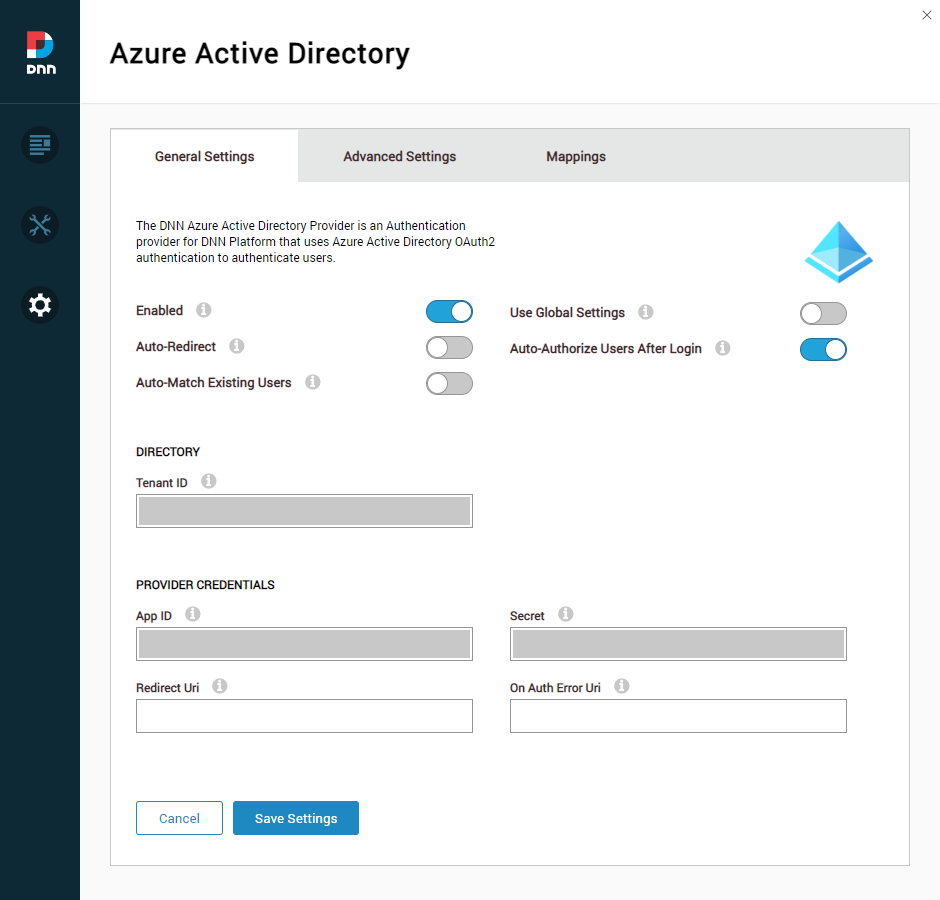-
Notifications
You must be signed in to change notification settings - Fork 22
General Settings
alendv edited this page Feb 22, 2023
·
2 revisions
- Enabled: Allows you to enable or disable the Azure Active Directory Authentication Provider for the current portal.
- Use Global Settings: If enabled, all the settings are applied to all portals on the deployment. Only Super Users can edit this setting.
- Auto-Redirect: If enabled, the login page will automatically redirect to the Azure AD login page.
- Auto-Authorize Users After Login: If enabled, automatically authorize users after login independently of the portal's user registration settings.
- Auto-Match Existing Users: If enabled, logging in with Azure AD, by providing a username identical to an existing user created on DNN, will automatically bind that user to the the one in Azure AD.
-
Tenant ID: For single-tenant apps, this can be:
- The GUID of your directory
- The directory name in the format mycompany.onmicrosoft.com
- The default custom domain name being used in the tenant, i.e. mycompany.com.
For multi-tenant scenarios, type "common" to allow the provider to use the common endpoint authorization URL.
- App ID: The unique identifier for the application. You may find it in the Overview section of your App Registration.
- Secret: This is the application's Secret Key. You may find it in the Certificates & secrets section of your App Registration.
- Redirect Uri: The redirect URI after a successful login. If it isn't specified, the user will be redirected to the page originating the login redirection.
- On Auth Error Uri: If specified, when an Azure AD authentication error happens, the user is redirected to the URL instead of showing the default DNN login page.