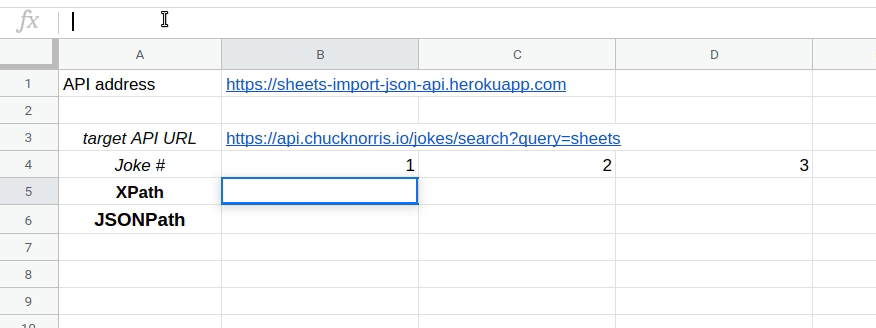Use any JSON API in Google Sheets by using ImportXML / ImportDATA and a proxy API.
- Example API on Heroku free tier, welcome to use as example.
- Example Sheet with the examples from this readme.
Use this great list of public APIs to find anything that might be useful to you. Books? Health? Jobs? Scraping & open data? Business? Ctyptocurrency? Stocks? Events? News? Shopping? Movies / TV?
Use /xml/get or /datapoint/get to import data from any API URL GET endpoint that returns a JSON.
Use /xml/post or /datapoint/post for POST target endpoints.
Example: We'll use Chuck Norris API to extract "sheet" related jokes. The target URL for that will be https://api.chucknorris.io/jokes/search?query=sheets.
Using JSONPath and ImportXML
JSONPath should be preferred because not every valid JSON can be converted into XML (e.g. if some keys start with numbers).
- Check the target API's output JSON by going to the target URL in the browser.
- Use JSONPath syntax to create a JSONPath expression to get to your value. An example JSONPath expression to extract the first joke will be
result[0].value. - In Sheets: pass the JSONPath expression as another parameter in the url for ImportXML function:
=importxml("https://your-api-address/xml/get?url=<your-target-url>&jsonpath=<your-jsonpath>","result").
Example
=importxml("https://your-api-address/xml/get?
url=https://api.chucknorris.io/jokes/search?query=sheets&
jsonpath=result[0].value","result")
Using XPath and ImportXML
Xpath expression can be used more easilty since the full XML is directly visible as output of the proxy API.
- Check the proxy API's output XML by going to
https://your-api-address/xml/get?url=<target-url>in the browser. - Use XPath syntax to create an XPath expression to extract your data. An example XPath expression to extract the first joke will be
result/result[1].value. - In Sheets: pass the XPath as second argument for ImportXML function:
=importxml("https://your-api-address/xml/get?url=<your-target-url>","<your-xpath>")
Example:
=importxml("https://your-api-address/xml/get?
url=https://api.chucknorris.io/jokes/search?query=sheets"
,"result/result[1].value")
Using JSONPath and ImportDATA
ImportDATA is limited to 50 calls per sheet, so should be used in small sheets only. Also, if your value contains commas, the value will be interpreted as a table and broken into multiple cells.
The /datapoint/get endpoint can be used to return just the value as plain text which allows using ImportDATA
Sheets function instead of ImportXML.
Follow the same steps as for JSONPath with ImportXML above, but use a /datapoint/get proxy route and ImportDATA instead of ImportXML
Example
=importdata("https://your-api-address/datapoint/get?
url=https://api.chucknorris.io/jokes/search?query=sheets&
jsonpath=result[0].value")
Using POST target endpoints
POST endpoints usage (/xml/post or /datapoint/post) is exactly as their GET counterparts, except a required body_json URL paramater is expected to contain the JSON to be sent to the target API. Note that in Sheets quotes in that JSON need to be doubled to be escaped.
Example:
=importxml("https://your-api-address/xml/post?
url=https://jsonplaceholder.typicode.com/posts&
body_json={""title"":""bla""}",
"result/id")
For the API to be accessible from Sheets it needs to be publicly accessible (because Google is making the requests not from your local machine).
This option is best for actual usage (the free tier should be enough). Also best in terms of privacy
Run API locally and expose publicly via ngrok:
This option is best for development or temporary usage (free as well).
Local python option
- Install in local virtual env after cloning:
make install - Run local server:
make server
Docker with local code option
- After cloning:
make docker-server
Docker without cloning repo option
docker run -it --rm -p 9000:9000 artdgn/json-sheets-api(or-p 1234:9000to run on different port)
Tunnelling with ngrok
- After setting up an ngrok account and local client:
- Run
/path/to/ngrok http <port-number>to run ngrok (e.g.~/ngrok/ngrok http 9000if ngrok lives in~/ngrok/and you're using the default port of 9000. If you have the local repo, you can also justmake ngrokto run this command.
Some other options that didn't work for me
- Trying any of the Google App Scripts solutions (like IMPORTJSON didn't work for me because of the Auth issues (banged my head against it for a couple of hours and decided to just not use the Google Apps Scripts if making an external request from a script is such a herculian feat).
- Other Google Sheet add-ons like Apipheny were either paid or required API keys (so registration, or additional Yak-Shaving).
Privacy related thoughts
TL;DR: probably best to host your own.
- I don't think there's a way to know which accounts are making any of the requests.
- Hosting your own proxy API (e.g. on Heroku) is probably the best option since your requests will be visible only to your proxy (and Heroku).
- Hosting a local proxy API via tunnelling (the "ngrok" option) will mean that external requests will come from your machine.
- Using my example deployment means that I can see the request parameters in the logs (but with no idea about the google accounts).
- This is actually a more generalised version of crypto-sheets-api that supports POST requests, and doesn't have crypto-currency related endpoints, or examples. This is because this one aims to be useful for any target API.