-
Notifications
You must be signed in to change notification settings - Fork 113
New issue
Have a question about this project? Sign up for a free GitHub account to open an issue and contact its maintainers and the community.
By clicking “Sign up for GitHub”, you agree to our terms of service and privacy statement. We’ll occasionally send you account related emails.
Already on GitHub? Sign in to your account
refactor code using black formatter and add dockerhub push cmd, and update base image to version containing cudnn8 #13
Open
FrostFlowerFairy
wants to merge
4
commits into
alesaccoia:main
Choose a base branch
from
TyreseDev:main
base: main
Could not load branches
Branch not found: {{ refName }}
Loading
Could not load tags
Nothing to show
Loading
Are you sure you want to change the base?
Some commits from the old base branch may be removed from the timeline,
and old review comments may become outdated.
Open
Changes from 2 commits
Commits
Show all changes
4 commits
Select commit
Hold shift + click to select a range
File filter
Filter by extension
Conversations
Failed to load comments.
Loading
Jump to
Jump to file
Failed to load files.
Loading
Diff view
Diff view
There are no files selected for viewing
This file contains bidirectional Unicode text that may be interpreted or compiled differently than what appears below. To review, open the file in an editor that reveals hidden Unicode characters.
Learn more about bidirectional Unicode characters
This file contains bidirectional Unicode text that may be interpreted or compiled differently than what appears below. To review, open the file in an editor that reveals hidden Unicode characters.
Learn more about bidirectional Unicode characters
This file contains bidirectional Unicode text that may be interpreted or compiled differently than what appears below. To review, open the file in an editor that reveals hidden Unicode characters.
Learn more about bidirectional Unicode characters
| Original file line number | Diff line number | Diff line change |
|---|---|---|
|
|
@@ -13,18 +13,15 @@ VoiceStreamAI is a Python 3 -based server and JavaScript client solution that en | |
| - Customizable audio chunk processing strategies. | ||
| - Support for multilingual transcription. | ||
|
|
||
| ## Demo Video | ||
| ## Demo | ||
|
|
||
| [View Demo Video](https://raw.githubusercontent.com/TyreseDev/VoiceStreamAI/main/img/voicestreamai_test.mp4) | ||
|
|
||
| https://github.com/alesaccoia/VoiceStreamAI/assets/1385023/9b5f2602-fe0b-4c9d-af9e-4662e42e23df | ||
|
|
||
| ## Demo Client | ||
|
|
||
|  | ||
| 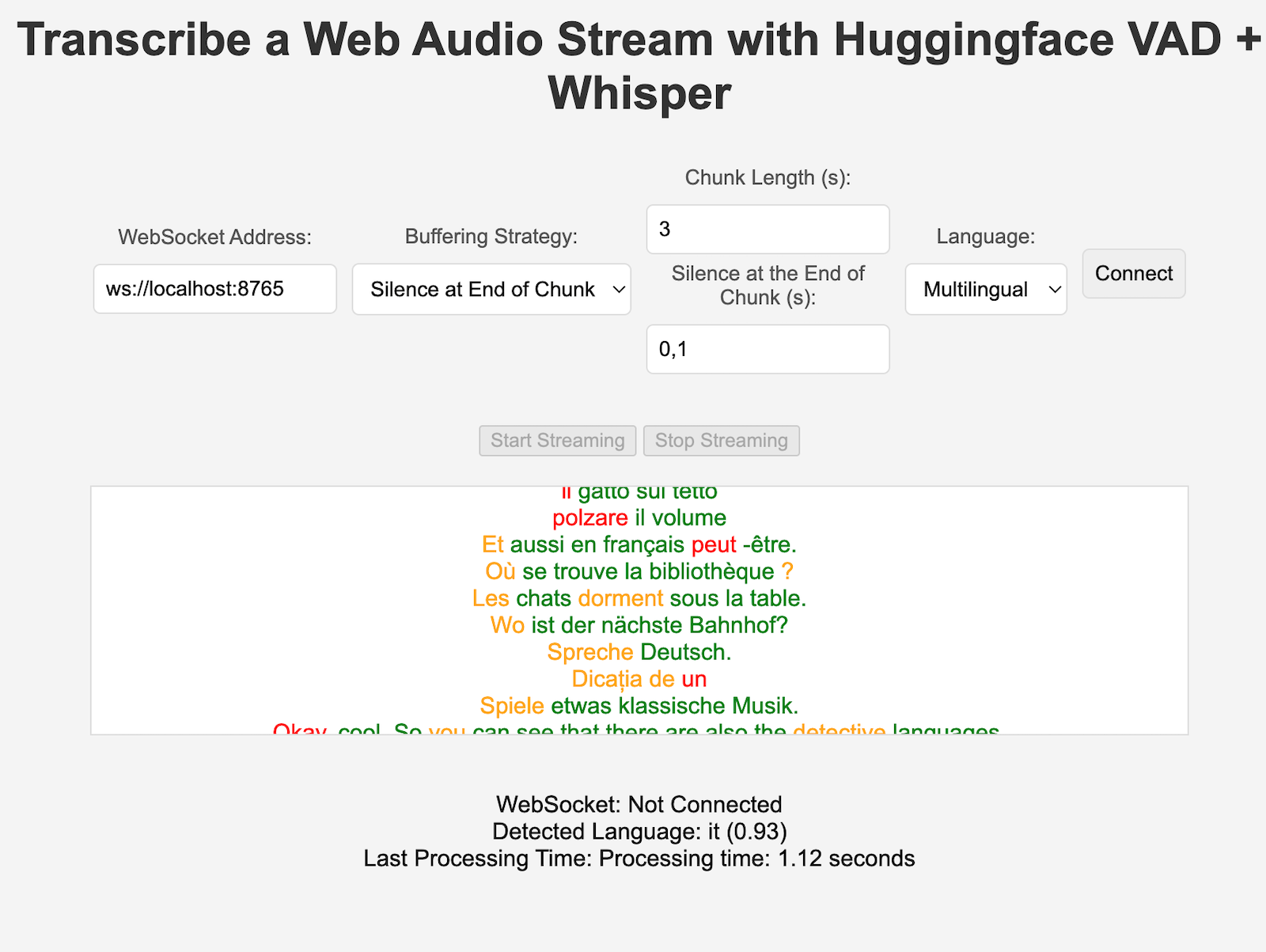 | ||
|
|
||
| ## Running with Docker | ||
|
|
||
| This will not guide you in detail on how to use CUDA in docker, see for example [here](https://medium.com/@kevinsjy997/configure-docker-to-use-local-gpu-for-training-ml-models-70980168ec9b). | ||
| This will not guide you in detail on how to use CUDA in docker, see for example [here](https://medium.com/@kevinsjy997/configure-docker-to-use-local-gpu-for-training-ml-models-70980168ec9b). | ||
|
|
||
| Still, these are the commands for Linux: | ||
|
|
||
|
|
@@ -52,13 +49,13 @@ After getting your VAD token (see next sections) run: | |
|
|
||
| sudo docker volume create huggingface_models | ||
|
|
||
| sudo docker run --gpus all -p 8765:8765 -v huggingface_models:/root/.cache/huggingface -e PYANNOTE_AUTH_TOKEN='VAD_TOKEN_HERE' voicestreamai | ||
| sudo docker run --gpus all -p 80:80 -v huggingface_models:/root/.cache/huggingface -e PYANNOTE_AUTH_TOKEN='VAD_TOKEN_HERE' voicestreamai | ||
| ``` | ||
|
|
||
| The "volume" stuff will allow you not to re-download the huggingface models each time you re-run the container. If you don't need this, just use: | ||
|
|
||
| ```bash | ||
| sudo docker run --gpus all -p 8765:8765 -e PYANNOTE_AUTH_TOKEN='VAD_TOKEN_HERE' voicestreamai | ||
| sudo docker run --gpus all -p 80:80 -e PYANNOTE_AUTH_TOKEN='VAD_TOKEN_HERE' voicestreamai | ||
| ``` | ||
|
|
||
| ## Normal, Manual Installation | ||
|
|
@@ -92,7 +89,7 @@ The VoiceStreamAI server can be customized through command line arguments, allow | |
| - `--asr-type`: Specifies the type of Automatic Speech Recognition (ASR) pipeline to use (default: `faster_whisper`). | ||
| - `--asr-args`: A JSON string containing additional arguments for the ASR pipeline (one can for example change `model_name` for whisper) | ||
| - `--host`: Sets the host address for the WebSocket server (default: `127.0.0.1`). | ||
| - `--port`: Sets the port on which the server listens (default: `8765`). | ||
| - `--port`: Sets the port on which the server listens (default: `80`). | ||
|
|
||
| For running the server with the standard configuration: | ||
|
|
||
|
|
@@ -103,7 +100,7 @@ For running the server with the standard configuration: | |
| python3 -m src.main --vad-args '{"auth_token": "vad token here"}' | ||
| ``` | ||
|
|
||
| You can see all the command line options with the command: | ||
| You can see all the command line options with the command: | ||
|
|
||
| ```bash | ||
| python3 -m src.main --help | ||
|
|
@@ -112,13 +109,12 @@ python3 -m src.main --help | |
| ## Client Usage | ||
|
|
||
| 1. Open the `client/VoiceStreamAI_Client.html` file in a web browser. | ||
| 2. Enter the WebSocket address (default is `ws://localhost:8765`). | ||
| 2. Enter the WebSocket address (default is `ws://localhost/ws`). | ||
| 3. Configure the audio chunk length and offset. See below. | ||
| 4. Select the language for transcription. | ||
| 5. Click 'Connect' to establish a WebSocket connection. | ||
| 6. Use 'Start Streaming' and 'Stop Streaming' to control audio capture. | ||
|
|
||
|
|
||
| ## Technology Overview | ||
|
|
||
| - **Python Server**: Manages WebSocket connections, processes audio streams, and handles voice activity detection and transcription. | ||
|
|
@@ -207,10 +203,8 @@ Please make sure that the end variables are in place for example for the VAD aut | |
|
|
||
| ### Dependence on Audio Files | ||
|
|
||
| Currently, VoiceStreamAI processes audio by saving chunks to files and then running these files through the models. | ||
| Currently, VoiceStreamAI processes audio by saving chunks to files and then running these files through the models. | ||
|
|
||
| ## Contributors | ||
|
|
||
| - Alessandro Saccoia - [[email protected]](mailto:[email protected]) | ||
|
|
||
| This project is open for contributions. Feel free to fork the repository and submit pull requests. | ||
This file was deleted.
Oops, something went wrong.
Oops, something went wrong.
Add this suggestion to a batch that can be applied as a single commit.
This suggestion is invalid because no changes were made to the code.
Suggestions cannot be applied while the pull request is closed.
Suggestions cannot be applied while viewing a subset of changes.
Only one suggestion per line can be applied in a batch.
Add this suggestion to a batch that can be applied as a single commit.
Applying suggestions on deleted lines is not supported.
You must change the existing code in this line in order to create a valid suggestion.
Outdated suggestions cannot be applied.
This suggestion has been applied or marked resolved.
Suggestions cannot be applied from pending reviews.
Suggestions cannot be applied on multi-line comments.
Suggestions cannot be applied while the pull request is queued to merge.
Suggestion cannot be applied right now. Please check back later.
There was a problem hiding this comment.
Choose a reason for hiding this comment
The reason will be displayed to describe this comment to others. Learn more.
The Dockerfile in the current repository will lead to the following issues:
The current commit can fix this issue.