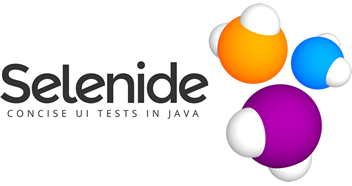Selenide Integration with LambdaTest.
-
Global Dependencies
For Windows You can download Java for Windows from http://www.java.com/en/download/manual.jsp Run the installer and follow the setup wizard to install Java.
For Linux
sudo apt-get install openjdk-8-jreFor Mac Java should already be present on Mac OS X by default
Install Maven from https://maven.apache.org/install.html
-
Lambdatest Credentials
- Set LambdaTest username and access key in environment variables. It can be obtained from LambdaTest dashboard
example:
- For linux/mac
export LT_USERNAME="YOUR_USERNAME" export LT_ACCESS_KEY="YOUR ACCESS KEY"- For Windows
set LT_USERNAME="YOUR_USERNAME" set LT_ACCESS_KEY="YOUR ACCESS KEY" - Set LambdaTest username and access key in environment variables. It can be obtained from LambdaTest dashboard
-
Setup
- Clone the repo
- Install dependencies
mvn compile - Update
*.conf.jsonfiles inside thesrc/test/resources/confdirectory with your LambdaTest Username and Access Key
- Running your tests
- To run a single test, run
mvn test -P single - To run a full suite of tests, run
mvn test -P suite - To run parallel tests, run
mvn test -P parallel
Want to calculate that how many parallel sessions you need by using our Parallel Test Calculator
- Set tunnel value to
truein test capabilities
OS specific instructions to download and setup tunnel binary can be found at the following links.
Some Safari & IE browsers, doesn't support automatic resolution of the URL string "localhost". Therefore if you test on URLs like "http://localhost/" or "http://localhost:8080" etc, you would get an error in these browsers. A possible solution is to use "localhost.lambdatest.com" or replace the string "localhost" with machine IP address. For example if you wanted to test "http://localhost/dashboard" or, and your machine IP is 192.168.2.6 you can instead test on "http://192.168.2.6/dashboard" or "http://localhost.lambdatest.com/dashboard".