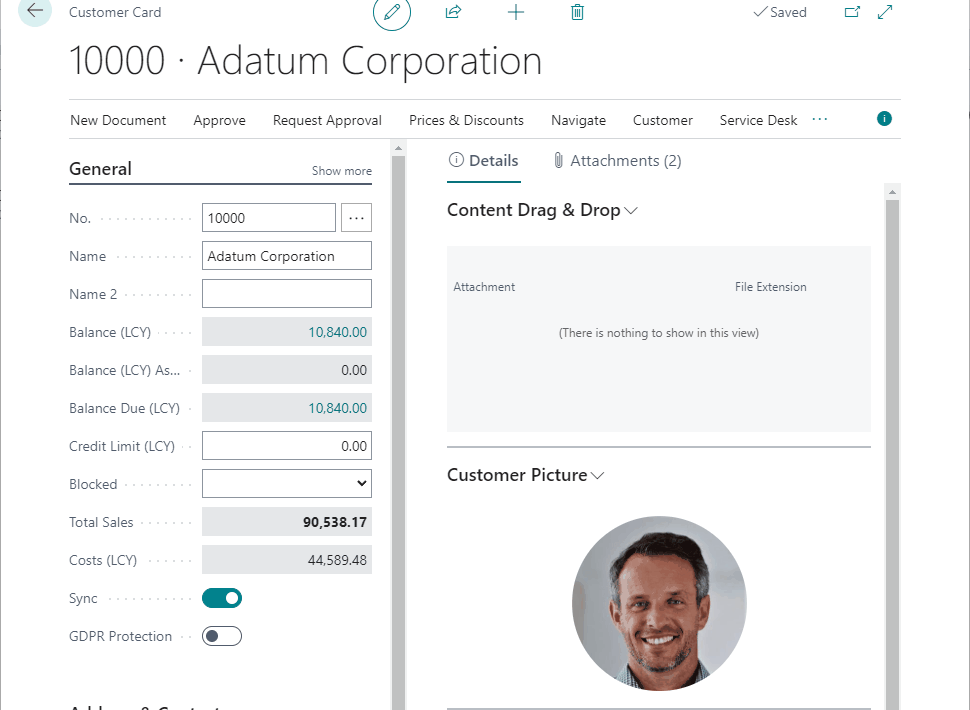Today I'm going to talk about how we can use JavaScript AddIn to create a drag & drop factbox for files in Business Central.
https://vld-nav.com/drag-and-drop-factbox
This guide provides step-by-step instructions for installing a Per Tenant Extension (PTE) .app file in Microsoft Dynamics 365 Business Central via the Extension Management page.
- Permissions: Ensure you have the permissions to manage extensions in Business Central.
- .app File: Have the
.appfile you wish to install ready.
- Go to Extension Management from the Search.
- Click Upload Extension on the Extension Management page.
- Press Select .app file DrillDown, navigate to your
.appfile, select it, and click Open.
- Click Deploy
- Accept any terms and conditions, if prompted.
- Confirm the installation by clicking Yes.
- The installation process may take a few minutes. You can monitor the progress on the Extension Management page, where the status will change to Installed once completed.
- Installation Errors: Refer to the error message details and consult the extension's documentation or support resources.
- Permissions Issues: Confirm you have the necessary permissions to install extensions. Contact your system administrator if you're unsure.