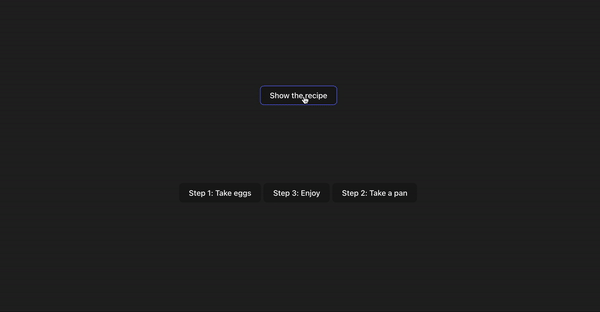React component for showing information hints 🥸
🎨 Easy to customize
💨 Lightweight
npm install react-hinter1 . Import the ReactHinter component and default styles for it. It's important to import default styles, hinter won't show without it.
import { ReactHinter } from "react-hinter";
import "react-hinter/dist/css/style.css";2 . Select the elements that ReactHinter will point to. Specify the required data-attributes as in the example below. Mandatory data-attributes are data-rh-namespace - the namespace in which ReactHinter elements will be defined, data-rh-step - the counting order that ReactHinter will point to, data-text - the text that ReactHinter will draw.
return (
<>
<button
data-rh-namespace="namespace"
data-rh-step={1}
data-rh-text="Text for hinter step 1"
>
Step 1
</button>
<button
data-rh-namespace="namespace"
data-rh-step={2}
data-rh-text="Text for hinter step 2"
>
Step 2
</button>
</>
);3 . Define a React Hinter component with required parameters. namespace - the same as data-namespace for elements, active - boolean state, onEnd - ReactHinter end events.
<ReactHinter
namespace="namespace"
active={active}
onEnd={() => setActive(false)}
/>function App() {
const [active, setActive] = useState(false);
return (
<>
<button
data-rh-namespace="namespace"
data-rh-step={1}
data-rh-text="Text for hinter step 1"
>
Step 1
</button>
<button
data-rh-namespace="namespace"
data-rh-step={2}
data-rh-text="Text for hinter step 2"
>
Step 2
</button>
<ReactHinter
namespace="namespace"
active={active}
onEnd={() => setActive(false)}
/>
</>
);
}if you want to make your own unique content, ReactHinter accepts props content which takes exactly the same parameters for rendering as React Hinter.
import { ReactHinter, ReactHinterContentProps } from "react-hinter";
import "react-hinter/dist/css/style.css";
const MyAwesomeContent:FC<ReactHinterContentProps> = ({ prevStep, nextStep, finish, text }) => {
return (
<div>
{text}
<button onClick={nextStep}>Next step</button>
<button onClick={prevStep}>Prev step</button>
<button onClick={finish}>Finish</button>
</div>
)
}
const MainPage = () => {
const [active, setActive] = useState(false);
return (
<>
<button
data-rh-namespace="scramble"
data-rh-step={1}
data-rh-text="Take 2 eggs and beat them!"
data-rh-preferred-position="top"
>
Step 1: Take eggs
</button>
<button
data-rh-namespace="scramble"
data-rh-step={3}
data-rh-text="Enjoy your meal :)"
>
Step 3: Enjoy
</button>
<button
data-rh-namespace="scramble"
data-rh-step={2}
data-rh-text="Take a pen and heat it well!"
data-rh-preferred-position="top"
>
Step 2: Take a pan
</button>
<ReactHinter
namespace="scramble"
active={active}
content={MyAwesomeContent}
onEnd={() => setActive(false)}
/>
</>
);
};| Parameter | Type | Required | Default | About |
|---|---|---|---|---|
| active | boolean | true | false | Active state of ReactHinter |
| namespace | string | true | – | Namespace in which ReactHinter will navigate |
| onEnd | () => void | true | – | An event that fires when ReactHinter terminates. Here you should set the activity status to false |
| content | FC<ReactHinterProps> | false | undefined | Your custom content component |
| className | string | false | undefined | Your className |
| Parameter | Type | About |
|---|---|---|
| steps | number | Total number of steps passed in this namespace |
| currentStep | number | Current active step |
| text | string | data-rh-text that was passed to the element. Will subsequently display in ReactHinter |
| elements | HTMLElement[] | All DOM namespace elements |
| position | { left?: number; top?: number } | Current ReactHinter position |
| nextStep | () => void | Function to go to next step |
| prevStep | () => void | Function to go to previous step |
| finish | () => void | function that terminates ReactHinter |
| Parameter | Type | Required for work | About |
|---|---|---|---|
| data-rh-namespace | string | true | Namespace in which ReactHinter will navigate |
| data-rh-preferred-position | ReactHinterPlacesType | false | ReactHinter's preferred position relative to the element (top or bottom) |
| data-rh-text | string | false | Text that will be displayed in ReactHinter |
| data-rh-step | number | true | The order in which ReactHinter will be rendered relative to this element |
ISC