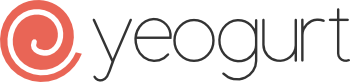A Yeoman generator that creates a sensible structure for static sites and single page applications by using your favorite tools.
- What can I create with Yeogurt?
- Getting Started
- Features
- Grunt Workflow
- Sub-Generators
- Automated Documentation
- Adding third-party libraries
- Deployment
- Vagrant Setup
- Extend Yeogurt
- Common Gotchas
- Testing
- Roadmap
- Contributing
- Release History
- License
- Build out static sites using Jade or Swig.
- Create Single Page Applications using Backbone or React + Flux.
- Make your site/app full-stack by adding an Express Server with optional database, cookie session, user authentication, and security support .
Check out the features section to see everything this generator has to offer.
This generator utilizes Yeoman, Grunt, and Bower to Scaffold out projects, automate tasks, and manage front-end dependencies respectively. If this is your first time here, it is recommended you read about these tools before proceeding.
There are a few dependencies that this project relies on:
Check to see if you already have Node installed. Do this by bringing up a terminal/command prompt and type node -v. If the response shows a version at or above v0.10.x, you are all set and can proceed to installing Yeoman, Grunt, and Bower. If you see an error and/or your version is too low, navigate to the Node.js website and install Node from there.
Once you have Node installed, make sure you have these tools by opening up a terminal/command prompt and entering following commands:
| Command | Response |
|---|---|
yo -v |
at or above v1.2.1 |
bower -v |
at or above v1.3.x |
grunt -V |
grunt-cli at or above v0.1.10 |
If you get any errors and/or you're version(s) are too low, you should run npm install -g yo. This will install all three tools and update them to their latest versions.
IMPORTANT: Bower requires the use of Git to install packages.
Now that you have all the needed dependencies, you can install this generator with the following command: npm install -g generator-yeogurt
That completes installation! So at this point you should have all the needed tools to start working Yeogurt.
When starting a new project, you will want to: open up a terminal/command prompt, make a new directory, and navigate into it.
mkdir my-new-project && cd $_
then, run the Yeogurt generator.
yo yeogurt
Optionally, you can skip the automated installation of npm and bower packages by passing in --skip-install. The main reason to use this is if you have spotty/no internet connection, but would still like to generate your project.
yo yeogurt --skip-install
Follow all the prompts and choose what suits you most for the project you would like to create. When you finish with all of the prompts, your project scaffold will be created and all dependencies will be installed.
NOTE: If you used the --skip-install option, no dependencies will have been installed. You will need to run npm install && bower install in your project's root directory in order to get started running automated tasks
Now you can run:
gruntfor testing and building a production version of your site.grunt servefor previewing your site/app on a development server.grunt serve:docsis the same asgrunt servebut will also re-compile you automated documentation (won't be available if you didn't choose to use any automated documentation).grunt serve:distfor previewing a production version of your site/app.
You can learn more about what tasks are available in the grunt tasks section.
IMPORTANT: SVN users should choose the 'SVN' version control option when running the generator. Then be sure to run the
svn-init.sh(Linux, OSX) orsvn-init.bat(Window) script in order to correctly setup ignores for your project. These scripts will be located in the root of your project folder. It is recommended that you do this before committing any code.
Congratulations! You should now have successfully created a Yeogurt project and are ready to start building out your site/app.
- Built in preview server with LiveReload
- .editorconfig for consistent coding styles within text editors
- Automated build process that includes: compilation of preprocessors (Jade, Sass, etc), minification of CSS and HTML, uglification of Javascript, optimization of images, and processing of [usemin blocks](Usemin blocks)
- Sourcemaps for JavaScript and Stylesheets (Except Stylus. Waiting on PR)
- IE8+ Support via HTML5shiv and consolelog
- ES5-Shim and ES5-Sham Included for React apps
- JavaScript Linting with JSHint
- Feature detection with Modernizr
- Project/Site naming
- Default ignores for Git or SVN
- Stylesheets with Less, Sass (via node-sass), Stylus, or CSS
- Modular JavaScript with RequireJS or Browserify
- Styleguide - auto-generated styleguide for your stylesheets with Knyle Style Sheets
- JavaScript Documentation - auto-generated API for your scripts with JSDoc
- JavaScript unit testing with Jasmine or Mocha + Chai
- Test running with Karma
- FTP deployment
- Markup with Jade or Swig
- Dashboard - auto-generated dashboard for your site with grunt-dashboard
- Only available for Static Sites that are not using an Express server
IMPORTANT: You can only use Browserify with React (no RequireJS or Vanilla JS support)
- Backbone with Jade, Handlebars, or Lo-dash templating
- Database support for:
- MySQL, PostgreSQL using Sequelize
- MongoDB using Mongoose
- Cookie Session Storage with express-session
- Security with Paypal's Lusca module
- User authentication (Email & Password) using Passport
- JSON Web Token authentication support
- Only for Single Page Applications
- Jade, Swig server-side template rendering
- Only for Static/Server sites (i.e. not Backbone or React)
A grunt task, using the grunt-injector plugin, looks for new/updated files in your project and automatically injects imports/includes in the appropriate places based on an injection block.
Example injection blocks:
| Filetype(s) | Start Injection Block | End Injection Block |
|---|---|---|
| Sass,Scss,Less,Stylus | // [injector] |
// [endinjector] |
| Jade | //- [injector:jade] |
//- [endinjector] |
| Swig | {# [injector:swig] #} |
{# [endinjector] #} |
| HTML(JS) | <!-- [injector:js] --> |
<!-- [endinjector] --> |
| HTML(CSS) | <!-- [injector:css] --> |
<!-- [endinjector] --> |
Files to be injected into:
| Filetype(s) | Project Type | Static/Single Page Application File to be injected into |
|---|---|---|
| Less | Any | client/styles/main.less |
| Sass | Any | client/styles/main.scss |
| Stylus | Any | client/styles/main.styl |
| Jade | Static/Server Site | client/templates/layouts/base.jade or server/templates/layouts/base.jade if using express server |
| Swig | Static/Server Site | client/templates/layouts/base.swig or server/templates/layouts/base.swig if using express server |
| CSS, JS | Static/Server Site | client/templates/layouts/base.{jade,swig} or server/templates/layouts/base.{jade,swig} if using express server |
| CSS, JS | Single Page Application | client/index.html |
Runs both grunt test and grunt build.
Starts up a development server that watches files and automatically reloads them to the browser when a change is detected.
Extra Task Target(s)
| Tasks | Description |
|---|---|
| grunt serve:docs | same as grunt serve, but will also watch and recompile automated documentation (KSS, JSDoc, etc). |
| grunt serve:dist | runs grunt build and starts up a server that loads the optimized files |
NOTE: you can add the --allow-remote option to any of these commands to allow remote devices on the same network to view your site/app
Builds out an optimized site through compilation of preprocessors (Jade, Sass, etc), minification of CSS and HTML, uglification of Javascript, optimization of images, and processing of [usemin blocks](Usemin blocks). All files created from this task are put in the {project root}/dist/ folder.
Runs JSHint and Karma to lint and run JavaScript tests, respectively.
Extra Task Target(s)
| Tasks | Description |
|---|---|
| grunt test:watch | runs grunt test, but also watches test files and auto runs tests when changes are detected. |
NOTE: you can add the --allow-remote option to any of these commands to allow remote devices on the same network to view/run your tests
Runs grunt build and pushes optimized files to a specified FTP server. (only available if FTP deployment is chosen when generating project)
NOTE: FTP server info is specified in the .ftppass file in the root of your project)
Note: Generators need to be run from the root directory of your app.
Note: (The following sub-generators can be used with any type of project)
Creates a new module script.
Example:
$ yo yeogurt:script myscript
? Where would you like to create this script?: client/scripts
? Where would you like to create this script's test?: test/spec
Produces:
client/scripts/myscript.js
test/spec/myscript.spec.js
Create a new stylesheet.
Example:
yo yeogurt:style mystyle
? Where would you like to create this stylesheet?: client/styles
Produces:
client/styles/_mystyle.scss
Note: (The following sub-generators cannot be used with React or Backbone applications)
Creates a jade or swig file in the client folder (or server folder if using an Express server).
Examples:
yo yeogurt:template mytemplate
# Page
? What type of template do you want to create?: Page
? What template you you like to extend from?: layouts/base
# Layout
? What type of template do you want to create?: Layout
? Where would you like to create this template?: {client,server}/templates/layouts
# Module
? What type of template do you want to create?: Module
? Where would you like to create this template?: {client,server}/templates/modules
Produces:
# Page
{client,server}/templates/mytemplate.{jade,swig}
# Layout
{client,server}/templates/layouts/mytemplate.{jade,swig}
# Module
{client,server}/templates/modules/mytemplate.{jade,swig}
NOTE: {client,server} means that the template file will be created in the client folder, or in the server folder if using an Express server. In the same way, {jade,swig} means that the file extension will match the template engine you are using
Note: (The following sub-generators can only be used with React applications)
Creates React JSX Component File.
Example:
yo yeogurt:react mycomponent
? Where would you like to create this react component?: client/scripts/components
? Where would you like to create this react component's test?: test/spec/components
Produces:
client/scripts/components/mycomponent.jsx
test/spec/components/mycomponent.spec.js
Creates Flux files:
Example:
yo yeogurt:flux myflux
? Where would you like to create flux files?: client/scripts
? Where would you like to create flux file tests?: test/spec
Produces:
client/scripts/flux/constants/myflux.js
client/scripts/flux/actions/myflux.js
client/scripts/flux/stores/myflux.js
test/spec/flux/constants/myflux.spec.js
test/spec/flux/actions/myflux.spec.js
test/spec/flux/stores/myflux.spec.js
Note: (The following sub-generators can only be used with Backbone applications)
Creates a Backbone view along with a corresponding template:
Example:
yo yeogurt:view myview
? Where would you like to create this view?: client/scripts/views
? Where would you like to create this view's template?: client/templates
? Where would you like to create this view's test?: test/spec/views
Produces:
client/scripts/views/myview.js
client/templates/myview.{jst,hbs,jade}
test/spec/views/myview.spec.js
NOTE: {jst,hbs,jade} means that the file extension will match the template engine you chose: underscore, handlebars, or jade respectively
Creates a new template file (Jade, Handlebars, or Lo-dash depending on which you chose).
Example:
yo yeogurt:template mytemplate
? Where would you like to create this template?: client/templates
Produces:
client/templates/mytemplate.{jst,hbs,jade}
NOTE: {jst,hbs,jade} means that the file extension will match the template engine you chose: lo-dash, handlebars, or jade respectively
Creates a Backbone model.
Example:
yo yeogurt:model mymodel
? Where would you like to create this model?: client/scripts/models
? Where would you like to create this model's test?: test/spec/models
Produces:
client/scripts/models/mymodel.js
test/spec/models/mymodel.spec.js
Creates a Backbone collection file with the ability to specify which Backbone model to use.
Example:
yo yeogurt:model mycollection
? Where would you like to create this collection?: client/scripts/collections
? What is the name of the model you would like to use with this collection?: mycollection-model
? What folder is the model file located in?: client/scripts/models
? Where would you like to create this collection's test?: test/spec/collections
Produces:
client/scripts/collections/mycollection.js
test/spec/collections/mycollection.spec.js
NOTE: Only available for static sites
If you chose to create a Dashboard, a dashboard will be automatically generated from reading your Jade/Swig files. After running grunt serve or grunt serve:dist, it can be accessed at /docs/dashboard/index.html.
For more information and usage, please refer to the grunt-dashboard plugin documentation.
If you chose to use JSDoc, JavaScript API documentation will be automatically generated from reading your script files. After running grunt serve or grunt serve:dist, it can be accessed at /docs/api/index.html.
You can view an example here.
If you chose to use KSS (Knyle Style Sheets), a Styleguide will be automatically generated from reading your Less/Sass/Stylus/CSS files. After running grunt serve or grunt serve:dist, it can be accessed at /docs/styleguide/index.html.
Knyle Style Sheets (KSS) is used at Github to create their styleguide and is used in this generator via kss-node. Be sure to look up documentation to see how to write KSS comments in your stylesheets.
Odds are that you will need to add some third party libraries to your project at some point. To do so, it is strongly recommended that you install them using bower (usage):
bower install [package name] --save
Once installed, take a look at your base template and you will notice the following comments:
<!-- bower:js -->
<!-- endbower -->
<!-- bower:css -->
<!-- endbower -->
These comments will ensure all libraries and their dependencies found in your bower.json file are correctly ordered and injected into your base template file via grunt-wiredep. Then you are all set, no need to worry about linking your libraries manually.
If you can't find the package on bower (very rare), or you have your own in-house libraries that you like to use, then you should:
- Put your scripts within a
client/scripts/vendorfolder (jshint is setup to ignore this folder) - Put your stylesheets within a
client/styles/vendorfolder (to keep things consistant) - Place all other file types somewhere within the
clientfolder (This will make sure that your base template can access them).
If you decided to remove <!-- bower:js --> and/or <!-- bower:css --> comments from your base template (i.e. not use grunt-wiredep) and have your new library installed, you will want to add it to your project. To do this, you'll need to add a new <script> or <link> tag to your base template file:
Static/Server Sites
| Template Type | Server? | Base Template Location |
|---|---|---|
| Jade | No | client/templates/layouts/base.jade |
| Jade | Yes | server/templates/layouts/base.jade |
| Swig | No | client/templates/layouts/base.swig |
| Swig | Yes | server/templates/layouts/base.swig |
Single Page Applications
| Library/Framework | Server? | Base Template Location |
|---|---|---|
| Any | No | client/index.html |
| Any | Yes | client/index.html |
Within your base template file, you will want to locate the build:js(client) scripts/global.js comment for scripts and the build:css(client) styles/global.css comment for styles. Once located, add your <script> or <link> after the comment and make sure it is also located before the endbuild comment:
Styles
<!-- build:css(client) styles/global.css -->
...
<link href="/styles/vendor/thirdparty.css"></script>
...
<!-- endbuild -->
Scripts
<!-- build:js(client) scripts/global.js -->
...
<script src="/scripts/vendor/thirdparty.js"></script>
<script src="/bower_components/somescript/thirdparty.js"></script>
...
<!-- endbuild -->
This does a couple things:
- Ensures that your libraries get optimized when running
grunt build(will be minified and concatenated toscripts/global.jsfor scripts andstyles/global.cssfor styles using grunt-usemin) - Allows you to choose the order in which you load your scripts and stylesheets
- Keeps your global/third-party scripts and stylesheets away from your own code
Your library should now load correctly (assuming your source path is correct).
IMPORTANT: If you have third-party script that will be referenced within your own code (ex. using jQuery), you need to make sure that JSHint is aware it. Check out JSHint giving errors for third-party scripts to see how to make this happen.
If you are deploying to an FTP (not SFTP) server, you will need to make sure that you fill out the generated .ftppass file. It is located in the root folder of your Yeogurt project.
This file looks like this:
{
"host": "",
"serverPath": "/html",
"key1": {
"username": "jdoe",
"password": "jdoe1"
}
}
Fill out the necessary connection information needed to access your FTP server and you should be ready to use the grunt deploy command.
For more info on setting up the .ftppass file, refer to the grunt-ftpush documentation
IMPORTANT: You will want to test your FTP connection information using an FTP client first (ex. Filezilla). This will ensure that you are: a) using the correct connection information and b) copying files to the correct directory.
If you would like to use Yeogurt with Vagrant, head over to the yeogurt-vagrant repository for installation and setup instructions.
Check out the Guides section to learn how to integrate other technologies like Ruby Sass, Bootstrap, Animate.css, etc
fatal: unable to connect to github.com: github.com
By default, Bower uses Git to make requests for packages. If Git's request port is blocked, by a corporate VPN or network for example, bower will be unable to download the necessary/desired packages.
Configure your local Git to use HTTPS instead via the following command:
git config --global url."https://".insteadOf git://
Backbone is not defined
When adding third-party scripts, you should always link to them using <script> tags within your base template file (See Adding third-party libraries). However, doing so does not inform JSHint that your new library is defined globally. Thus, giving you errors.
To remedy this situation, all you need to do is open up your .jshintrc file in the root directory of you project, and add your new library name to the global: property array:
// .jshintrc
{
...
globals: {
Backbone: true // Tells JSHint that Backbone is defined globally
}
...
}
grunt deploy runs the grunt-ftpush plugin. This plugin tries to cache files that have been transferred to an FTP server (even if there is an error). The cache is stored in the .grunt folder at the root of the project.
Delete the .grunt folder. Once this folder is deleted, it will remove the FTP cache and should now allow you to do a full FTP transfer using grunt deploy.
To run unit tests, you have a couple options:
npm test: This will run all unit tests with Mocha and send the report to coveralls.io to be processed. (Don't run this for local testing)npm run localtest: This is the same asnpm testonly it doesn't send anything to coveralls.io. (Use this for local testing)npm run localtest-report: This is the same asnpm run localtest, but it also generates an HTML report of the current code coverage.
Check out the Roadmap to see what's coming down the development pipeline.
Anyone and everyone is welcome to contribute. Please take a moment to review the guidelines for contributing.
See Changelog
MIT License - © Jake Larson