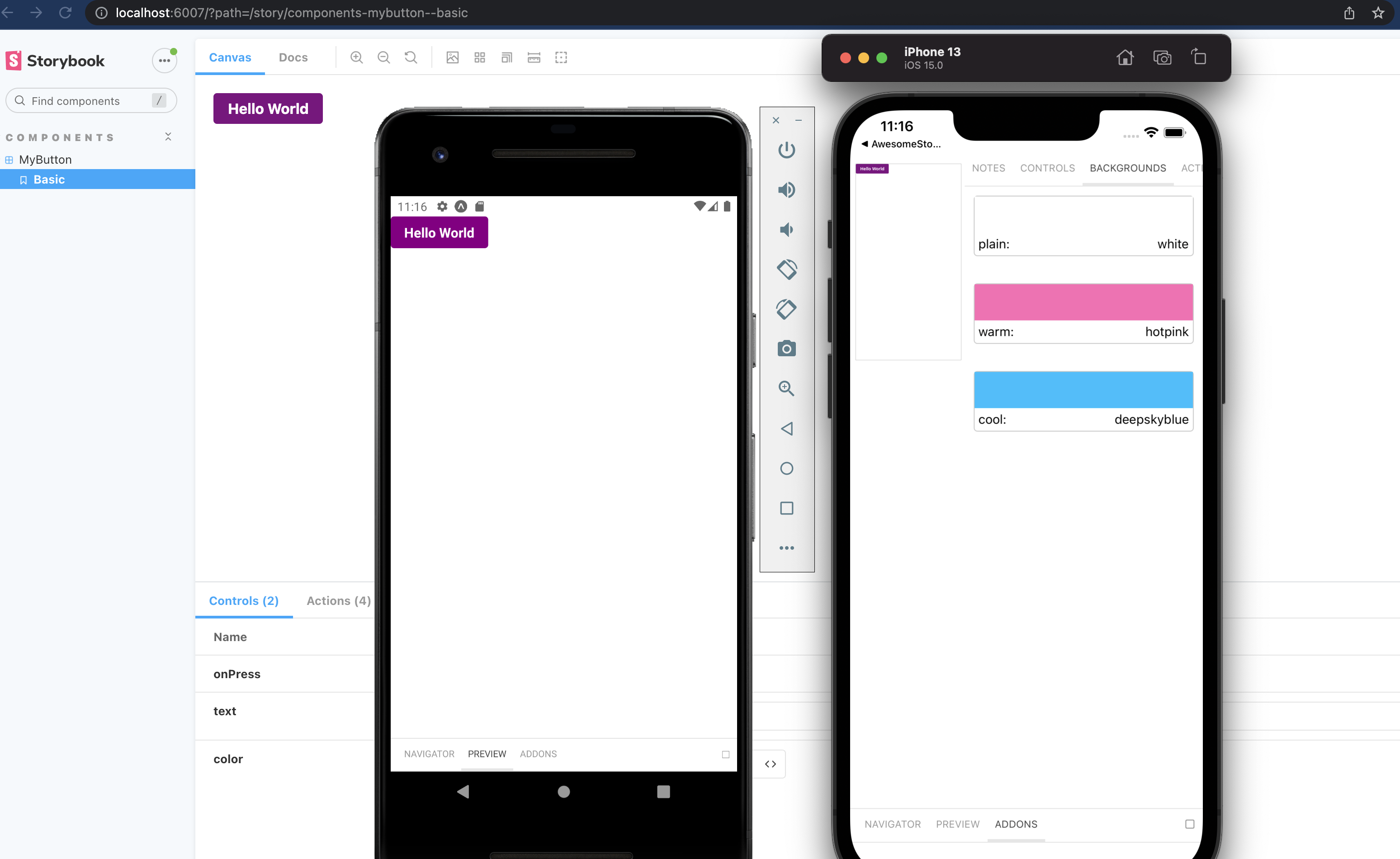With Storybook for React Native you can design and develop individual React Native components without running your app.
This readme is for the 6.5 beta documentation, find the 5.3 readme here
For more information about storybook visit: storybook.js.org
NOTE:
@storybook/react-nativerequires atleast 6.5.14, please set other storybook packages (like @storybook/addons) to^6.5.14or newer
Version v6.5 should be coming out soon and the release candidate is ready for you to test. If you want to help out or are just curious then check out the project board to see the open issues related to v6+.
Pictured is from the template mentioned in getting started
- 🚀 Getting Started
- 📒 Writing stories
- 🔌 Addons
- 📱 Hide/Show Storybook
- 🔧 getStorybookUI
- 🤝 Contributing
- ✨ Examples
There is some project boilerplate with @storybook/react-native and @storybook/addons-react-native-web both already configured with a simple example.
For expo you can use this template with the following command
# With NPM
npx create-expo-app --template expo-template-storybook AwesomeStorybook
# With Yarn
yarn create expo-app --template expo-template-storybook AwesomeStorybook
# With pnpm
pnpm create expo-app --template expo-template-storybook AwesomeStorybookFor react native cli you can use this template
npx react-native init MyApp --template react-native-template-storybookRun init to setup your project with all the dependencies and configuration files:
npx sb@next init --type react_native
The only thing left to do is return Storybook's UI in your app entry point (such as App.js) like this:
export {default} from './.storybook'If you want to be able to swap easily between storybook and your app, have a look at this blog post
If you want to add everything yourself check out the the manual guide here.
In v6 you can use the CSF syntax that looks like this:
import {MyButton} from './Button';
export default {
title: 'components/MyButton',
component: MyButton,
};
export const Basic = args => (
<MyButton {...args} />
);
Basic.args = {
text: 'Hello World',
color: 'purple',
};You should configure the path to your story files in the main.js config file from the .storybook folder.
module.exports = {
stories: [
'../components/**/*.stories.?(ts|tsx|js|jsx)'
],
addons: []
}For stories you can add decorators and parameters on the default export or on a specifc story
export default {
title: 'Button',
component: Button,
decorators: [
(Story) => (
<View style={{ alignItems: "center", justifyContent: "center", flex: 1 }}>
<Story />
</View>
),
],
parameters: {
backgrounds: {
values: [
{ name: 'red', value: '#f00' },
{ name: 'green', value: '#0f0' },
{ name: 'blue', value: '#00f' },
],
},
},
};For global decorators and parameters you can add them to preview.js inside your .storybook folder.
import {withBackgrounds} from '@storybook/addon-ondevice-backgrounds';
export const decorators = [withBackgrounds, (Story)=> <View style={{flex: 1, color: 'blue'}}><Story/></View>];
export const parameters = {
backgrounds: {
default: 'plain',
values: [
{name: 'plain', value: 'white'},
{name: 'warm', value: 'hotpink'},
{name: 'cool', value: 'deepskyblue'},
]
},
};The cli will install some basic addons for you such as controls and actions. Ondevice addons are addons that can render with the device ui that you see on the phone.
Currently the addons available are:
- @storybook/addon-ondevice-controls: adjust your components props in realtime
- @storybook/addon-ondevice-actions: mock onPress calls with actions that will log information in the actions tab
- @storybook/addon-ondevice-notes: Add some markdown to your stories to help document their usage
- @storybook/addon-ondevice-backgrounds: change the background of storybook to compare the look of your component against different backgrounds
Install each one you want to use and add them to the main.js addons list as follows:
addons: [
'@storybook/addon-ondevice-notes',
'@storybook/addon-ondevice-controls',
'@storybook/addon-ondevice-backgrounds',
'@storybook/addon-ondevice-actions',
],For details of each ondevice addon you can see the readme:
Storybook on react native is a normal React Native component that can be used or hidden anywhere in your RN application based on your own logic.
You can also create a separate app just for storybook that also works as a package for your visual components.
Some have opted to toggle the storybook component by using a custom option in the react native developer menu.
An example of this can found in the ignite CLI boiler plate for storybook which you can see here
You can pass these parameters to getStorybookUI call in your storybook entry point:
{
tabOpen: Number (0)
-- which tab should be open. -1 Navigator, 0 Preview, 1 Addons
initialSelection: string | Object (undefined)
-- initialize storybook with a specific story. eg: `mybutton--largebutton` or `{ kind: 'MyButton', name: 'LargeButton' }`
shouldDisableKeyboardAvoidingView: Boolean (false)
-- Disable KeyboardAvoidingView wrapping Storybook's view
keyboardAvoidingViewVerticalOffset: Number (0)
-- With shouldDisableKeyboardAvoidingView=true, this will set the keyboardverticaloffset (https://facebook.github.io/react-native/docs/keyboardavoidingview#keyboardverticaloffset) value for KeyboardAvoidingView wrapping Storybook's view
}
We welcome contributions to Storybook!
- 📥 Pull requests and 🌟 Stars are always welcome.
- Read our contributing guide to get started, or find us on Discord and look for the react-native channel.
Looking for a first issue to tackle?
- We tag issues with Good First Issue when we think they are well suited for people who are new to the codebase or OSS in general.
- Talk to us, we'll find something to suits your skills and learning interest.
Here are some example projects to help you get started
- A mono repo setup by @axeldelafosse https://github.com/axeldelafosse/storybook-rnw-monorepo
- Expo setup https://github.com/dannyhw/expo-storybook-starter
- React native cli setup https://github.com/dannyhw/react-native-storybook-starter
- Want to showcase your own project? open a PR and add it to the list!