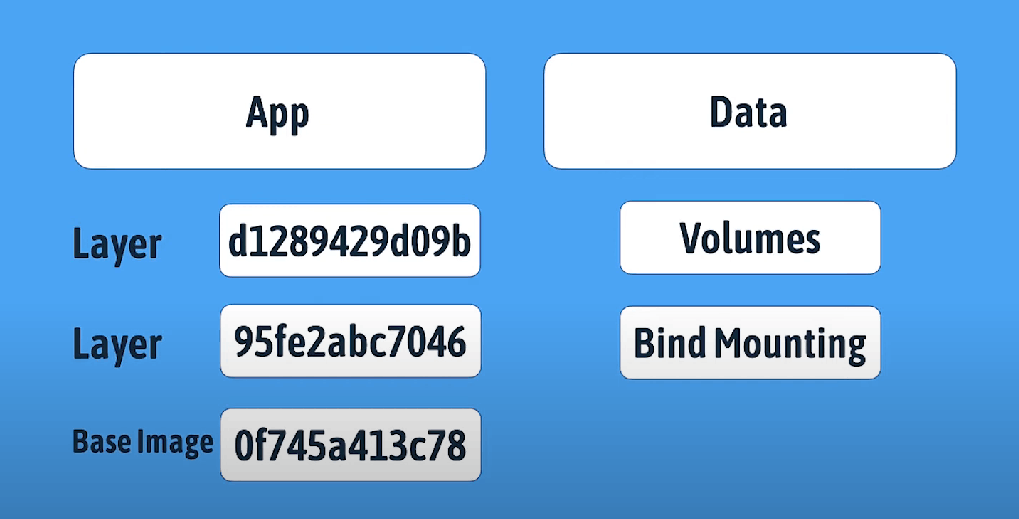| Volumes | Bind mounting |
|---|---|
|
|
|
|
|
|
|
|
|
- Name a volume
-v mariavolume:/var/lib/mysqlmariavolume: This is the name of the volume. If the volume does not exist, Docker will create it.
/var/lib/mysql: This is the directory inside the container where the volume will be mounted.
Imagine you have a MariaDB database running in a Docker container. The database stores all its data in the /var/lib/mysql directory inside the container. By using the -v mariavolume:/var/lib/mysql option:
- When you start the container, Docker mounts the
mariavolumevolume to/var/lib/mysql. - Any data written by MariaDB to
/var/lib/mysqlis actually written to themariavolumeon the host system. - If you stop and remove the container, the data remains intact in the
mariavolume. - When you start a new container with the same volume mount, the new container can access the existing data.
Reason: By default, data created inside a Docker container is not persistent. If the container is stopped or removed, all the data inside it is lost.
Benefit: Using a volume ensures that the data stored in /var/lib/mysql (which is the default data directory for MariaDB) is persisted across container restarts and even if the container is deleted.
# Create a Volume
docker volume create VOLUME_NAME
# Inspect a Volume
docker volume inspect VOLUME_NAME
# List Volumes
docker volume ls
# Remove a Volume
docker volume rm VOLUME_NAME
# Prune Unused Volumes
docker volume prune -f- Bind Mount
docker run -v ${PWD}/data.txt:/mounted_folder my_container_image-v ${PWD}/data.txt:/mounted_folder option in Docker is used to bind mount a file from your host system into a Docker container. Let's break down the components of this command:
-v: This flag stands for "volume" and is used to mount a volume.${PWD}/data.txt: This specifies the source path on the host machine.${PWD}is a shell variable that holds the present working directory (the directory you are currently in).data.txtis a file in this directory./mounted_folder: This specifies the target path inside the container where the file will be mounted.
- Bind Mount: This command creates a bind mount, which means it links a specific file or directory on the host system (
${PWD}/data.txt) to a file or directory in the Docker container (/mounted_folder). - File Accessibility: The file
data.txtfrom your current working directory on the host will be accessible inside the container at/mounted_folder. Any changes made to the file in either the host or the container will be reflected in both places.
Host Setup:
-
Assume you have a file called
data.txtin your current working directory on your host machine. -
The file path on your host is
/path/to/your/directory/data.txt. Inside the Container: -
Within the container, you can access the contents of
data.txtby referring to/mounted_folder. -
For example, you can read the file using a command like
cat /mounted_folderor write to it with a text editor.
- Persistence: Changes to the file are preserved between container restarts because the file exists on the host.
- Data Sharing: Multiple containers can access the same file if the same bind mount is used.
- Simplicity: Easily share configuration files, datasets, or other resources between your host and containers.