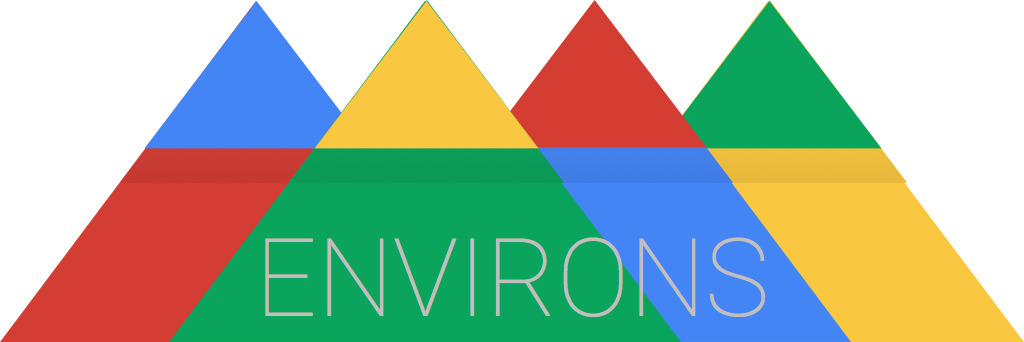For both hosts and participants, a lot of times doing an Android based code-lab or workshop feels like being given a box of screws and a hammer, and being told 'get to work'. One of the major problems is that getting the Android development environment set up initially is not trivial, and fairly error-prone. As a result, many times workshops end up being mostly about setting up development environments, and very little about actually building stuff.
This project provides a VirtualBox image, along with instructions, that can be distributed on a flash drive, with everything set up and ready to go.
- Download the image from here: http://goo.gl/JYevDF
- Verify the MD5 sum: 79fc818ac8d18fd1df9f68eec0513565
- Extract the tbz2 archive
- Copy contents to flash drives
- Distribute flash drives
For participants:
- Install 7zip software from flash drive
- Extract the 7z Environs archive to computer (will not fit on flash drive)
- Install VirtualBox 4.3.20 from flash drive
- Import the .ova file into VirtualBox 4.3.20
- Fire it up
- Credentials are dev/dev (user/pass)
During the event, pass out a flash drive with the VirtualBox installers for every system, as well as Environs.ova. Have participants install VirtualBox and then import the Environs file. (They’ll need about 30GB free disk space.)
- You must be running on an x86_64 host.
- Must have ~30GB free disk space
- SDK and Studio are installed in ~/bin/
- Code lives in ~/workspace/
- Many Glass samples have been pulled down, and imported into AS
- There should be NO EMULATORS (obvious performance issues)
- Other things installed:
- Emacs
- Maven
- Vim
- Java 7
- Android Studio 1.0.2
If you want to use this in your own workshop, pull it down, and try it out first. If you have a specific sample project(s) that you want to use, pull it down, import it, and test it out before putting this on a bunch of flash drives.